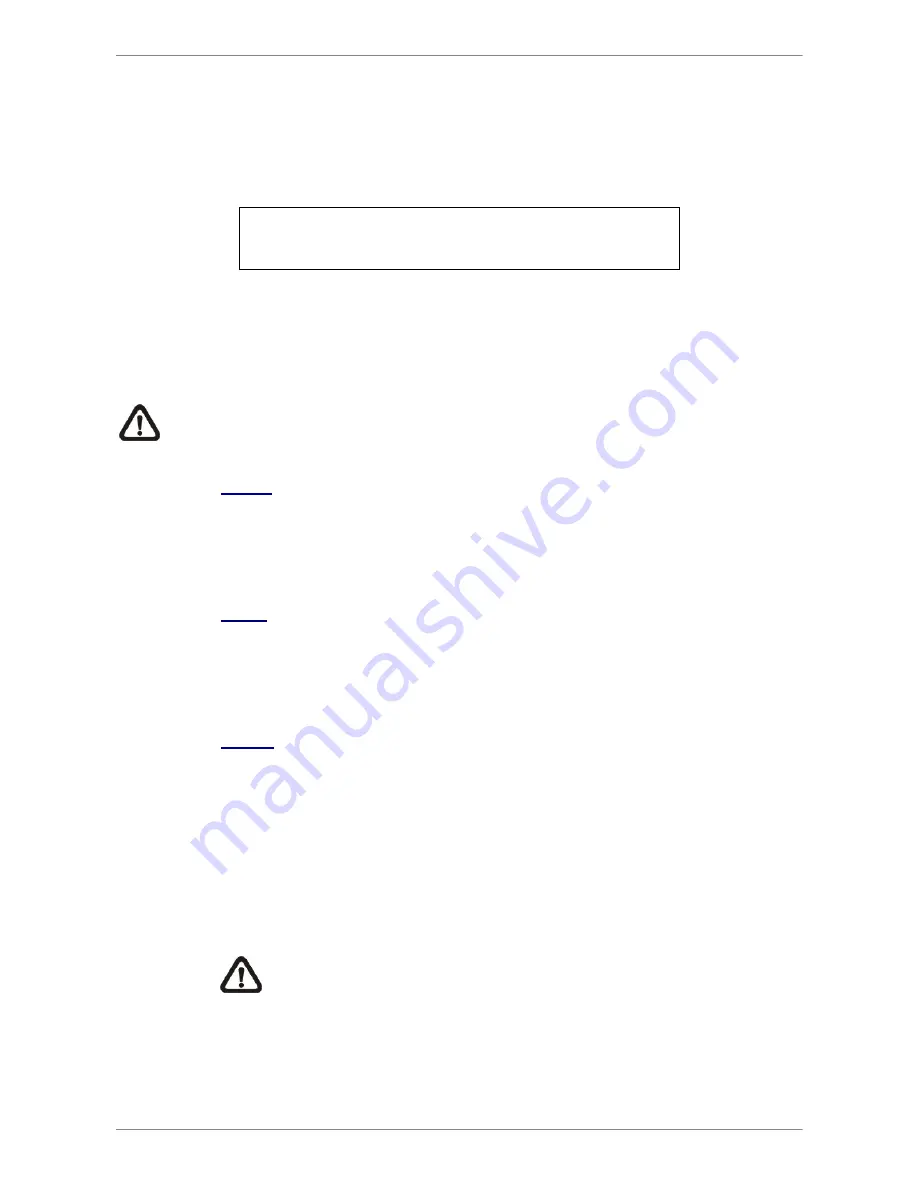
Manual
63
< Internal / External Disks >
Select
<Internal Disks>
or
<External Disks>
to see information of the storage devices
connected to the unit. For example, the Internal Disks menu is displayed as below.
Internal Disks
Device Name
#: xxxxxxx-xxxxxxx
Active
Yes
Detail
No
Action
None
<Device Name>
and
<Active>
are read-only. For internal disks, the number in front of the
device name represents the SATA port that the HDD is connected to. If no storage device
can be found, the message “No Available Items!” will be displayed.
NOTE: If the file system of the internal HDD is not compatible for the NVR, the
system will format the internal HDD with notification.
Active
This item indicates if the storage device is added to the database or not.
<Yes>
means the device has been added into database, while
<No>
means it
is not.
Detail
This item enables users to see the S.M.A.R.T. info of all the internal disks.
Press ENTER and select
<Yes>
, then the S.M.A.R.T. info of the selected
internal disk will be displayed on the screen.
Action
This item allows users to do various actions to the storage device.
The options are
<None>
(no action),
<Add>
(add the selected device to the
database),
<Remove>
(remove the selected device from the database),
<Repair>
(repair the selected device),
<Format>
(format the selected device),
and
<LOWFMT>
(low format the selected device so it is cleaner than normal
format process).
NOTE: Before detaching external devices from the unit, remember to
remove the devices from the database first.






























