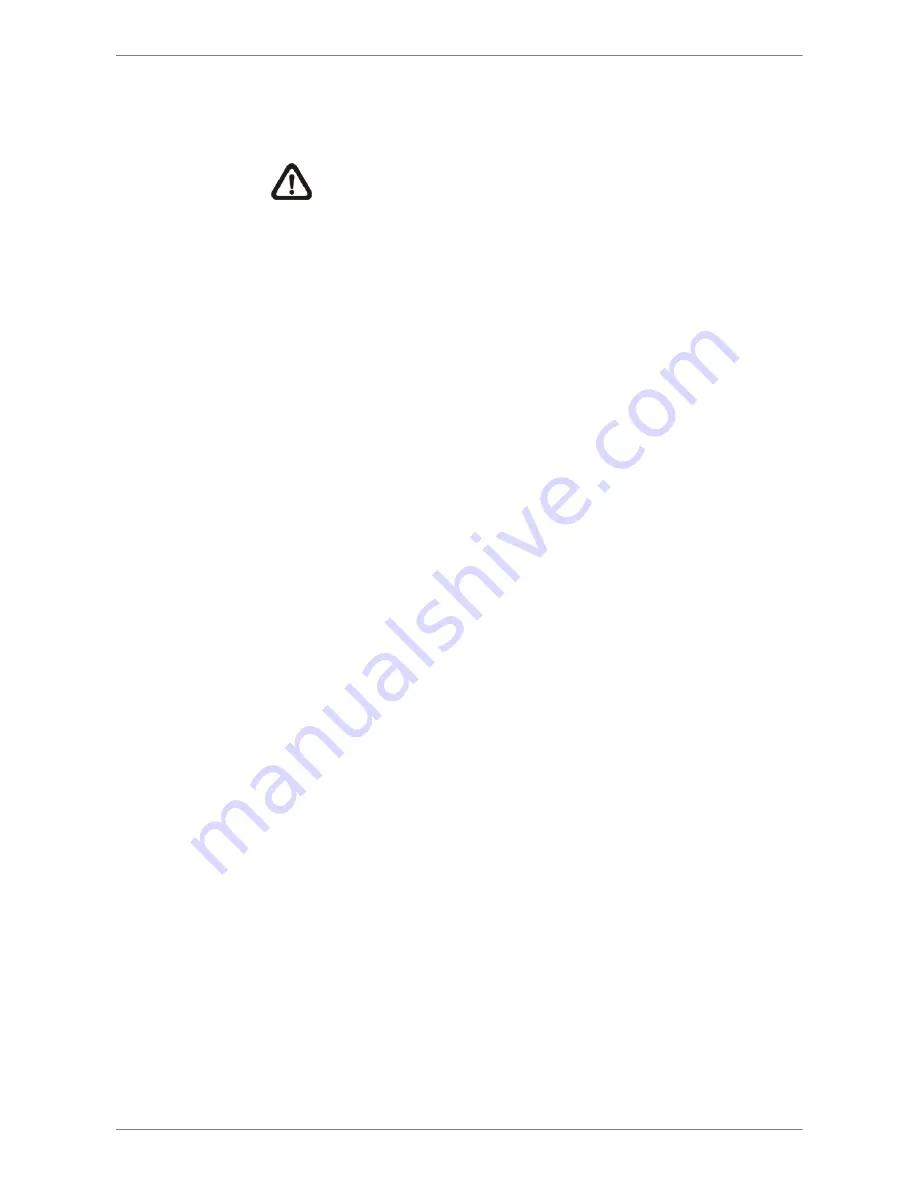
Manual
21
- PPPoE Account
The item allows users to setup the PPPoE login username.
NOTE: For accessing the PPPoE settings, select <PPPoE> as
the Network Type under LAN Select menu.
To setup the login username, follow the steps:
••••
Select
<PPPoE Account>
from LAN Setup menu and press
ENTER. A virtual keyboard displays. Use Direction keys to move
the cursor to the desired character.
••••
Press ENTER to add the character to the entry field.
••••
When it’s done, move the cursor to
<OK>
and press ENTER to
save the setting and exit.
- PPPoE Password
The item allows users to setup the PPPoE password. Follow these
steps to setup the login password.
••••
Select <PPPoE Password> from LAN Setup menu and press
ENTER. A virtual keyboard displays.
••••
Use Direction keys to select from characters.
••••
Press ENTER to add the selected character to the entry field.
••••
When it’s done, move the cursor to
<OK>
and press ENTER to
save the setting and exit.
- PPPoE Max Idle
The item indicates the duration that the modem connection remains
active if there is no acknowledgement from the remote PC. Users can
select the idle time from 0 to 600 minutes.
- Connect At Booting
The unit is allowed to automatically connect to the internet when
powered up. Select
<Yes>
to connect at booting, otherwise select
<No>.
- Network Restart
Network restart is required after network settings are changed. Select
<Yes>
to restart the network connection.






























