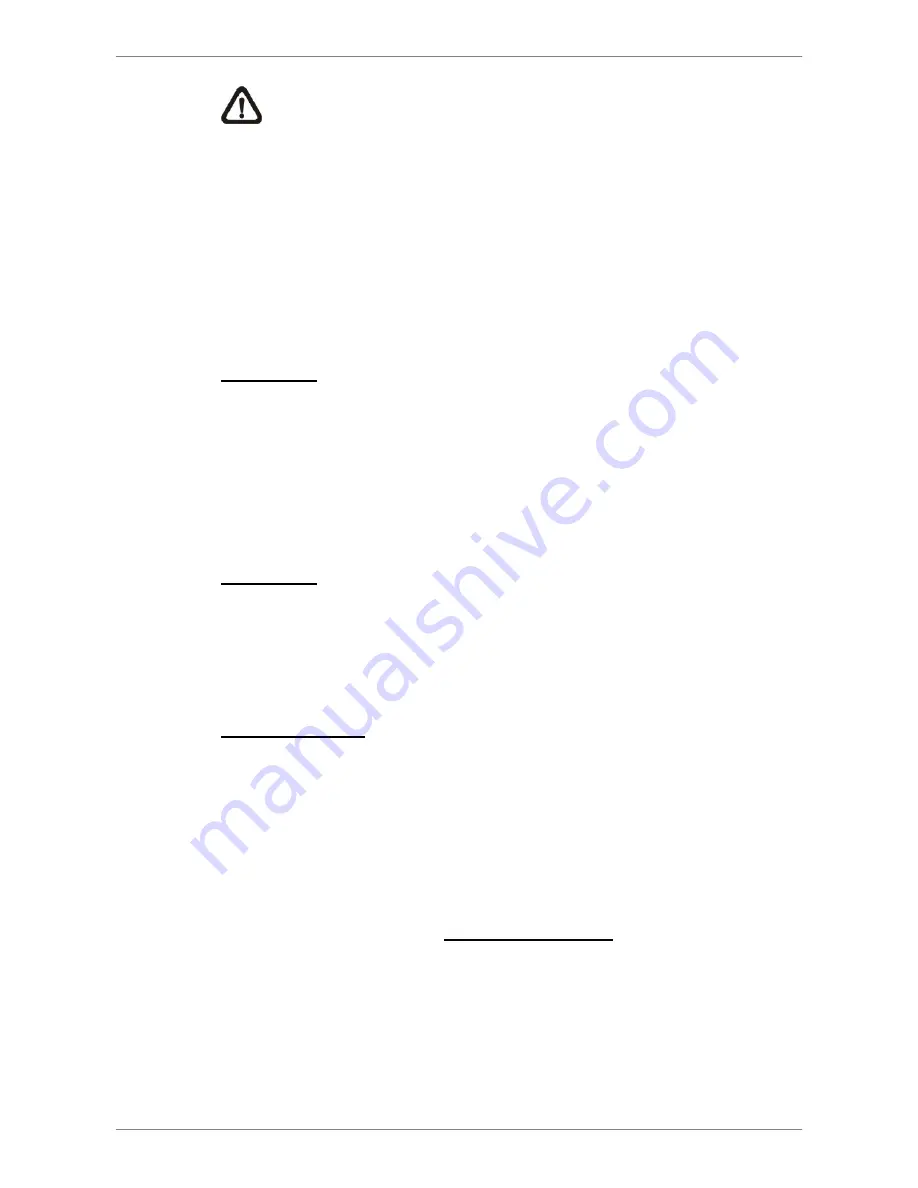
NVS User’s Manual
12
NOTE:
To
avoid network conflict,
DO NOT
set IP of the NVS as
192.168.50.xxx due to the default IP for the built-in PoE hub is
192.168.50.1.
3.4
OSD Menu of the NVS
Aside from shutdown/ reboot/ network setting, users can also check out
system information, view system log, and perform software upgrade in the
NVS’s OSD menu. Press
ENTER
to access the OSD menu, and users can
start to navigate the OSD menu via the direction keys.
System Info
The first menu item will be <
System Info
>. Press
RIGHT
and the submenu
contains five items:
Network Info, Version Info, PoE Info, Camera Info, and
HDD Info
. Users can press
RIGHT
at any item to see the corresponding
information. Note that <
Ethernet2
> in <
Network Info
> is the private network
setting between the NVS and the connected IP cameras. All the information
will be read-only.
System Log
From the first level of OSD menu, users can find <
System Log
> that traces
users’ operation on the NVS. Press
UP
/
DOWN
and users
will see up to 30
records. Press
LEFT
/
RIGHT
and users can see details of each record,
including ID, Date, Time, Code, and Value.
Software Upgrade
Finally, users can upgrade the NVS’s software via accessing the <
Software
Upgrade
> menu. Of course, users will need to obtain the upgrade files in a
USB storage device and plug in the device to the USB port on the front panel.
After inserted the USB device, the NVS will search for available software
upgrade files. Users can select <
Yes
> under the preferred software version
and the NVS will begin software upgrade process.
Please refer to the appendix
NVS OSD Menu Tree
for a complete list of all
levels of the OSD menu items.




























