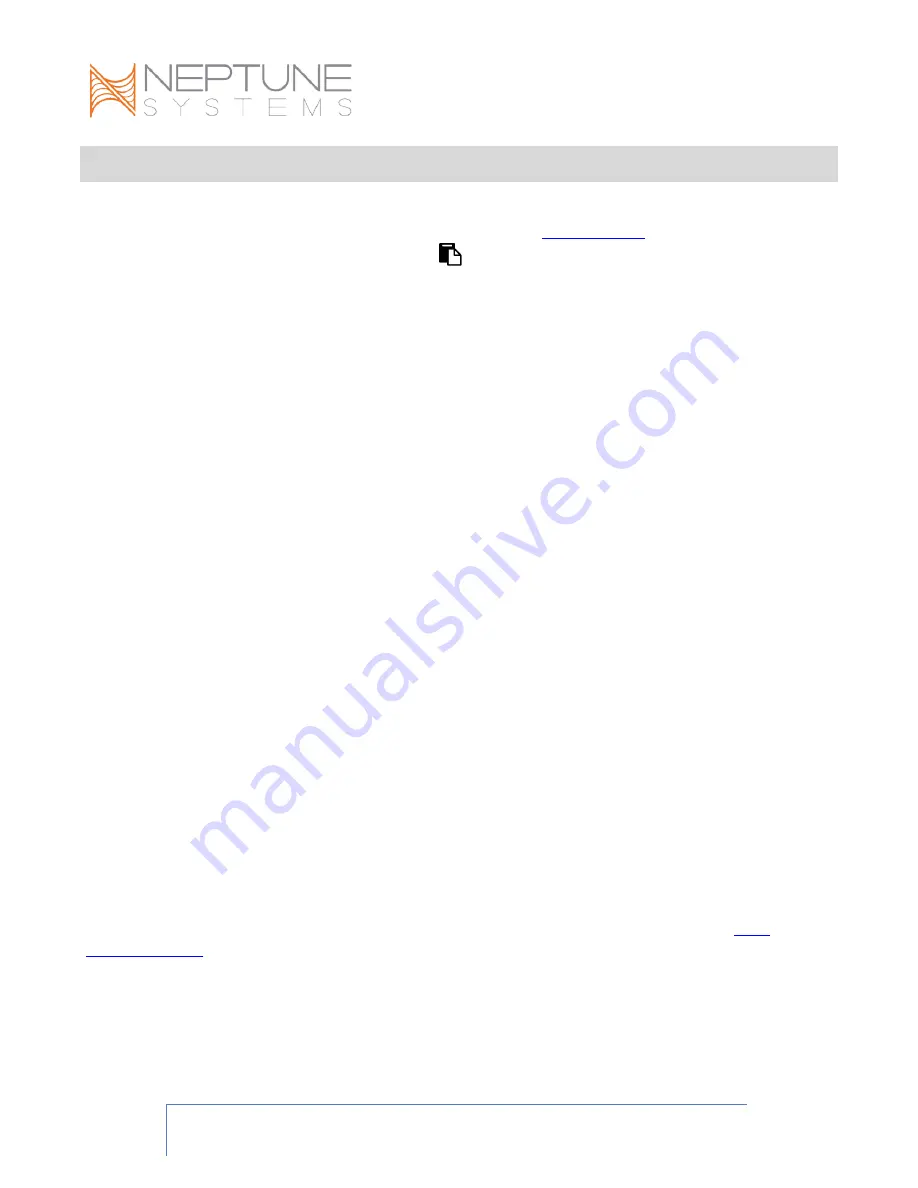
COR User Guide
Page 22
ESSENTIALS OF COR PROGRAMMING
As a new COR owner, you should use the COR Task in
your COR quickly and easily. Click on the
(Tasks) button, then select the COR Task.
Follow the prompts, which will step you through these actions:
•
Running IQ-Level adjustment
•
Assigning a custom name to the COR
•
Configuring a Feed Cycle to slow the COR to 1% during feeding times
•
Configuring the Apex system to shut off an in-sump skimmer whenever the COR is
running in feed mode or otherwise is running at less than normal speed (optional)
•
Enabling alerts to be sent via APEX Fusion if any COR error conditions are detected
(optional)
The COR Task will generate a program for the COR output like this:
Fallback ON
Set ON
If FeedA 005 Then 1
For many COR installations, this is all that is needed. You may desire to modify the
duration of the FeedA statement, add statements for additional Feed Cycles, or add other
programming.
In many cases, the simple programming created by the COR task is quite suitable and
relatively simply to adapt to your preferences. However, you may use the APEX Fusion
schedule wizard instead to create your COR operating schedule.
Experienced APEX users will note that the If FeedA statement above contains a number
rather than ON, OFF, or the name of a profile. This number corresponds to a percentage
of COR pump speed, and may be 0
–
100. This enhanced syntax of the If Feed
X
statement was specifically created for use with the COR, and first appears in APEX
(2016) AOS version 5.03 and APEX Classic firmware version 4.53. The Set and Fallback
statements, when used in a COR output program, also now support the use of a percent
value, e.g.
Set 10
,
Set 50
,
Set 88
.
Set 0
and
Set OFF
are direct equivalents, as are
Set 100
and
Set ON
.
Additional information about Fallback is covered in the
The use of a percent speed/intensity value in Set and Fallback, as well as in If Feed, If
Time, If
probe
, If
switch
, If Output
outputname
, statements is also supported for use in
programs for Apex base and VDM variable (VarSpd) outputs, VDM serial outputs, WAV,
and Vortech outputs. The enhanced syntax using a percent value is not supported for











































