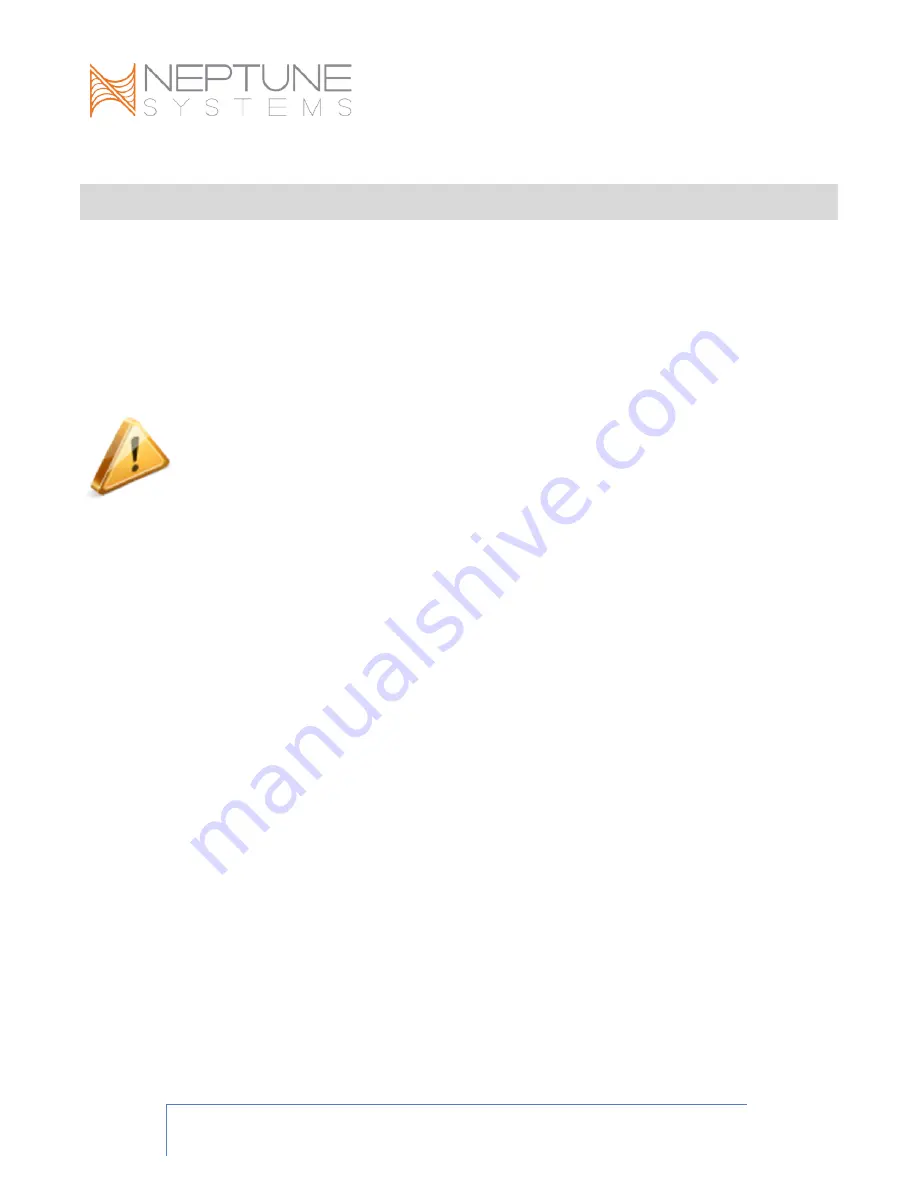
COR User Guide
Page 9
COR-20 CONNECTION TO APEX SYSTEM AND POWER
The COR-20 driver communicates with the APEX base unit and other system modules
through the AquaBus connectors. The COR-20 has two AquaBus connectors which may
be utilized to connect the COR-20 to an APEX system and optionally, daisy-chain an
additional module or modules downstream of the COR. There are no limitations on the
order AquaBus accessories can be connected or to which AquaBus ports accessories
must be connected. The total length of all AquaBus cables should be limited to 200 feet.
Refer to the APEX Started Guide for more information about AquaBus in general.
WARNING:
NEVER plug standard USB devices into any AquaBus connector
or connect an APEX controller or AquaBus modules to computer
equipment’s
USB ports. Damage to the AquaBus modules and/or USB device may result.
To connect your COR-20 driver to the APEX system, simply use the included AquaBus
cable to connect either of the COR-20 driver AquaBus ports and any available AquaBus
port on your APEX system.
Plug the included detachable power supply power cord into the power supply and plug
the other end into a wall outlet or power strip.
It is not necessary or recommended to
plug the power supply into an EnergyBar outlet.
It is highly undesirable to turn power to
the COR system ON and OFF; it should have constant power.
If you do use an EnergyBar outlet despite the recommendation not to do so, that outlet
should be programmed to be ALWAYS ON by using the Always Control Type or by
manually programming the EnergyBar outlet with this simple program:
Fallback ON
Set ON












































