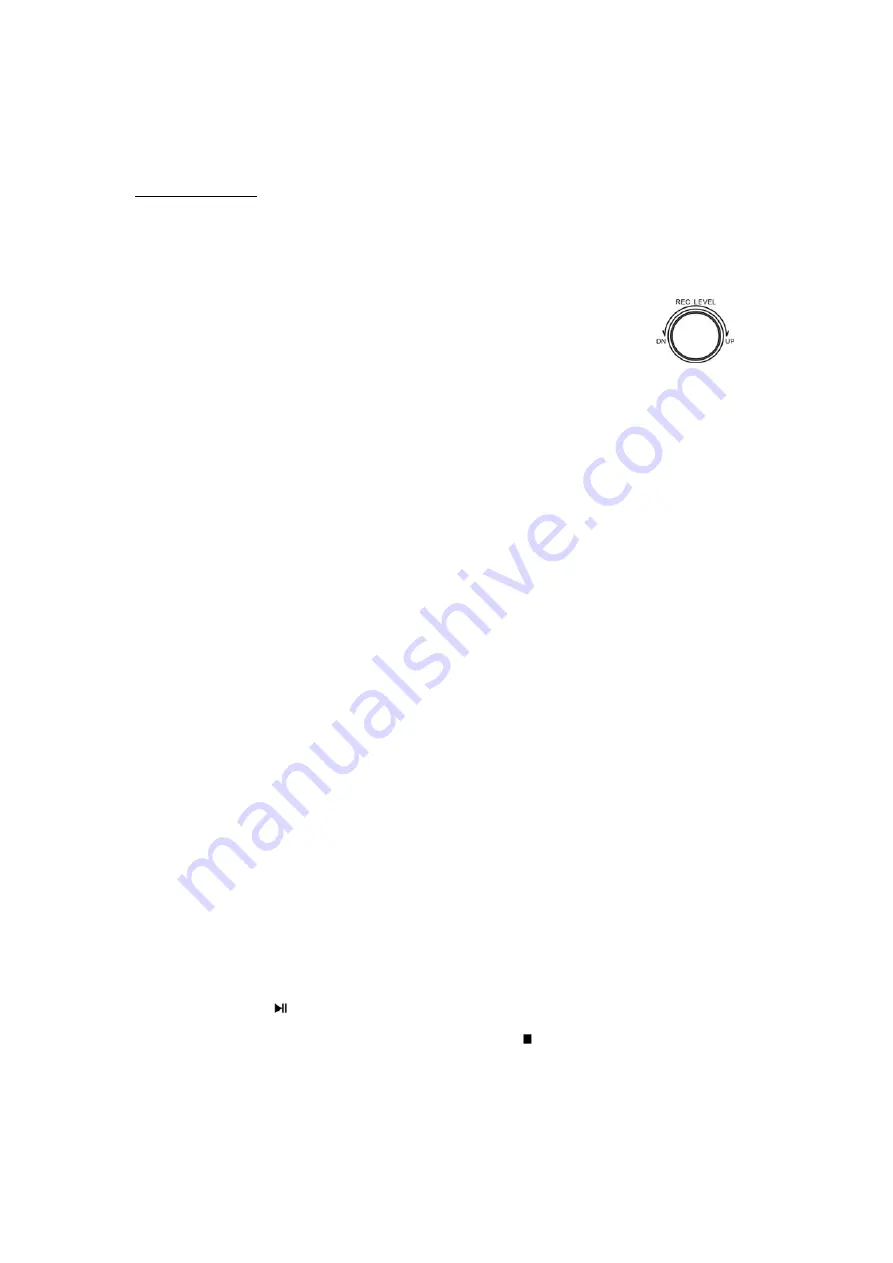
17
TRACK
INCREMENT
A
new
track
will
be
assigned
whenever
TRACK
INCREMENT
button
is
pressed
during
recording.
START
RECORDING
1.
Follow
steps
described
above
on
‘PREPARE
THE
AUDIO
SOURCE
FOR
RECORDING’.
2.
Press
RECORD
button,
then
‘REC’
and
symbol
‘II’
will
appear
on
the
display.
NOTE:
If
an
AUTO
TRACK
mode
is
selected,
‘AUTO
TRACK’
will
appear
on
the
lower
middle
of
the
screen.
3.
Adjust
the
recording
level
using
the
REC
LEVEL
knob.
You
can
adjust
on
your
next
recording
if
too
loud
or
too
low.
NOTE:
You
may
test
play
the
audio
source
to
be
recorded
and
adjust
REC
LEVEL
knob
to
set
the
recording
volume
so
that
its
loudest
output
does
not
exceed
the
‘OVER’
indicator
on
the
meter
on
the
lower
right
of
the
display.
4.
Press
PLAY/PAUSE
button
to
start
recording.
Now
you
are
recording.
5.
When
the
song
reaches
the
end,
or
you
need
to
skip
to
a
next
song,
or
flip
the
tape,
press
PLAY/PAUSE
button
to
suspend
the
recording.
NOTE:
During
recording,
you
may
press
TRACK
INCREMENT
button
to
end
the
current
track
and
begin
a
new
track.
The
current
track
number
will
be
indicated
on
the
display.
6.
When
the
next
song
is
ready,
press
PLAY/PAUSE
button
again
to
resume
recording
onto
a
new
assigned
track.
NOTE:
You
cannot
restart
recording
while
‘BUSY’
displays
on
the
screen.
Also,
a
new
track
will
always
be
assigned
when
applying
a
pause
or
stop
during
recording.
7.
When
all
recording
is
done,
press
STOP
button.
FINALIZE
A
DISC
FINALIZATION
is
to
convert
a
recordable
disc
to
a
standard
CD
which
must
contain
a
Table
of
Contents
(TOC).
Most
finalized
CD
‐
R
/
CD
‐
RW
discs
can
be
played
on
ordinary
CD
players.
Finalization
doesn’t
work
on
radio
mode.
FINALIZE
IN
CD
MODE
1.
Press
STOP
button.
Then
press
CD
button.
‘BUSY’
will
show
on
the
display.
2.
After
‘BUSY’
disappears
and
the
number
of
tracks
and
duration
of
the
recorded
time
on
your
CD
shows,
press
the
STOP
button
then
the
FINALIZE
button.
‘FINALIZE’
appears
on
the
display.
3.
Press
the
PLAY
(
)
button
to
activate
and
start
finalizing.
4.
If
you
wish
to
cancel
finalizing,
press
the
STOP
button
(
).
FINALIZE
IN
PHONO/TAPE/AUX
MODE
1.
Press
the
FINALIZE
button.
‘FINALIZE’
appears
on
the
display.









































