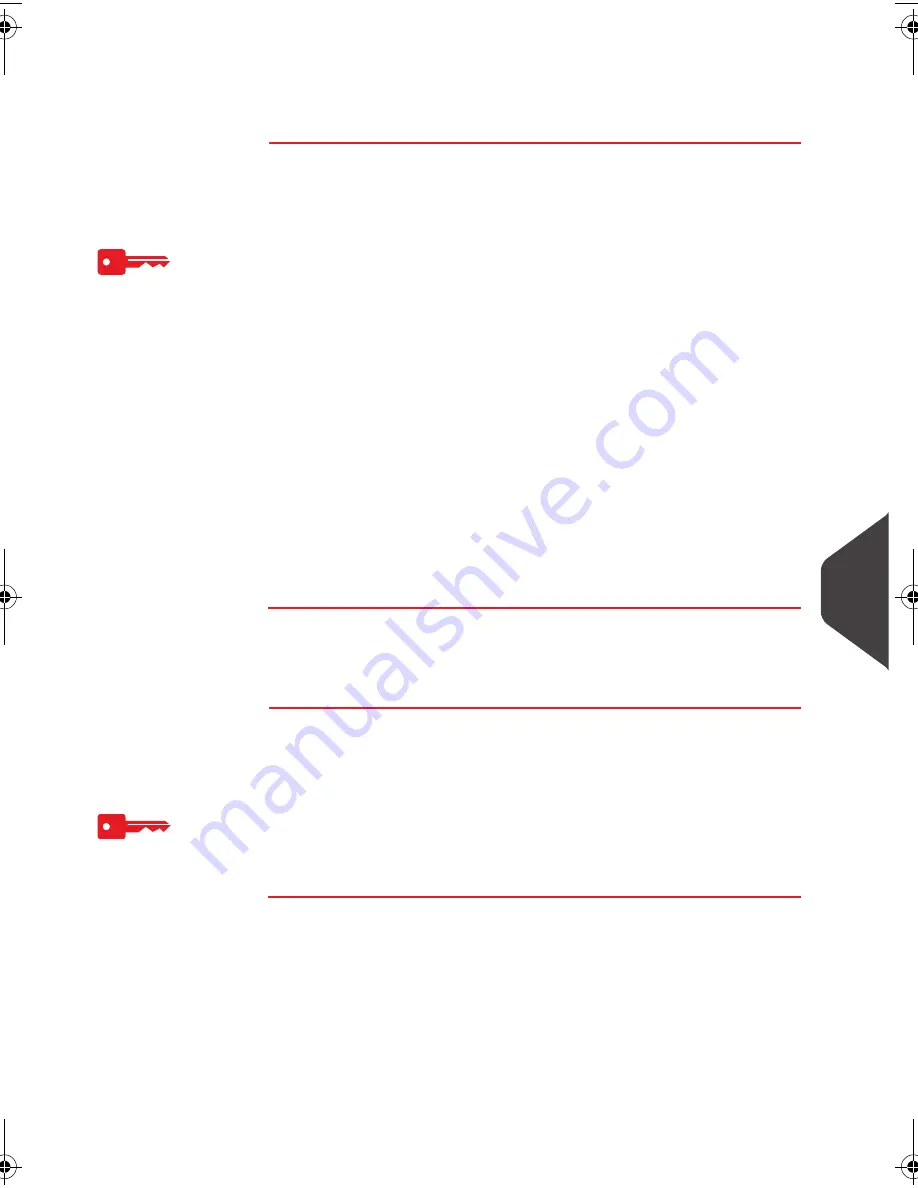
Options and Updates
157
10
Modifying the List of Slogans
The procedure below allows you to change the menu name of a slogan or to delete
a slogan from the list.
How to Modify or Delete a Slogan
How to Modify
or Delete a
Slogan
To modify or delete a slogan:
1
Display the list of slogans (see
How to Display the List of
Slogans
p.156 ).
2
Select the slogan and press [OK] .
The
Slogan Setting
menu is displayed.
To change the name of the slogan:
1
Select
Edit
.
2
Change the slogan name using the keypad and press [OK] .
The system updates the slogan list.
To delete the slogan:
1
Select
Delete
.
The system asks for a confirmation.
2
Press [OK] to confirm deletion.
The system updates the slogan list.
Downloading New Slogans
The procedure below allows you to download new slogans.
How to Download New Slogans
How to
Download New
Slogans
To download new slogans:
1
Display the list of slogans (see
How to Display the List of
Slogans
p.156 ).
2
Select > Check for updates and press [OK] .
The Mailing System connects to the Online Services server
and downloads available slogans.
ALPHA1_IR.book Page 157 Jeudi, 15. décembre 2011 10:20 10
Summary of Contents for IS-280 iMeter
Page 1: ...USER SGUIDE IS 240 280 FRANKINGMACHINE ...
Page 2: ...A0001644 A 11 01 2012 ...
Page 6: ...Read this First 2 1 ...
Page 16: ...Meet Your Mailing System 12 2 ...
Page 20: ...Meet Your Mailing System 16 2 Control Panel Features Control panel 2 2 Control Panel Features ...
Page 28: ...Meet Your Mailing System 24 2 ...
Page 30: ...Processing Mail 26 3 ...
Page 66: ...Money Operations 62 4 ...
Page 72: ...Money Operations 68 4 ...
Page 74: ...Managing Accounts and Access Rights 70 5 ...
Page 86: ...Managing Accounts and Access Rights 82 5 ...
Page 88: ...Reports 84 6 ...
Page 104: ...Reports 100 6 ...
Page 106: ...Online Services 102 7 ...
Page 116: ...PC Meter Link Application 112 8 ...
Page 124: ...PC Meter Link Application 120 8 ...
Page 139: ...Configuring your Mailing System 135 9 Figure 1 Latitudes ...
Page 140: ...Configuring your Mailing System 136 9 Figure 2 GEO codes from latitude and altitude ...
Page 154: ...Options and Updates 150 10 ...
Page 168: ...Options and Updates 164 10 ...
Page 170: ...Maintaining your Mailing System 166 11 ...
Page 180: ...Troubleshooting 176 12 ...
Page 186: ...Troubleshooting 182 12 ...
Page 188: ...Specifications 184 13 ...
Page 191: ...Specifications 187 13 Weighing Platform Max capacity 3 kg standard 13 3 Weighing Platform ...
Page 192: ...Specifications 188 13 ...
Page 195: ...191 ...






























