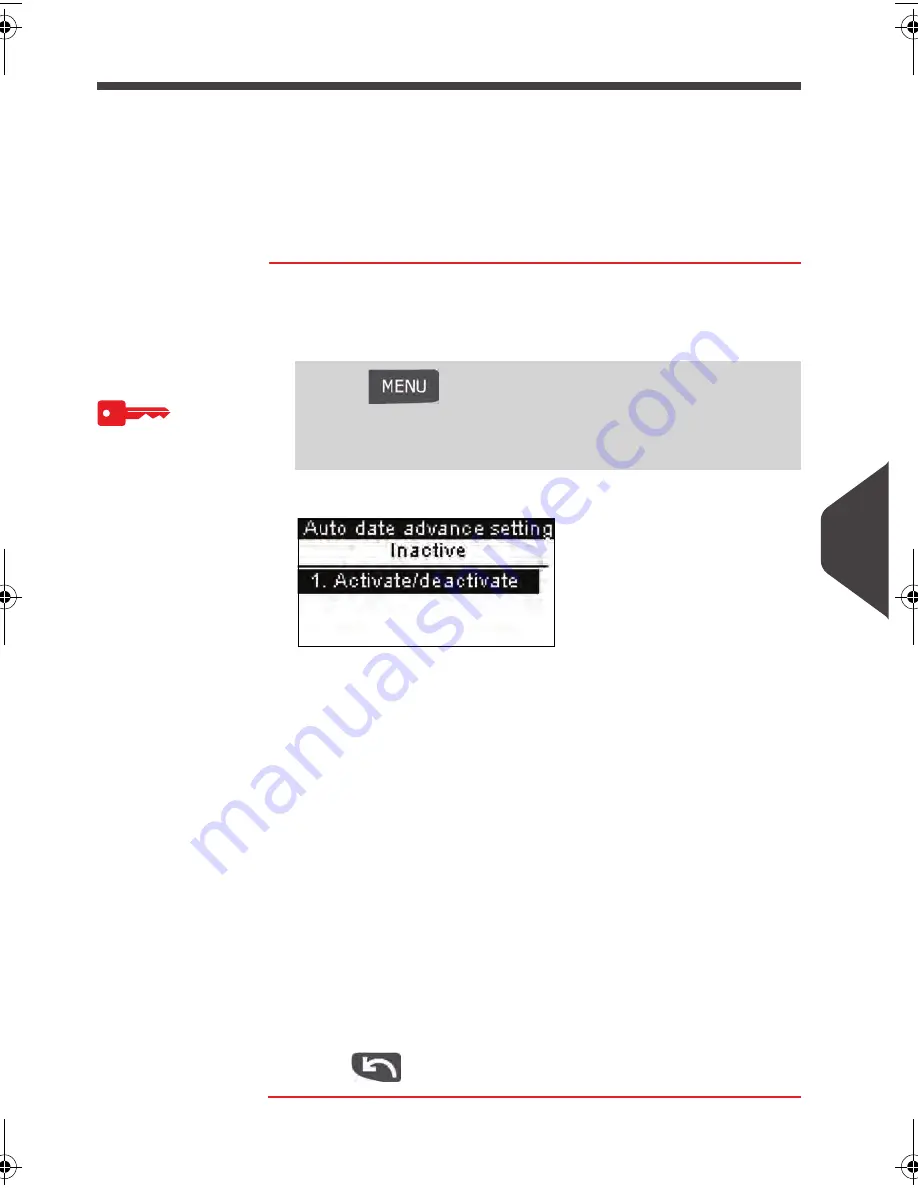
Configuring your Mailing System
139
9
Automatic Date Advance
The Auto Date -Advance function automatically proposes, at a preset time, to change
the date printed on mail pieces to the next 'working day' date.
Example : you can set the system to change dates at 17:00 hours, and set Saturdays
and Sundays to be non-working days. From Friday 17:00 hours to Sunday 23:59, the
system will automatically print Monday's date on the envelopes (after a confirmation
message to the user; if the change is not confirmed and printing maintained, current
date is printed).
How to Set the Automatic Date Advance Function
How to Set the
Automatic Date
Advance
Function
To select auto date-advance time and days logged as Su-
pervisor (See
How to Log in as Supervisor
p.124 ):
1
Either:
The
Automatic date advance setting
screen is displayed.
The second line of the screen indicates whether the function
is active or not.
2
To change the function state, press [OK] or type
1
to access
the Activate/Inactivate
screen and change the function state.
Select
ON
and press [OK] to enable the Auto Date-Advance
function.
3
To set the changing time, select
Set hours
and press [OK]
(or type
2
).
4
Enter the Automatic Date-Advance time (00:00 hours is not
allowed) and press [OK] .
5
To set working days, select
Set working days
and press [OK]
(or type
3
).
6
Select or deselect each day by pressing [OK] and using the
up/down arrows.
7
Press
to validate and exit.
Press
and
type
3.3.4
Or
Select the path: > Default user settings > Default imprint
parameters > Automatic date advance
ALPHA1_IR.book Page 139 Jeudi, 15. décembre 2011 10:20 10
Summary of Contents for IS-280 iMeter
Page 1: ...USER SGUIDE IS 240 280 FRANKINGMACHINE ...
Page 2: ...A0001644 A 11 01 2012 ...
Page 6: ...Read this First 2 1 ...
Page 16: ...Meet Your Mailing System 12 2 ...
Page 20: ...Meet Your Mailing System 16 2 Control Panel Features Control panel 2 2 Control Panel Features ...
Page 28: ...Meet Your Mailing System 24 2 ...
Page 30: ...Processing Mail 26 3 ...
Page 66: ...Money Operations 62 4 ...
Page 72: ...Money Operations 68 4 ...
Page 74: ...Managing Accounts and Access Rights 70 5 ...
Page 86: ...Managing Accounts and Access Rights 82 5 ...
Page 88: ...Reports 84 6 ...
Page 104: ...Reports 100 6 ...
Page 106: ...Online Services 102 7 ...
Page 116: ...PC Meter Link Application 112 8 ...
Page 124: ...PC Meter Link Application 120 8 ...
Page 139: ...Configuring your Mailing System 135 9 Figure 1 Latitudes ...
Page 140: ...Configuring your Mailing System 136 9 Figure 2 GEO codes from latitude and altitude ...
Page 154: ...Options and Updates 150 10 ...
Page 168: ...Options and Updates 164 10 ...
Page 170: ...Maintaining your Mailing System 166 11 ...
Page 180: ...Troubleshooting 176 12 ...
Page 186: ...Troubleshooting 182 12 ...
Page 188: ...Specifications 184 13 ...
Page 191: ...Specifications 187 13 Weighing Platform Max capacity 3 kg standard 13 3 Weighing Platform ...
Page 192: ...Specifications 188 13 ...
Page 195: ...191 ...






























