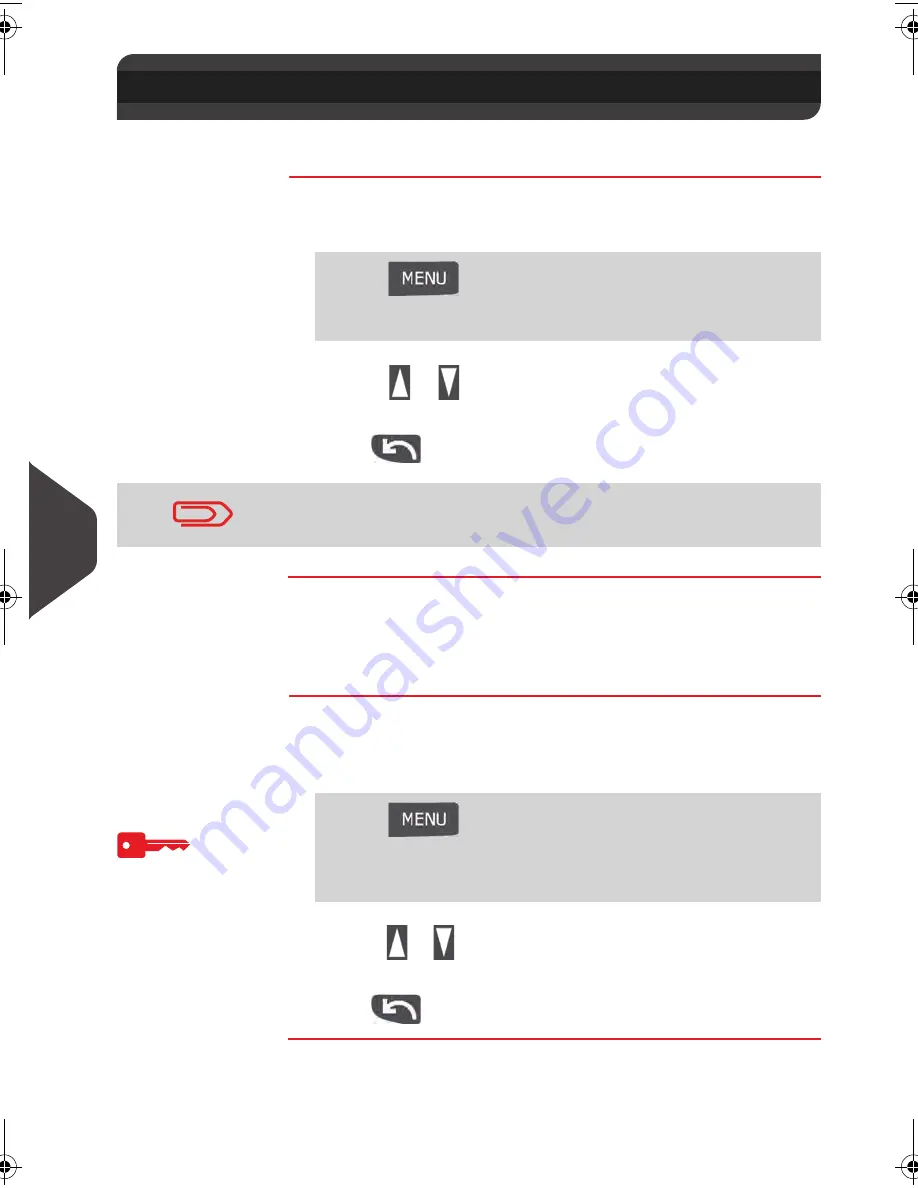
Configuring your Mailing System
126
9
Adjusting the Display Contrast
You can adjust the contrast of the display for bright or dark working environments.
How to Adjust the Display Contrast
How to Adjust
the Display
Contrast
To adjust the display contrast logged as User:
1
Either:
2
Use the
or
to increase or decrease the contrast. The
screen updates immediately.
3
Press
to
exit.
Setting the Default Display Contrast
To set a display contrast which will be applied to all user sessions, you can set the
default display contrast.
How to Change the Display Contrast by Default
How to Change
the Display
Contrast by
Default
To change the display contrast by default logged as Supervisor
(See
How to Log in as Supervisor
p.124 ):
1
Either:
2
Use the
or
button to increase or decrease the contrast.
The screen updates to the new setting.
3
Press
to
exit.
9.4
Adjusting the Display Contrast
Press
and type
11.2
Or
Select the path: > Preferences > Contrast
This is a user setting that only lasts as long as you are logged in.
Press
and type
3.1.2
Or
Select the path: > Default user settings > Default user
preferences > Contrast
ALPHA1_IR.book Page 126 Jeudi, 15. décembre 2011 10:20 10
Summary of Contents for IS-280 iMeter
Page 1: ...USER SGUIDE IS 240 280 FRANKINGMACHINE ...
Page 2: ...A0001644 A 11 01 2012 ...
Page 6: ...Read this First 2 1 ...
Page 16: ...Meet Your Mailing System 12 2 ...
Page 20: ...Meet Your Mailing System 16 2 Control Panel Features Control panel 2 2 Control Panel Features ...
Page 28: ...Meet Your Mailing System 24 2 ...
Page 30: ...Processing Mail 26 3 ...
Page 66: ...Money Operations 62 4 ...
Page 72: ...Money Operations 68 4 ...
Page 74: ...Managing Accounts and Access Rights 70 5 ...
Page 86: ...Managing Accounts and Access Rights 82 5 ...
Page 88: ...Reports 84 6 ...
Page 104: ...Reports 100 6 ...
Page 106: ...Online Services 102 7 ...
Page 116: ...PC Meter Link Application 112 8 ...
Page 124: ...PC Meter Link Application 120 8 ...
Page 139: ...Configuring your Mailing System 135 9 Figure 1 Latitudes ...
Page 140: ...Configuring your Mailing System 136 9 Figure 2 GEO codes from latitude and altitude ...
Page 154: ...Options and Updates 150 10 ...
Page 168: ...Options and Updates 164 10 ...
Page 170: ...Maintaining your Mailing System 166 11 ...
Page 180: ...Troubleshooting 176 12 ...
Page 186: ...Troubleshooting 182 12 ...
Page 188: ...Specifications 184 13 ...
Page 191: ...Specifications 187 13 Weighing Platform Max capacity 3 kg standard 13 3 Weighing Platform ...
Page 192: ...Specifications 188 13 ...
Page 195: ...191 ...
















































