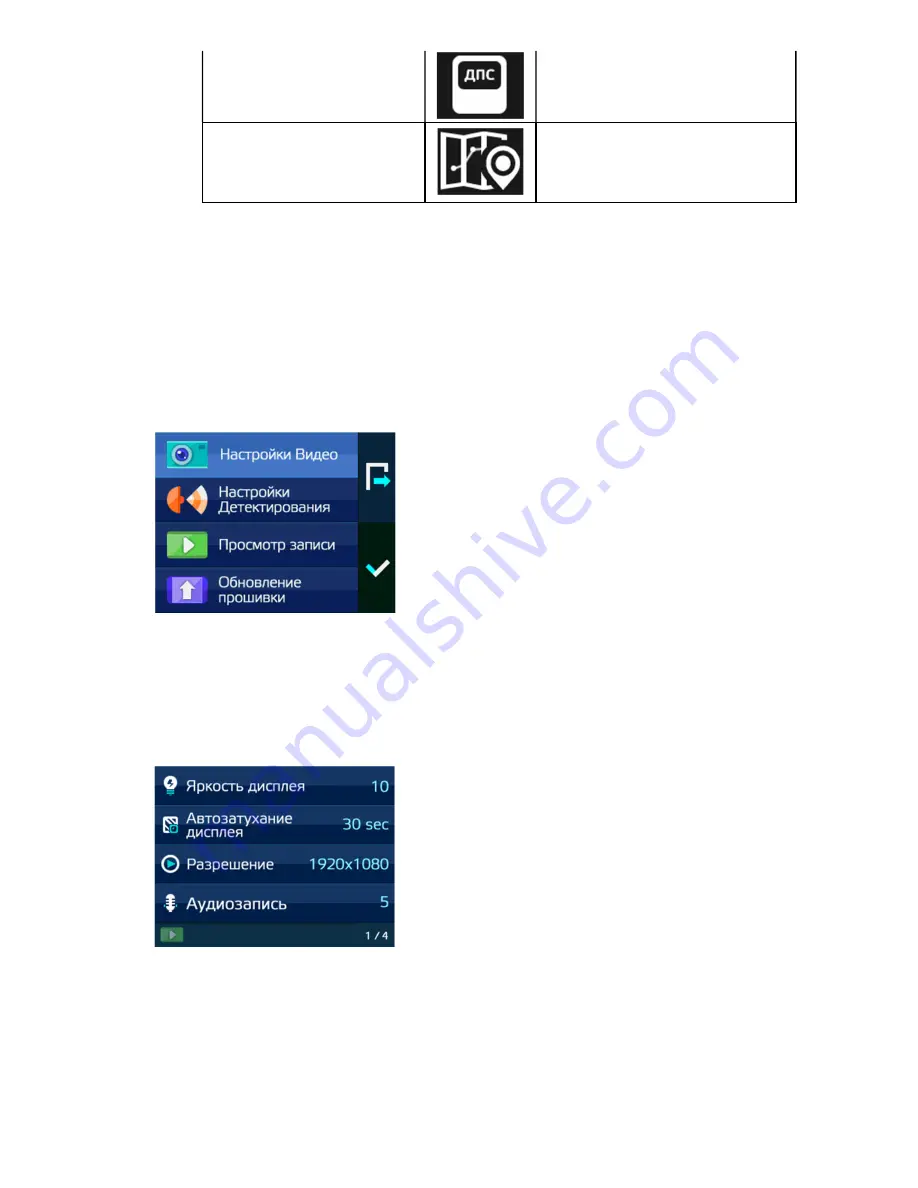
20
Police post
“Police post”
User area
"User area is ahead"
15. Setting mode
15.1. How to enter into the SET mode
Press “Menu” button shortly at power On condition and it enters into the Setting mode.
At setting mode, settings for Video / Detection / Play / Firmware update are available.
The following is the initial screen of setting mode.
If you want to get out of the setting mode without saving the settings, please press Menu (Exit) button.
15.2. Video Settings
Select button – choose the sub settings
Up, Down button – move between the settings
Menu button – back to the main menu
Summary of Contents for X-COP 9100
Page 31: ...31...
Page 34: ...34 The end...





























