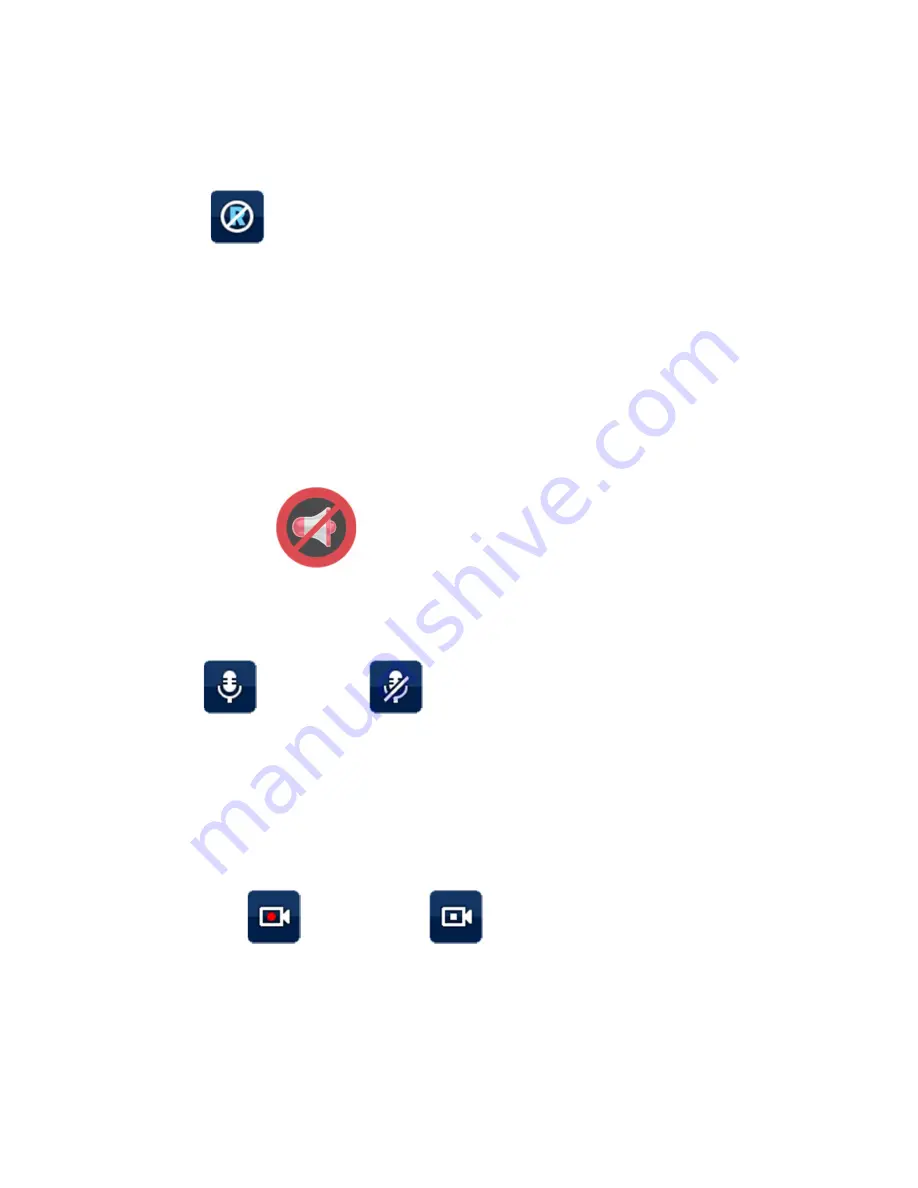
12
3.4.1.2. User location Delete
During User location alert, press menu button and the pop-up message “Пользовательская зона
будет удалена. Вы уверены?” will be appeared. And then press again select button “Yes” and the
user location will be deleted.
3.4.2. No (b) : Silence zone
(Silence zone)
-
During radar alerts, press Menu button and the pop-up message “Добавить ложную зону?”
will be appeared. And then press select button “Yes” and the silence zone will be added.
-
When car is within silence zone, press menu button and the pop up message “Удалить
ложную зону?” will be appeared. And then press select button “Yes” and the silence zone
will be deleted.
-
If car is within silence zone, silence icon will be displayed and all radar alarm is not
announced.
-
If car is out of silence zone, silence icon will be disappeared and all radar can be detected.
3.4.3. No (c) : MIC On / Off
(Mic On) (Mic Off)
3.4.3.1. Mic On - Audio recording On
3.4.3.2. Mic Off - Audio recording Off
3.4.4. No (d) : Recording ON/OFF
(Recording ON) (Recording OFF)
3.4.4.1. Recording On – Video recording On
Summary of Contents for X-COP 9100
Page 31: ...31...
Page 34: ...34 The end...



























