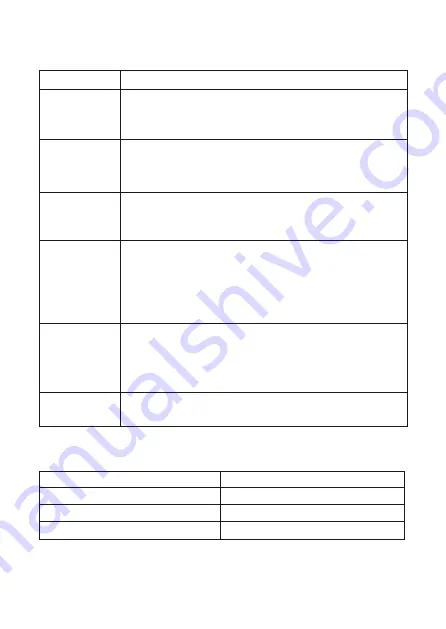
Description of the Buttons
Button
Description
ON/OFF
(It is active
only when external
power is connected)
Press it in Video Recording mode to lock the file from
being overwritten. Press and hold to turn the device
on/off.
MENU
Press in Standby mode to enter the Setting List. Press it
to move to the previous menu level when navigating
through the settings. Press to take a photo in Video
Recording mode.
LEFT
Press to turn on/off the audio recording in Video
Recording or Standby mode (recording stopped). Press
to move up or back when navigating the menu.
RIGHT
Press to move down or forward when navigating the
menu.
Press to speed up playback (x1, x2, x4, x8) when
browsing the files.
Press to save the current frame to the memory card in
Video Recording mode.
OK
Press to stop/start recording in Video Recording/Standby
mode. Press to select any menu item and/or to confirm
an action when navigating the menu.
Press to pause playback in Video Playback mode.
RESET
Press to reboot if no other button responds.
Operation Description
Status
Description
Flashing blue
Recording
Continuous blue
Recording stopped
Blinking blue
Updating the firmware
7



































