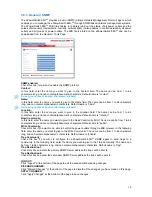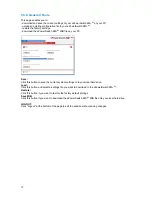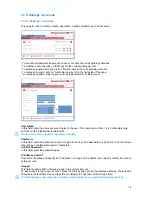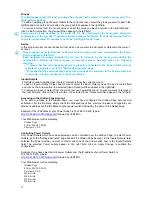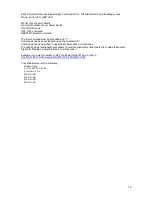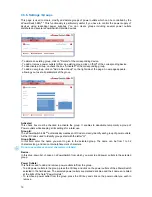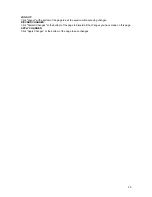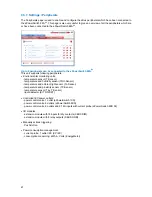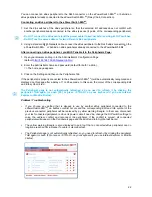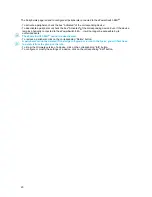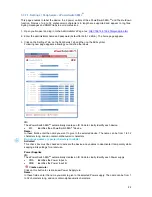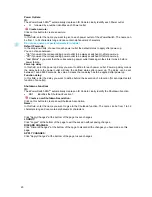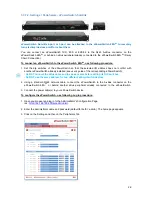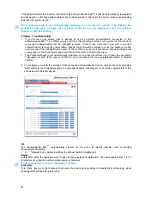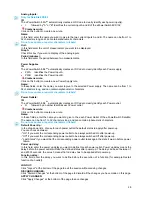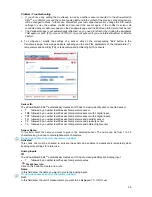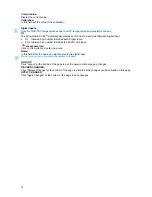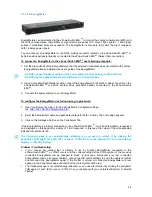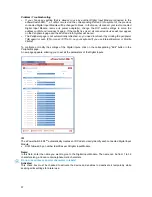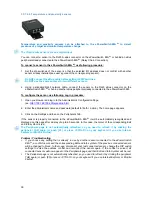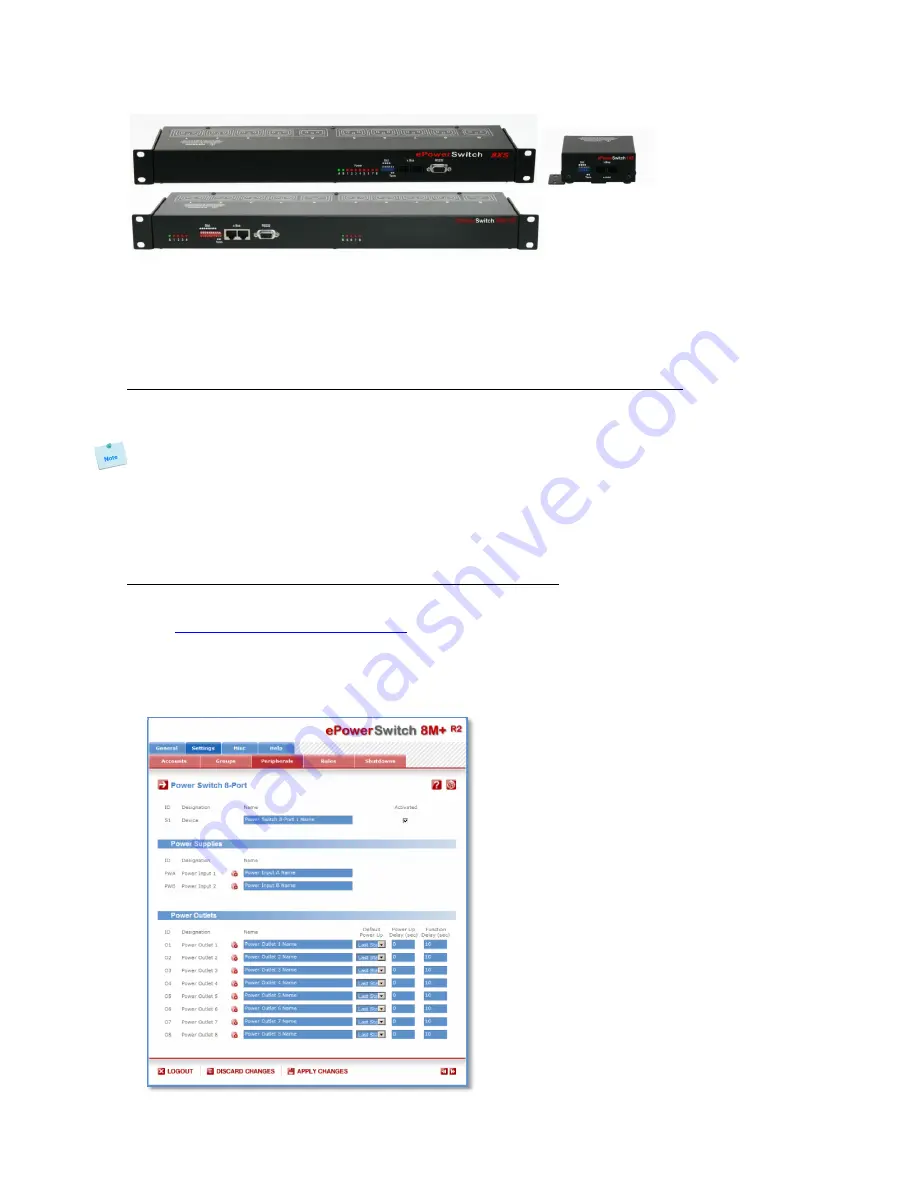
26
3.3.7.2. Settings / Peripherals - ePowerSwitch Satellite
ePowerSwitch Satellite 8-port or 1-port can be attached to the ePowerSwitch 8M+
R2
to remotely
turn electrical devices on/off or reboot them.
You can connect an ePowerSwitch 1XS, 8XS or 8XS/32 to the RJ45 A-xBus connector on the
ePowerSwitch 8M+
R2
or behind an xBus peripheral already connected to the ePowerSwitch 8M+
R2
(Daisy
Chain Connection).
To connect an ePowerSwitch to the ePowerSwitch 8M+
R2
, use following procedure:
1. Set the dip switches of the ePowerSwitch so that the selected I/O address does not conflict with
another ePowerSwitch already installed (see user's guide of the corresponding ePowerSwitch).
- Do NOT connect the xBus cable and the power cable before setting its DIP switches,
- Do NOT use the same address for two different ePowerSwitch devices.
2. Using a standard RJ45 network cable, connect the ePowerSwitch to the A-xBus connector on the
ePowerSwitch 8M+
R2
or behind another xBus peripheral already connected to the ePowerSwitch.
3. Connect the power cable(s) to your ePowerSwitch device.
To configure the ePowerSwitch, use following Log in procedure:
1. Open you browser and log in to the Administrator's Configuration Page,
(ex.
http://192.168.100.200/sysadmin.htm
).
2. Enter the administrator name and password (default for both = admin). The home page appears.
3. Click on the Settings and then on the Peripherals Tab.