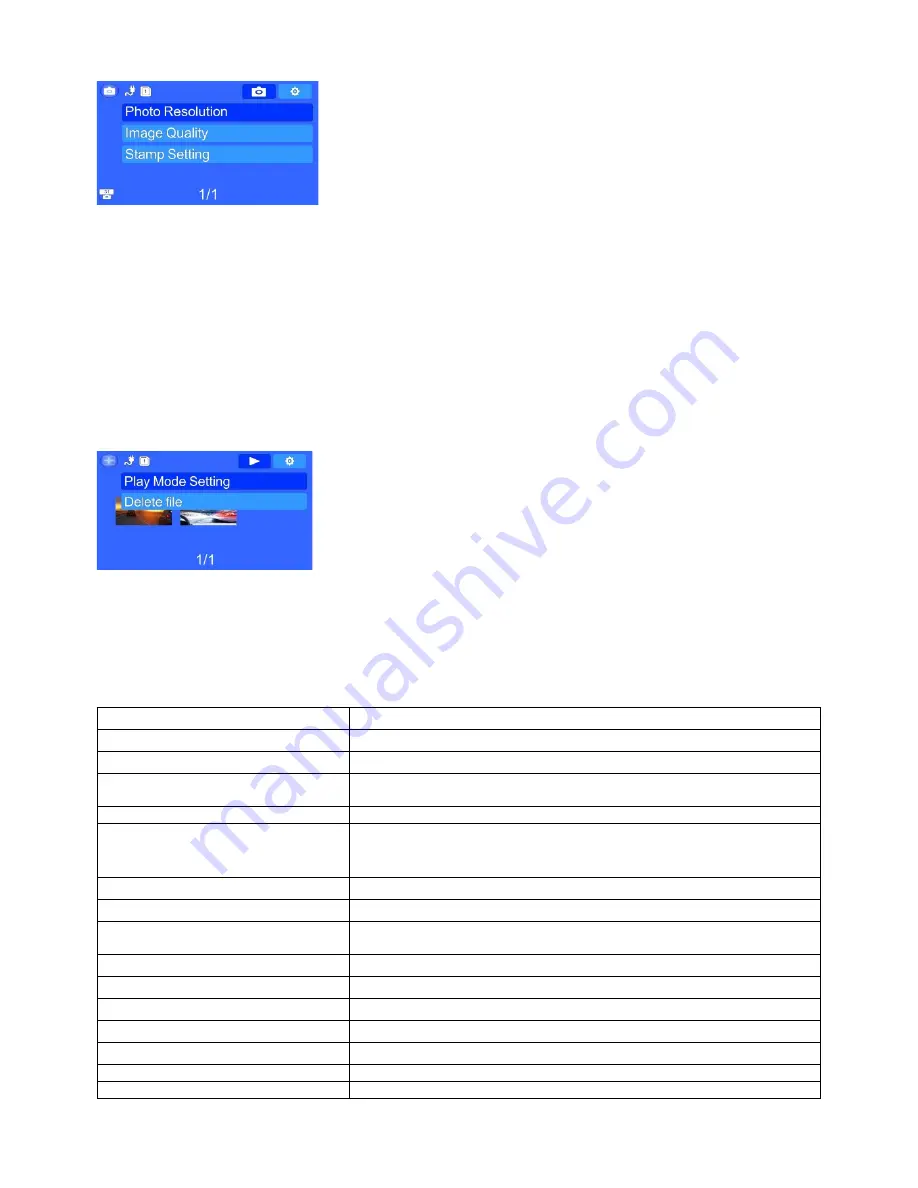
- 9 -
the setting, and short press OK button to confirm the modification.
Photo resolution
:
Three modes: 4M (2688×1512 16:9)/9M (4000×2250 16:9)/13M
(4800×2700 16:9) /16M
(
5312×2988 16:9
)
the default is 4M
Image quality
:
Three modes: superior/good/general the default is superior
Stamp setting
:
Three modes
:
date/time/vehicle driver no. The default is off
Playback setting
After power on, short press MODE button twice to switch the playback setting, the photo icon will be
shown on the LCD top right corner, press MENU button one time to enter setting, there are 2 setting
options (Play mode setting, Delete the file); short press up/down button to switch the setting options,
short press OK button to enter the setting, short press up/down button to modify the setting, and
short press OK button to confirm the modification.
Play mode setting
:
Four modes
:
play single/ play all/ single loop/all loop the default is play
single
Delete file
:
Two modes
:
delete the current file/delete all files the default is delete the current file
F. Product Specification:
Product Feature
HD Camera, Super HD Recording
LCD Size
2.7LTPS 16:9
Lens
178 Degree A+ HD ultra wide angle
Language
Russian/English/Simplified Chinese/Traditional
Chinese/Polish…etc.
Video Format
MOV.
Video Resolution
Six modes
:
2560×1080 30P 21:9/2304×1296 30P
16:9/1920×1080 30P 16:9/HDR 1920×1080 30P
16:9/1280×720 60P 16:9/1280×720 30P 16:9
Video Codec
H
.
264, Audio: AAC
Loop Recording
Support with seamless recording
Auto turn on/off while
vehicle power on/off
Support turn on while vehicle starts. And turn off while
vehicle shutdowns.
Year/Month/Day/Hour/Minute
Support
Photo Resolution
16M/13M/9M/4M
Photo Format
JPEG
Memory card
TF (Max support 64GB)
MIC
Support
Speaker
Built in
TV Output
PAL/NTSC











