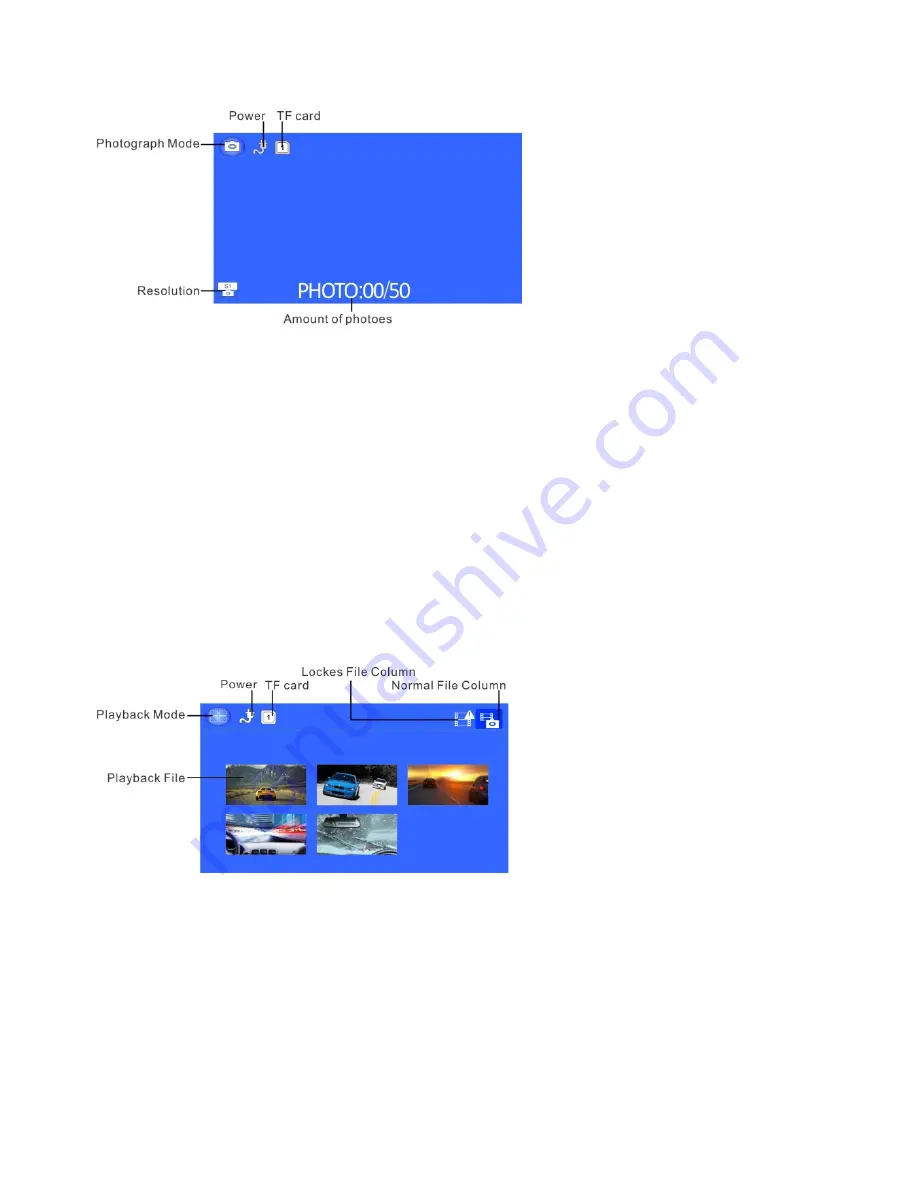
- 5 -
the photograph mode——press OK button to make photos.
Video/Photo Playback
Short press MODE button twice to switch playback mode, the playback icon will be shown
on the LCD top left corner:
1.
Short press up/down button to selecting the file section(locked section/ regular file
section);
2.
Short press OK button to enter the playback section, then short press up/down button
to selecting the file, press OK button again to enter single file playback(press OK button
again to start playback the video)
Attention
:
Under the video status, press MODE button to screenshot the current video;
first stop recording, then press MODE button twice to switch the playback mode
Playback process:
Power on——enter playback mode——press MODE button twice to
switch the playback mode——press up/down button to enter the section and press OK
button to choose——press OK button to enter single file playback(press OK button again
to start playback the video)
E
:
Menu Setting Instruction
Video setting
After power on enter the video mode, the video icon will be shown on the LCD top left
corner: short press MENU button one time to switch the video setting, the video icon will be
shown on the LCD top right corner: there are 4 setting options at the first page( Video
resolution, Image quality, Time Lapse Setting, Meter mode setting); there are 4 setting
options at the second page
(
Anti-flicker, Stamp setting, Loop Record Setting, ADAS
Detect
):
there are 4 setting options at the third page
(
ADAS Calibration ,G-sensor,
Motion detection, MIC
);
there is 1 setting option at the forth page
(
Park Mode
);
short











