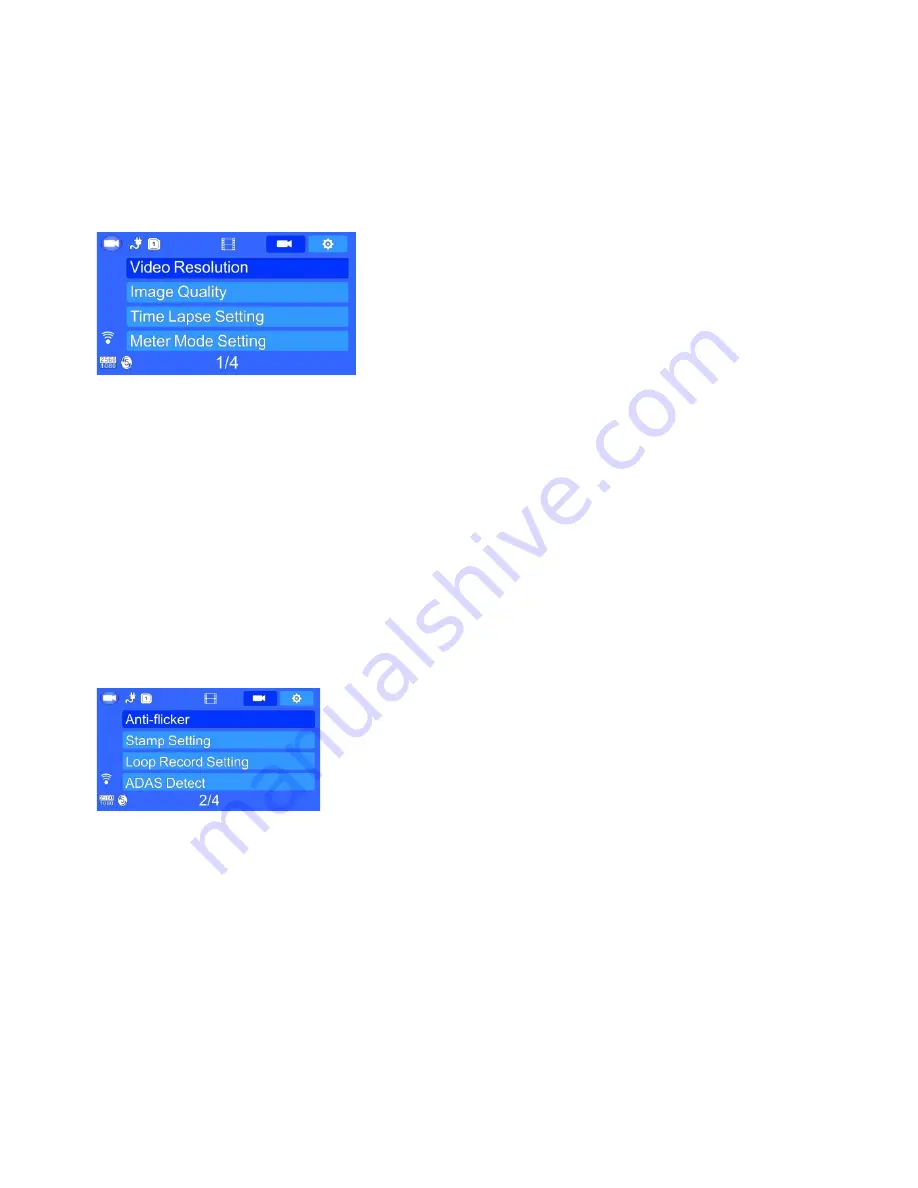
- 6 -
press up/down to switch the setting options, short press OK button to enter the setting,
short press up/down button to modify the setting, and short press OK button to confirm the
modification.
Attention
:
Under the video status no any use to press MENU button, first stop recording, then press
MENU button again to switch the video mode
Video resolution
Chipset A7LA50
:
Six modes
:
2560×1080 30P 21:9/2304×1296 30P 16:9/1920×1080
30P 16:9/HDR 1920×1080 30P 16:9/1280×720 60P 16:9/1280×720 30P 16:9
Image quality
:
Three effects
:
superior/good/general, the default is good, recommend the
default is superior;
Time Lapse Setting:
off/0.2 seconds/1 seconds/5 seconds/30 seconds, the default is off
Time Lapse Setting means function of 1 second 1 shoot, also could extend shooting time,
support Park mode 0.2second means 1 second 5 photos, 1second means 1 second 1
photo, and s on
Intelligent Mode
:
If detect objects are moving ahead, entering video recording; when
detecting the recorded image keep static for 3minutes, then unit will stop recording, and turns
to time lapse recording (the default setting is 1 second 2 shoots).
Meter mode setting
:
Three modes
:
center/average/point, the default is center;
Anti-flicker
:
Three modes
:
Auto/60Hz/50 Hz (please set according to local frequency)
Stamp Setting
:
Three modes
:
date/time/vehicle driver no. The default is off
Loop Record Setting
:
Three modes
:
1minute/3 minutes /5 minutes the default is 5
minutes
ADAS Detect
:
on/off the default is off. (Only suitable for chipset A7LA50/A7LA70)
ADAS include below 4 parts/functions:
LDWS - Lane Departure Warning system: when vehicle exceed white lines during
changing lanes, it will remind.
FCWS - Front Collision Warning system: when predict the dangerous driving it will remind
the driver 3 seconds before dangerous happens.
FCMD - Front vehicle Moving Detection: when the traffic red light turns green, and the front
vehicle moving, it will remind.











