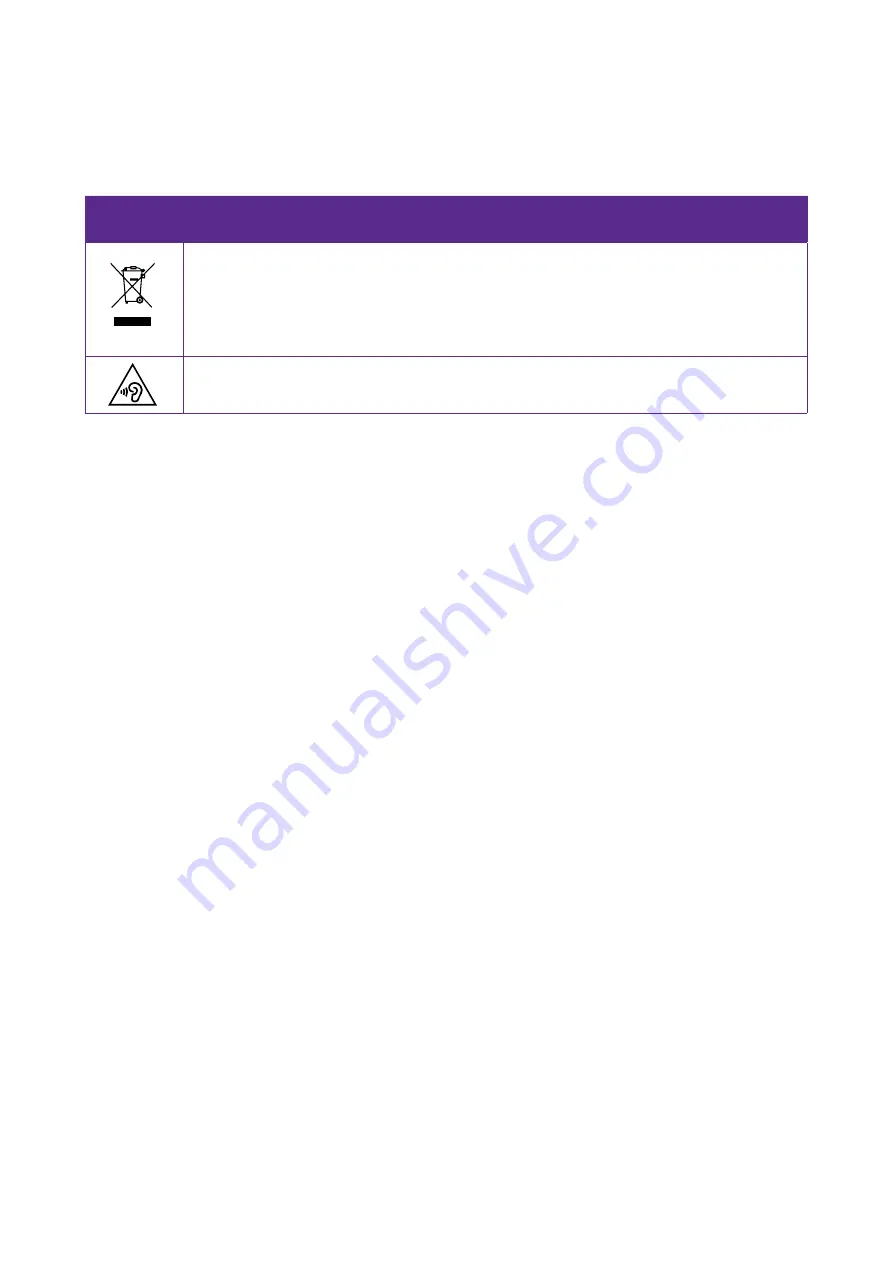
Symbol
Explanation
RECYCLING
This product bears the selective sorting symbol for Waste electrical and electronic equipment
(WEEE). This means that this product must be handled pursuant to European directive 2012/19/
EU in order to be recycled or dismantled to minimize its impact on the environment. User has the
choice to give his product to a competent recycling organization or to the retailer when he buys
a new electrical or electronic equipment.
To prevent possible hearing damage, do not listen at hign volume levels for long periods.
Appendix C: Explanation of the symbols on
the product label
The meaning of symbols on the product label is explained below.
Summary of Contents for X1 MAX
Page 1: ...1910100118 REV1 0 0...




































