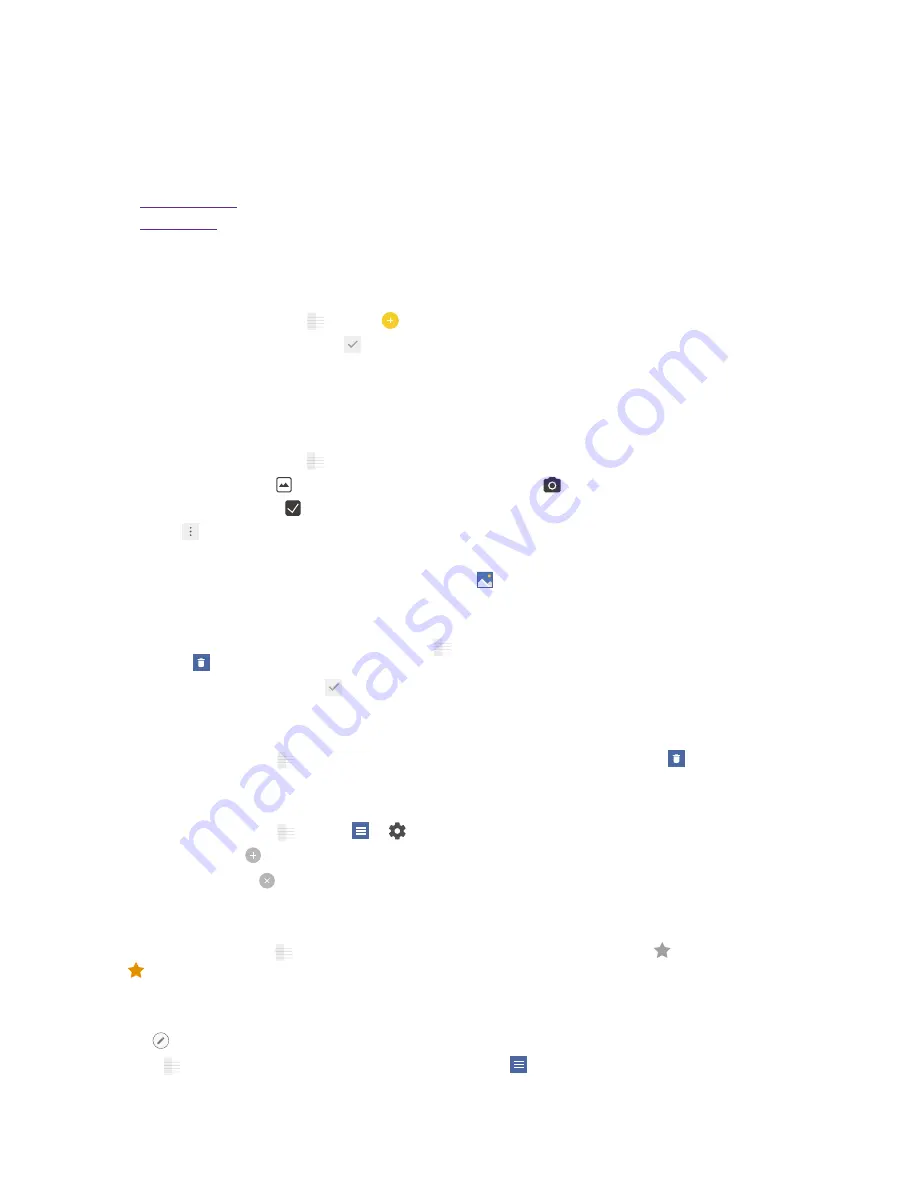
39
Chapter 13.
Notes
Notes
Use Notes to record important information to save and view at a later time.
•
•
13. 1 Compose a note
1. On the Home screen, tap
Notes
-> and begin composing your new note.
2. When finishing composing, tap to save the note.
13. 2 Note options
Edit a note
1. On the Home screen, tap
Notes
, select the note you want to edit and tap the edit area to start editing.
•
Add pictures:
Tap to select a picture from your gallery or tap to take a picture.
•
Add checklists:
Tap to add checklist in the note.
2. Tap and you can:
•
Share:
Select one application to share the note.
•
Saved as picture:
Save the note as a picture saved in
Gallery
->
ALBUMS
->
MyNotes
.
•
Modify a group:
Save the note into one of the group. You can also tap
Add a group
to save the note
in a new group.
•
Delete:
Delete the note. (You can also go to
Notes
, tap and hold the note you want to delete and
tap .)
3. When you finish editing, tap to save the note.
Delete all the notes
On the Home screen, tap
Notes
, touch and hold a note, select all the notes, and then tap ->
OK
.
Group management
On the Home screen, tap
Notes
-> -> to manage groups. You can add or delete groups here.
•
Add a group:
Tap
Add group
, enter a new group name and then tap
OK
.
•
Delete a group:
Tap ->
DELETE
.
Add to favourites
On the Home screen, tap
Notes
, tap the note you want to add to favorites and then tap , then it will turns
, which means that the note have been already saved in Favorites.
Edit a note during a call
Tap
Notes
to edit notes during a call and then tap
SAVE
.
Open
Notes
to view the notes. (You can also find your note in ->
Call
.
13
Summary of Contents for X1 MAX
Page 1: ...1910100118 REV1 0 0...






































