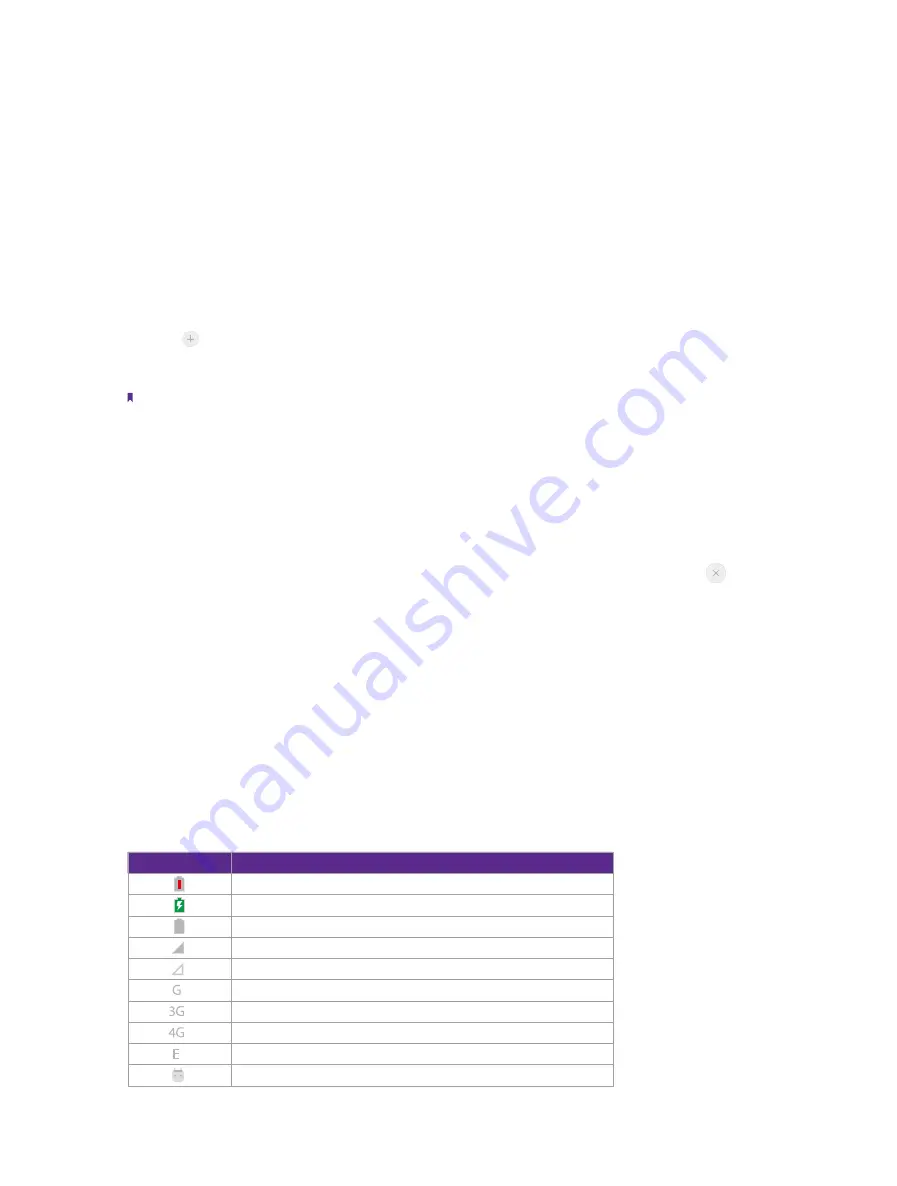
8
Chapter 2
Basics
Status bar:
Displays notifications and status icons.
Widget:
Self-contained applications that run on the Home screen (not shortcuts).
APP screen indicator:
Indicates which screen is displayed.
APP shortcuts:
Shortcuts to your favorite applications.
Organize applications and widgets on the Home screen
On the Home screen, pinch two fingers together or touch and hold a blank area on the screen to access the
Home screen editor. You can:
•
Add a widget to the Home screen
Add frequently used widgets to the Home screen for quick access.
1. On the Home screen, pinch two fingers together to open the Home screen editor.
2. Tap
Widgets
and select a widget. Touch and hold the widget and drag it to a blank area on the Home
screen.
3. Tap a blank area on the Home screen to quit the Home screen editor.
Note:
You must have enough space on the Home screen to add widgets. If there is not enough space, add another Home screen
or free up some space.
•
Move a widget or icon
On the Home screen, touch and hold an application icon or widget and then drag them to the desired location.
•
Delete a widget or icon
On the Home screen, touch and hold the application or widget you want to delete and then tap
on the
top left corner of the icon.
•
Create a folder
Create Home screen folders to organize your applications by type. For example, you can create a Cameras
folder that contains all of your camera applications.
1. On the Home screen, drag an icon on top of another icon to create a folder containing both applications.
2. To rename the folder, open the folder and then tap and hold the folder name to edit. You can also open
the Home screen editor, touch the folder, tap
Unnamed Folder
, and then enter the folder name.
2. 3 Status icons
The icons in the status bar at the top of the screen diaplay information about your phone’s status.
Status icons Indications
Battery low
Charging
Battery full
Signal strength
No signal
G
Connected over GPRS
3G
Connected over 3G
4G
Connected over LTE
E
Connected over EDGE
Connected to a PC using USB cable
Summary of Contents for X1 MAX
Page 1: ...1910100118 REV1 0 0...





























