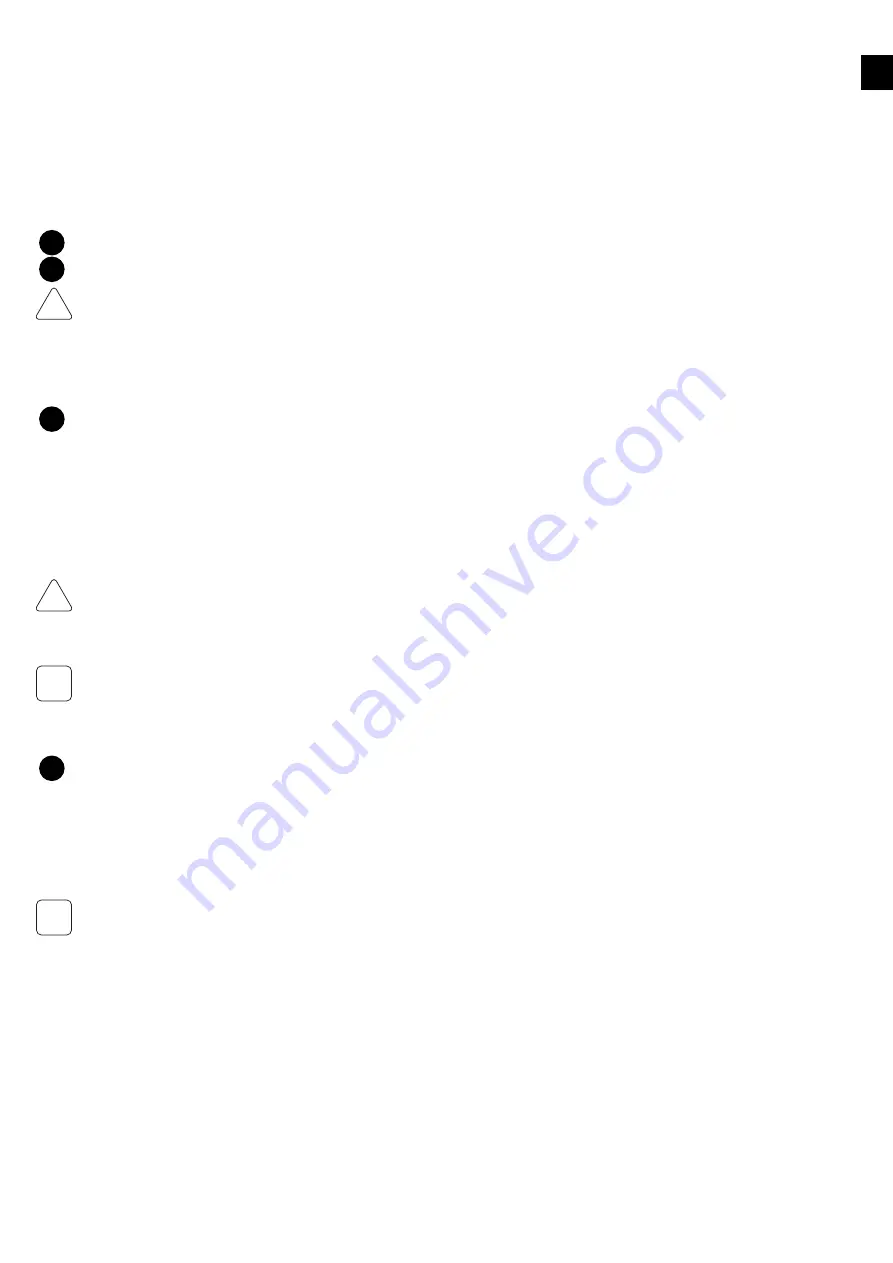
EN
9
4�2 Wiring Solar connections
This clause describes the connection between the solar panels and the PowerRouter.
Before connecting the PV string connectors to the PV terminals check this list:
Set DC switch on the PowerRouter to OFF
•
Use copper wire (4 mm
2
) for all PV wiring connections to the PowerRouter; apply only solid or stranded wire. Do not use fine stranded
wire
•
Verify that the DC solar current and voltage of your installation does not exceed the maximum rates specified on the type rating label
•
Check the polarity of the PV strings
•
Use special tool for connecting MC4 connector on the PV wires; the PV MS tool is described in Appendix D
Connect 1 or 2 strings to the PV input terminals using mating MC4 connectors.
The 3kW unit only has 1 PV input.
Do not connect 1 PV-string to both PV-terminals simultaneously (parallel connection).
Do not connect 1 PV-string to both PV-terminals in serial.
4�3 Wiring battery and sensor connections
This clause describes the connection between the PowerRouter and the battery and temperature sensor.
Do not connect the battery before commisioning
, refer to Chapter 5.
Battery connection:
1. Apply battery cable with a diameter of at least 95 mm
2
, maximum 2.5 m length per cable
2. Fit a fuse (300 A slow blow) in the positive battery cable as close as possible to the battery
3. Strip approx. 25 mm cable insulation
4. Insert cable into the terminal (red to positive terminal, black to negative terminal)
5. Tighten the cable connection with a hex driver (6 mm) (torque 15Nm - 20Nm)
6. Use cable lug (eyelet terminal) on the other end of the battery cable
Temperature sensor connection:
1. Connect sensor wires to TMPS (red wire) and GND (black wire) terminals in the PowerRouter
2. Stick the self adhesive temperature sensor onto the battery near the (+) pole
Verify that the battery connections are correctly wired and properly torqued. Connecting a battery can cause a spark.
Miswiring can cause damage to the PowerRouter. Read the label on the battery.
Battery charging stations must be located in designated battery charging areas. This is because of the dangers of hydrogen gas and battery
acid.
Do not smoke or bring open flames near hydrogen gas. Wear protective gear when working with batteries.
The temperature sensor is used for battery charge control and safety.
4�4 Bypass switch (for the professional models)
This clause describes the usage of a bypass switch.
The PowerRouter professional models use the 'Local Out' to supply your loads. This unique feature enables it to supply backup power in the
event of a grid failure, as a PowerRouter with a 'Local Out' connection can switch to 'island mode' when the grid fails. After a short delay it
resumes operation, enabling its unique 'Local Out' connection to supply a stable 230Vac power signal to the connected loads.
Bypass switches are crucial components with which the PowerRouter supports critical load situations. (The PowerRouter acts as a UPS
system). The bypass switch allows you to switch off the PowerRouter for maintenance, without cutting power to the load. When the switch
is activated, the mains supply is directed away from the PowerRouter and is directly connected to the load. The PowerRouter can then be
serviced and any maintenance work carried out without disturbing the load. Once the PowerRouter is ready to be switched on, the bypass
switch is deactivated and the supply is redirected to the PowerRouter; the load receives the PowerRouter supply again.
The Bypass switch is an optional component and should be obtained and installed separately. (Bypass switch contacts ratings = 230V 40A).
The AC grid input and AC local output circuits are isolated from the enclosure and system grounding.
AC grounding: connect the PowerRouter to the AC ground from the utility via the ground terminal (PE).
PV Grounding: check local regulations. DC Grounding Electrode Conductor: a DC grounding electrode conductor may be required by the
local authorities. The AC local out connection of the PowerRouter is an optional connection, depending on how the PowerRouter will be
used.
5
6
!
CAUTION
7
!
CAUTION
i
8
i




















