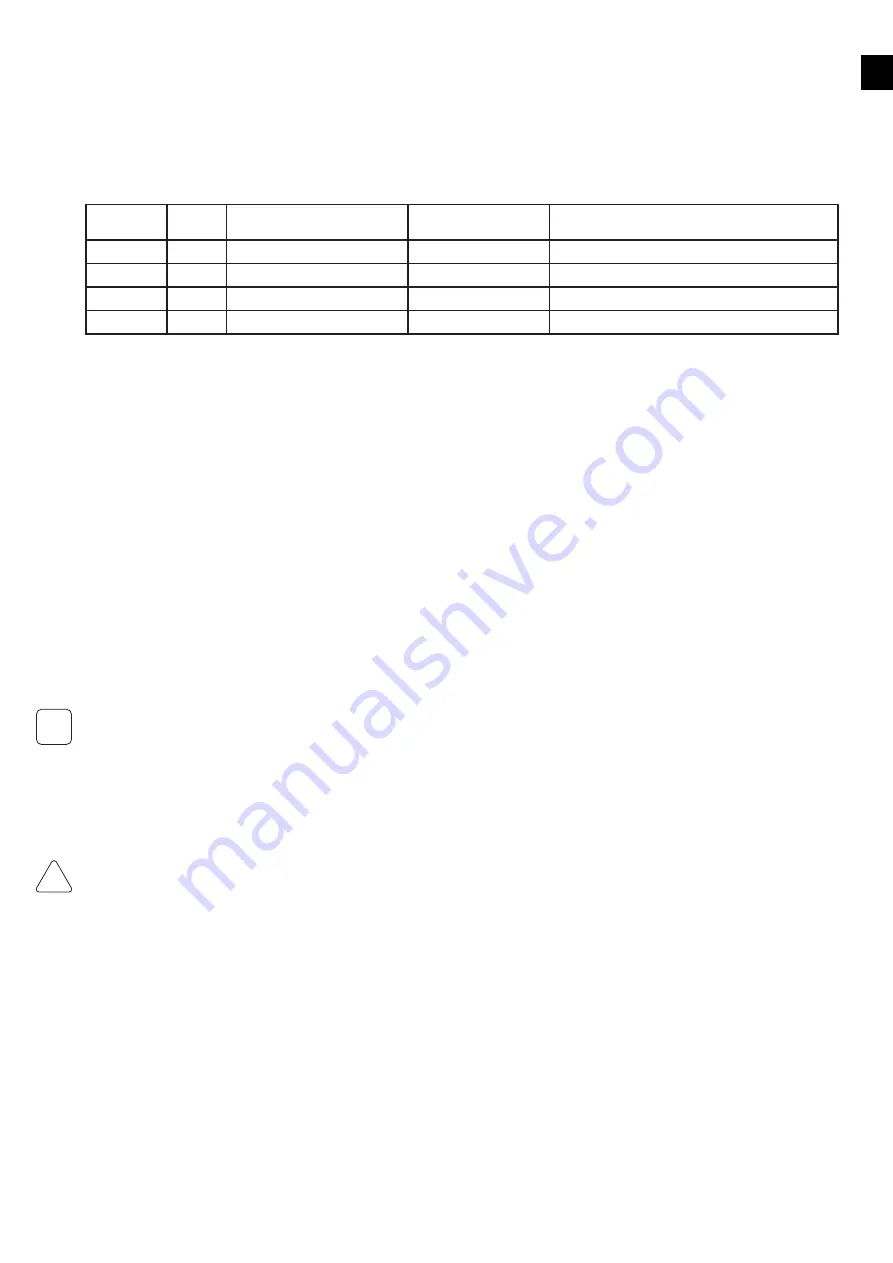
EN
13
7 Malfunctions and errors
This chapter provides information in case of a malfunction or error of the PowerRouter.
The PowerRouter will indicate the malfunction on the unit both by the LED indicators and on the display. The malfunction may be of any
kind, either inside the unit or somewhere in the PV system. The unit will not operate until the fault has been corrected. The different error
codes and possible causes are addressed in this section. Refer to myPowerRouter.com for the latest error list.
LED indication
In case of malfunction the LEDs will either be OFF or FLAShING as follows:
Operation
LED
color
LED:
ON
LED:
OFF
LED:
FLASHING
Operational
blue
when unit is operational
when unit is off or error
n.a.
Charging
blue
when batteries are charged
when unit is off or error
when capacity of the batteries are lower then 30%
Grid
blue
when grid is connected
when no grid or off
Grid available not connected
Error
red
when error (*)
n.a.
when one module / function down (**)
* Requires service intervention
** Error may resolve itself; other module/functions active.
How to deal with errors
An error may prevent the system from operating. Before the system can operate again, the error has to be cleared. Errors are cleared
automatically by the system if the error condition disappears. When the error message stays, press a button (YES or NO or UP/DOWN) on
the PowerRouter to clear the error. Also the error message can be cleared using the installation software tool or via the internet.
Clear error message procedure:
1. Press NO for at least 3 seconds
Troubleshooting
If you encounter difficulty with the operation of your PowerRouter, please follow these steps in an effort to correct the problem:
•
Check the LED display
•
Check and record the error message on the LCD display or other communication system available and take appropriate action to
correct the issue by referring to the error codes in Appendix B
•
If the system problem persists, contact your installer/dealer
When contacting your installer, provide the following information:
•
Serial number
•
Model number
•
Short description of the problem
•
Display message
•
Error codes listed in the Service/Error history menu
Error codes are listed in Appendix B and will also be available on myPowerRouter.com.
8 Cleaning and maintenance
This chapter describes the cleaning and maintenance of the PowerRouter.
Clean every 12 months (once per year) the housing with a dry cloth and check that there is no airflow obstruction. Remove any dust build-up
from the locations as indicated. Check the PowerRouter and the cables for visible external damage on a regular basis.
When cleaning the airflow holes inside the housing, cut off the power from the PowerRouter unit by decommissioning or by using a bypass
switch.
Internal cleaning is only to be carried out by certified persons. Contact your installer/dealer if you find any defects. Do not perform any repair
work yourself.
i
!
CAUTION




















