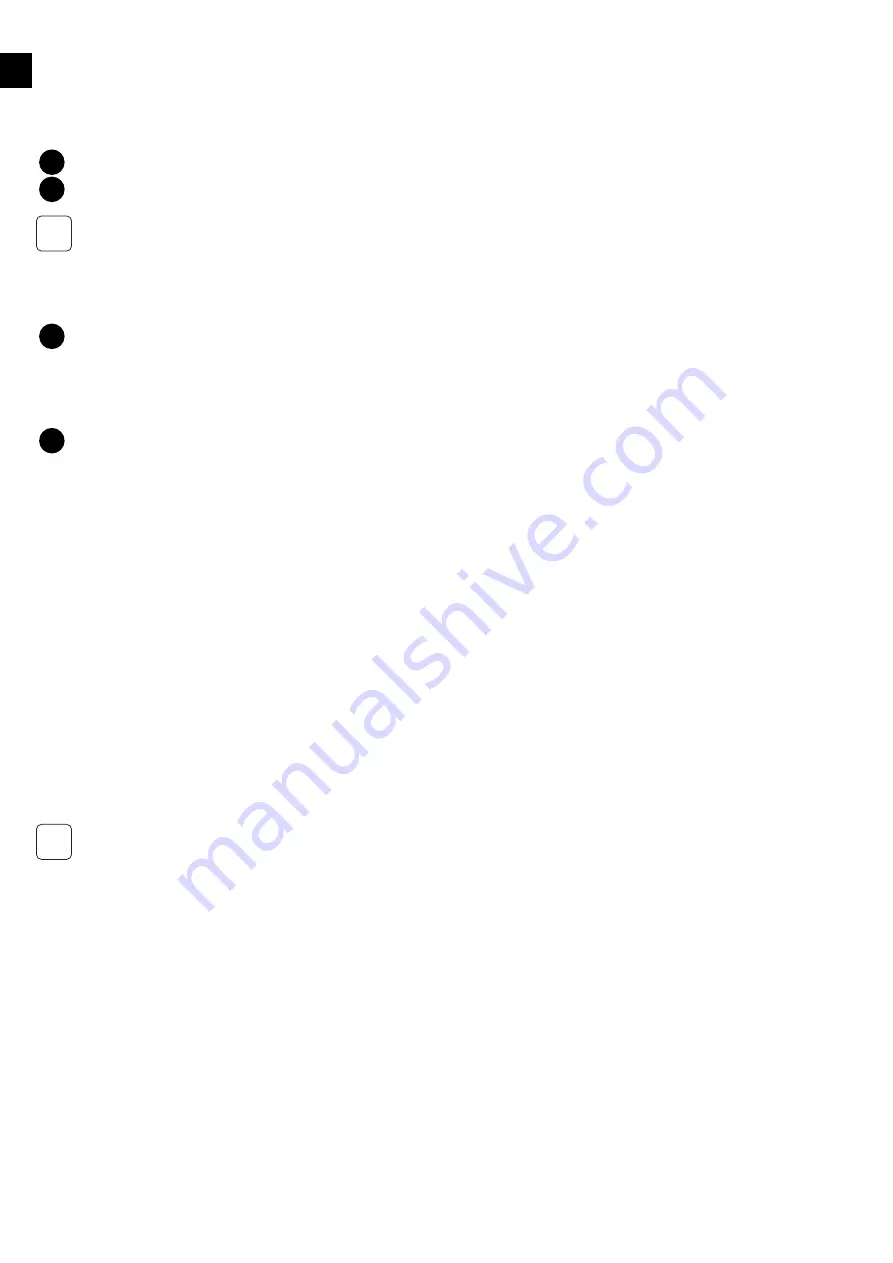
EN
10
4�5 Internet connection
This clause describes the connection of the PowerRouter to the internet.
When the PowerRouter is connected to the internet, the web portal myPowerRouter.com gives detailed system information (e.g.
performance, profit, solar yield) on each PowerRouter unit. The PowerRouter can even be remotely updated with new firmware containing
the latest features, so your system is always up to date.
Connecting the PowerRouter to the internet with standard UTP / RJ45 network cable to your internet router / gateway / switch.
More information about possible connections to the internet is available on www.PowerRouter.com.
The PowerRouter only uses Internet port 80, this is normally a standard setting of the network. It can be tested by connecting a PC to this
connection and trying to surf on the internet. In case of applying a proxy, contact your installer/dealer.
4�6 Optional CAN-bus
This clause describes the optional CAN-bus of the PowerRouter.
This connector is for future use and is covered with a plug to prevent misconnection with the internet port.
Check www.PowerRouter.com to find out when this option becomes available.
4�7 Free programmable general purpose contacts
This clause describes the PowerRouter general purpose contacts functionality.
Two programmable contacts are available and the contacts are potential-free with the ratings: 230Vac - 1 A / 24Vdc - 1 A.
The contacts switch over when battery and/or grid levels are exceeded and they switch back in safe conditions. The triplevels are adjustable
with the install wizard and installation software tool; see also clause 6.2. The left contacts can be used for grid alarms, the right contacts can
be used for battery alarms.
5 Commissioning
This chapter describes the commissioning of the PowerRouter.
Before using the PowerRouter, the unit must be initialized by setting system parameters. There are 2 methods to set the system parameters:
A. Using the built-in install wizard
B. Using the software installation tool with a PC connected to the PowerRouter's USB port
Commissioning method A (recommended):
1. Switch utility grid to the PowerRouter
2. Switch the main switch of the PowerRouter to ON, the install wizard will start, set system parameters of the PowerRouter by using the
install wizard
3. Switch PV-panels (with DC switch), battery and load to the PowerRouter
Commissioning method B (for advanced settings):
1. Insert a USB cable into the USB port of the PowerRouter and to a PC.
2. Switch utility grid to the PowerRouter
3. Switch the main switch of the PowerRouter to ON, use the software installation tool and set the system parameters
4. Switch PV-panels (with DC switch), battery and load to the PowerRouter
After commissioning, the PowerRouter is ready to use.
The USB port:
The PowerRouter can be initialized by using the PowerRouter software installation tool.
Download the PowerRouter software installation tool and driver via the PowerRouter website: www.PowerRouter.com/software (you need
your login details for this website). Check the Business Partner website regularly for updates to the PowerRouter software installation tool.
Connect the PowerRouter to a PC with a standard USB B-type to A-type cable, and you can then use the software installation tool.
9
12
i
9
12
i




















