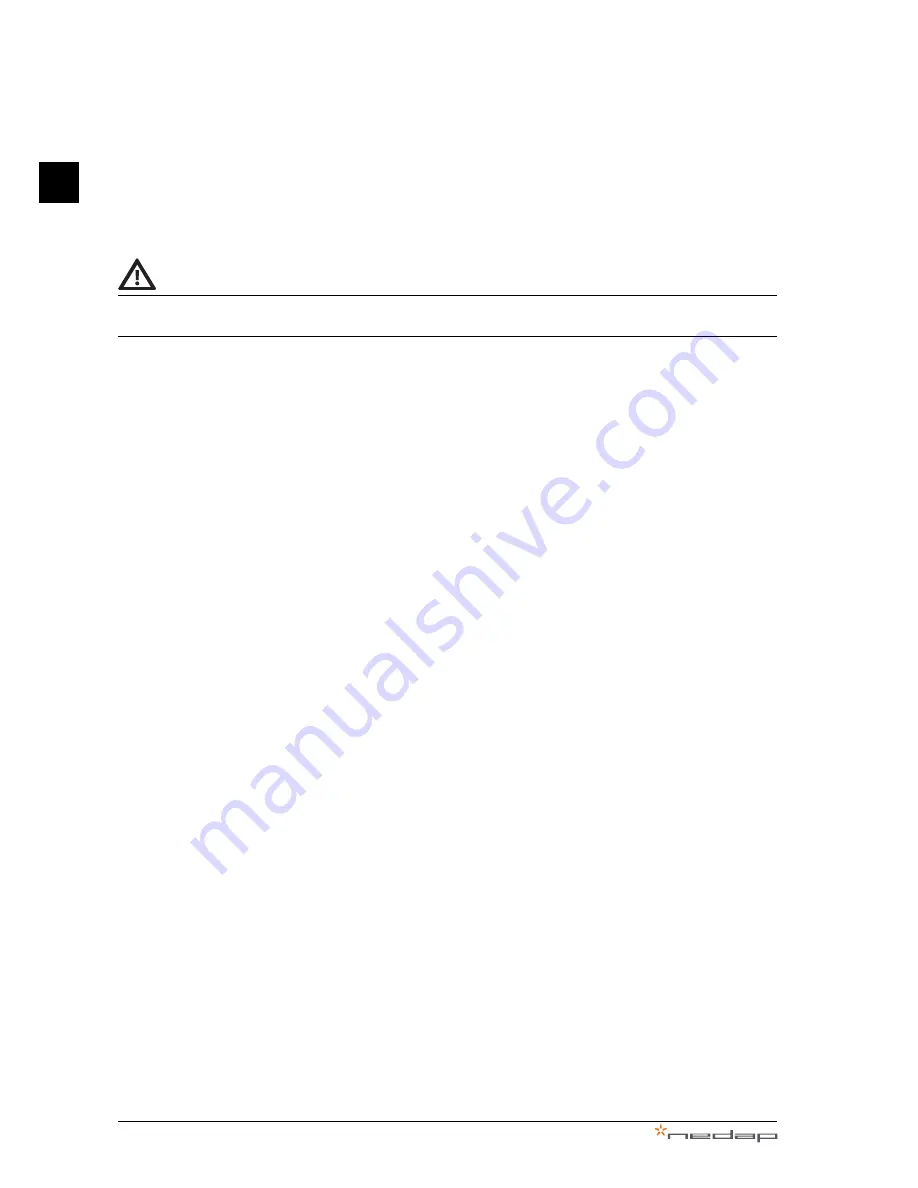
3 General description
PowerRouter • Solar Inverter • User Manual
6
EN
3
General description
CAUTION
There is no equipment or part of the equipement that can be installed or de-installed by the end-user.
Installation or de-installation must be done by qualified personnel, with use of the installation manual.
3.1
The PowerRouter - intended use
The PowerRouter is a DC to AC solar inverter, designed for indoor use. It is designed for use with solar
panels and connection to the grid. For more information visit www.PowerRouter.com.
The PowerRouter is compliant with the following standards:
•
2004/108/EC (EMI)
•
2006/95/EC (low voltage directive)
3.2
Internet connection
When the PowerRouter is connected to the internet the myPowerRouter.com web portal provides detailed
system information (for example performance, profit, solar yield) for your PowerRouter. The PowerRouter
can even be remotely updated with new firmware containing the latest features, so the system is always
kept up to date.








































