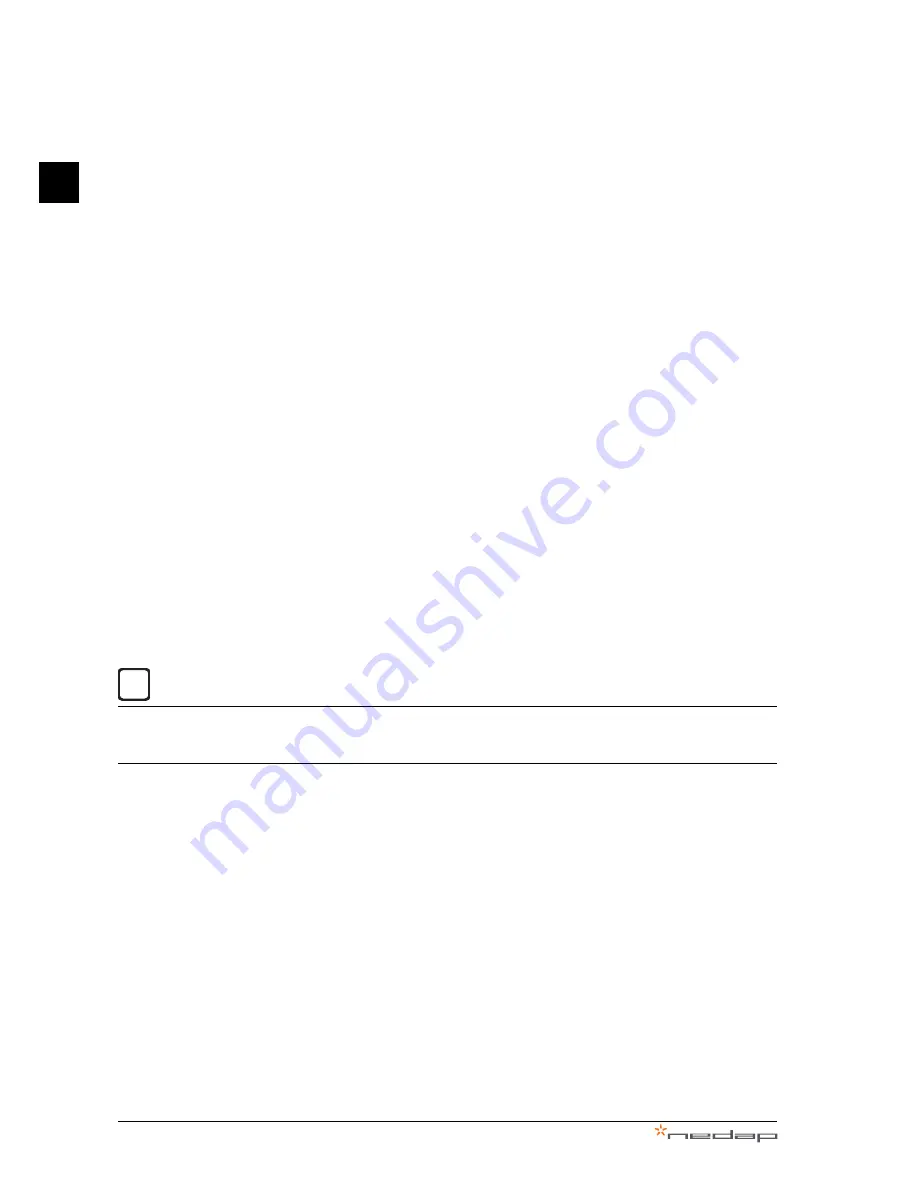
1 Introduction
PowerRouter • Solar Inverter • User Manual
4
EN
Extended warranty
For all PowerRouter systems you can acquire a 5-year extension to the PowerRouter factory warranty, for
a total of 10 years of warranty coverage. The extended warranty can only be purchased within 6 months of
the PowerRouter delivery date.
Warranty conditions
If a PowerRouter becomes defective during its warranty period, one of the following services will be
performed at no charge for materials, but exclusive of labour costs, at the discretion of the PowerRouter
Helpdesk:
•
Repair at Nedap N.V.
•
Repair on site
•
Exchange for a replacement unit (of equivalent value according to model and age)
Exclusion of liability
Warranty claims and liability for direct or indirect damage are excluded if arising from:
•
Transport and storage damage
•
Incorrect installation and/or commissioning
•
Modifications, changes or attempted repairs by untrained and unauthorised personnel
•
Incorrect use or inappropriate operation
•
Insufficient ventilation of the device
•
Failure to observe the applicable safety regulations
•
Force majeure (e.g. lightning, overvoltage, storm, fire)
•
Cosmetic shortcomings which do not influence the functioning of the unit
•
Damage due to moisture and/or other environmental conditions
i
The installer/dealer who installed the PowerRouter must report the defective PowerRouter system to the
PowerRouter Helpdesk. Nedap reserves the right to replace the unit with one having equal or better
specifications, at Nedap's judgement.
Disclaimer
All rights to the content of this manual are owned by N.V. Nederlandsche Apparatenfabriek 'Nedap'
(hereinafter Nedap). By using this manual you accept the terms of this disclaimer.
Nedap has made every effort to ensure that this manual is accurate. Nedap accepts no liability for any
inaccuracies or omissions in this manual nor for any damages arising from or related to its use.
No data published in this manual may be reproduced or published in any form or by any means without the
prior written consent of Nedap. Information in this manual is subject to change without notice and does not
represent any commitment on the part of Nedap. Nedap does not assume any obligation to update the
information in this manual after publication and reserves the right to make improvements to this manual
and/or to the products described in this manual at any time without notice. If you find information in this
manual that is incorrect, misleading or incomplete, we would appreciate your comments and suggestions.







































