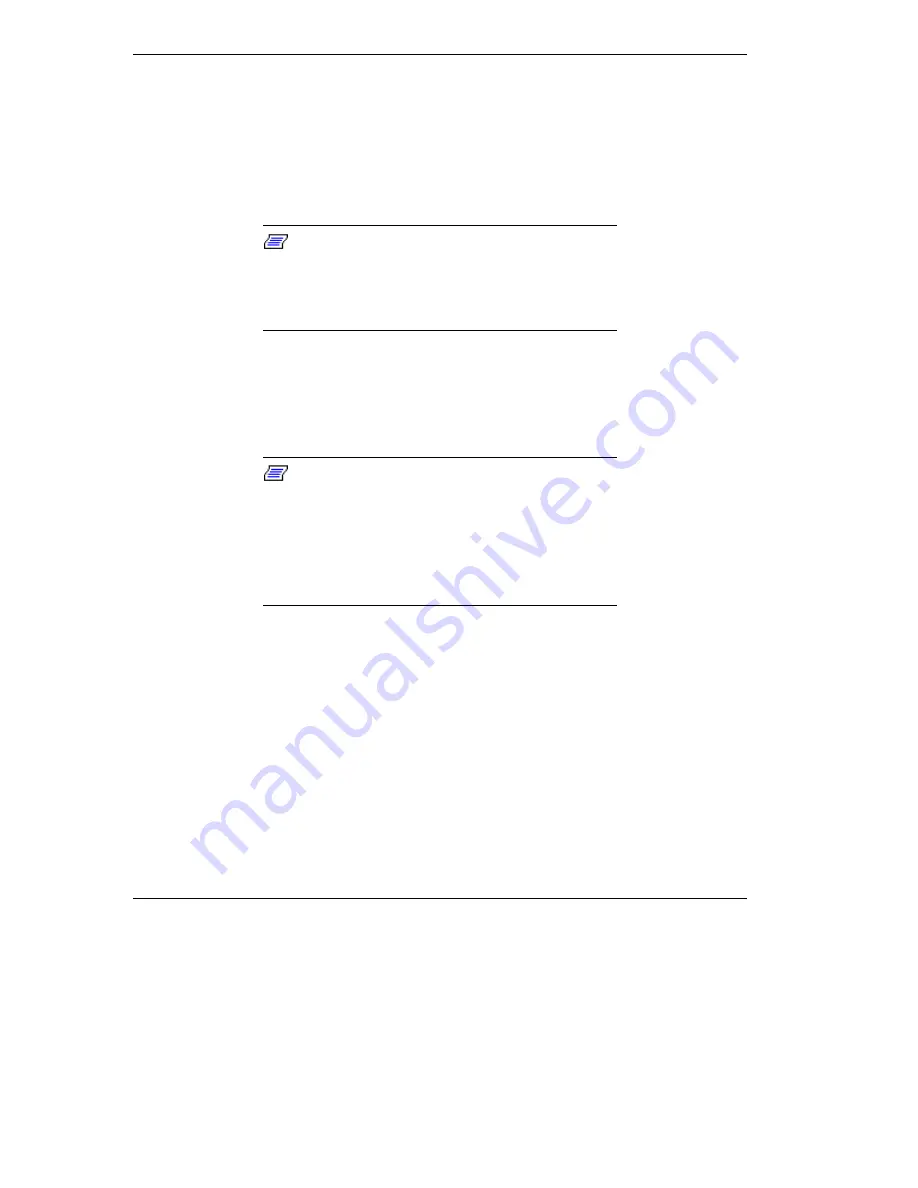
4-26 Using Your NEC Versa Note
External Audio Options
The NEC Versa Note comes equipped with built-in audio ports that let
you record and play sound.
Connect audio jacks, like a microphone or external speakers, to the audio
ports as follows.
Note:
Some audio device cable connectors are
designed with an icon representative of the device.
When connecting the audio device to your NEC
Versa Note, be sure to match the icon on the cable
connector to the icon on the system port.
1.
Locate the audio port (Microphone, Line-in or Headphones) that you
want to use.
2.
Plug the jack into the port on the rear side of the system.
Note:
If you use external speakers and
experience sound distortion or feedback, lower the
volume.
Some feedback is caused by having the microphone
and speakers too close to each other, so moving the
external audio option away from the unit may also
help.
NEC PortBar
The NEC PortBar™ is an accessory that duplicates the ports found on
the back of your NEC Versa Note system. Keep the NEC PortBar in
your office connected to peripherals while you take your NEC Versa
Note on the road. (PortBar ports are described in the next section.)
Using the PortBar
Follow these steps to install the optional PortBar.
1.
Rotate the release bars to the outside.
Summary of Contents for VERSA NOTE
Page 55: ...3 Using Setup and Power Management Setup Utility ...
Page 95: ...5 Using Multimedia Audio Video Multimedia Applications ...
Page 102: ...6 Traveling with Your NEC Versa Note Power Connections Checklist Information ...
Page 125: ...B Specifications System Components Interrupt Controllers DMA Settings ...
















































