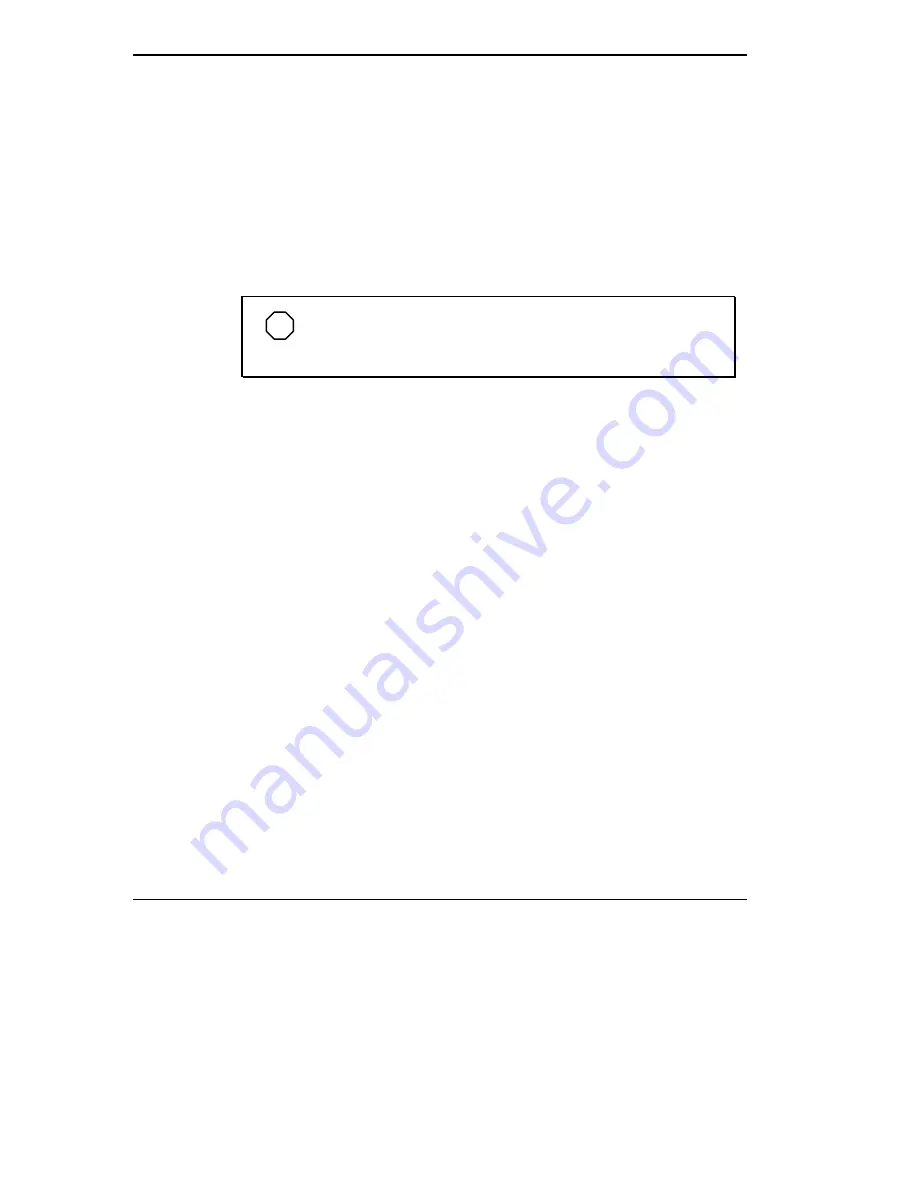
4-38 Using Your NEC Versa 6200MX
Printer
You can attach a printer with either a parallel or a serial connector. A paral-
lel printer connector has 25 pins; a serial connector has 9 pins. Some print-
ers come with both types of connectors.
Parallel Devices
To install a parallel device such as a printer, you need a cable with a
male 25-pin connector for the system and, for most parallel printers, a
Centronics
®
-compatible 36-pin connector.
NOTE
When you connect a printer, be sure to install the appropriate
printer driver through the Windows Control Panel.
Connect a parallel device to your NEC Versa 6200MX as follows.
1.
Check that both the NEC Versa and parallel device power are off.
2.
Open the port cover on the back of the system and locate the parallel
port.
3.
Align and connect the 25-pin parallel cable connector to the parallel port
on the system. Secure the cable with the screws provided.






























