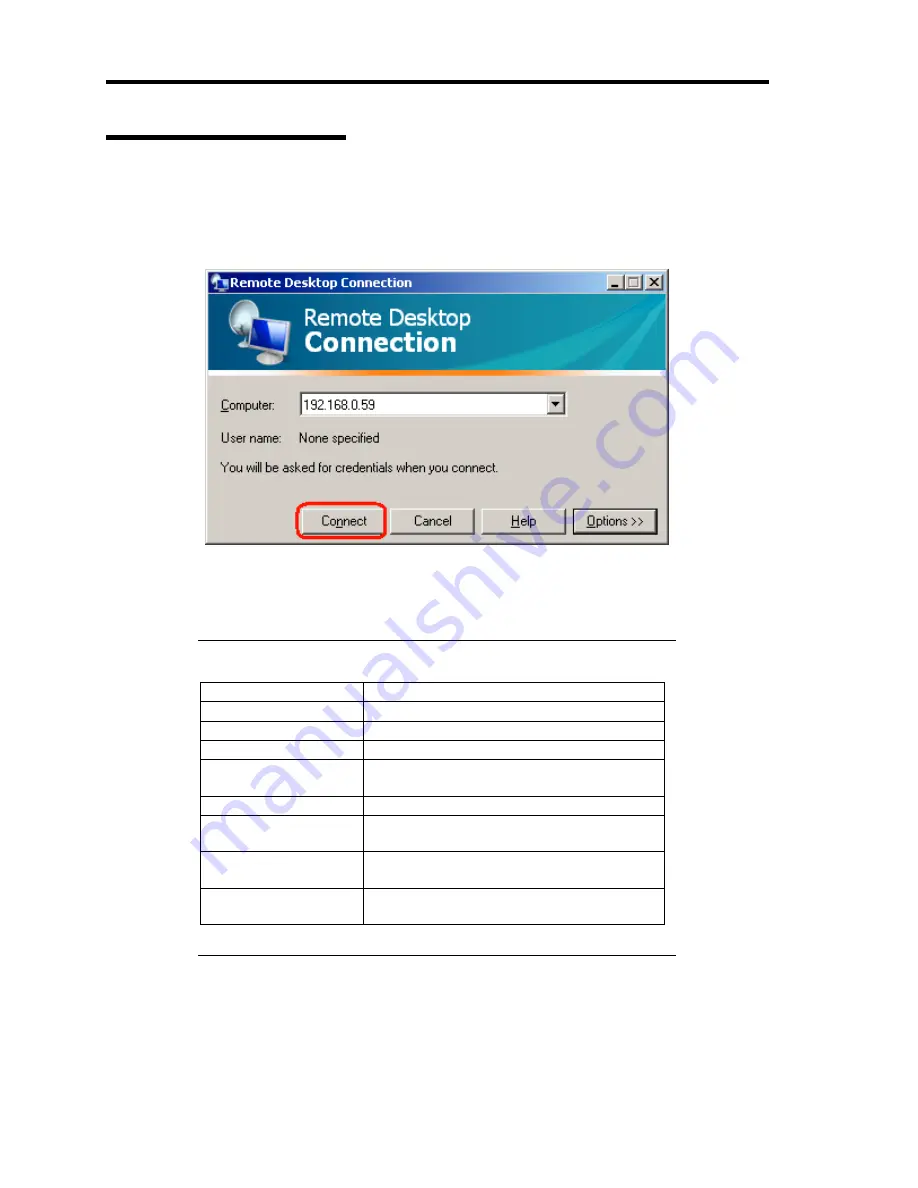
54 About US40a
Connecting to Virtual PC
Connect US40a to the virtual PC based on the information specified in the previous page.
1.
Select [Remote Desktop Connection] and click the [Connect] button while the proper
computer name appears in the "Computer" field.
US40a is connected to the virtual PC. The logon dialog box of the virtual PC appears.
After you have logged on the virtual PC, the desktop of the virtual PC appears. You can access
various programs out of the [Start] menu.
NOTE:
The following keyboard shortcuts are available on desktop of
virtual PC.
Keyboard shortcut
Description
Ctrl
+
Alt
+
End
Open [Windows Security] dialog.
Alt
+
PageUp
Switch a program from left to right.
Alt
+
PageDown
Switch a program from right to left.
Alt
+
Insert
Switch a program sequentially from the one
used last.
Alt
+
Home
Displays [Start] menu.
Ctrl
+
Alt
+
Break
Switch between window display and full-
screen display on virtual PC.
Ctrl
+
Alt
+ "
–
"
on numeric keyboard
Copy snapshot of active window on virtual
PC desktop to clipboard.
Ctrl
+
Alt
+ "
+
"
on numeric keyboard
Copy snapshot of of virtual PC desktop to
clipboard.
Summary of Contents for US40a
Page 1: ...US40a N8120 011F User s Guide 2nd Edition March 2009 856 122300 111 01...
Page 21: ...Chapter 1 About US40a This chapter tells you how to install connect and shutdown US40a...
Page 111: ...Chapter 3 Using Advanced Features This chapter describes how to use advanced features of US40a...
Page 133: ...Chapter 4 Administrator Features This chapter describes the administrator features of US40a...
Page 145: ...Administrator Features 125 NOTE Continued Found New Hardware Wizard Found New Hardware Wizard...
















































