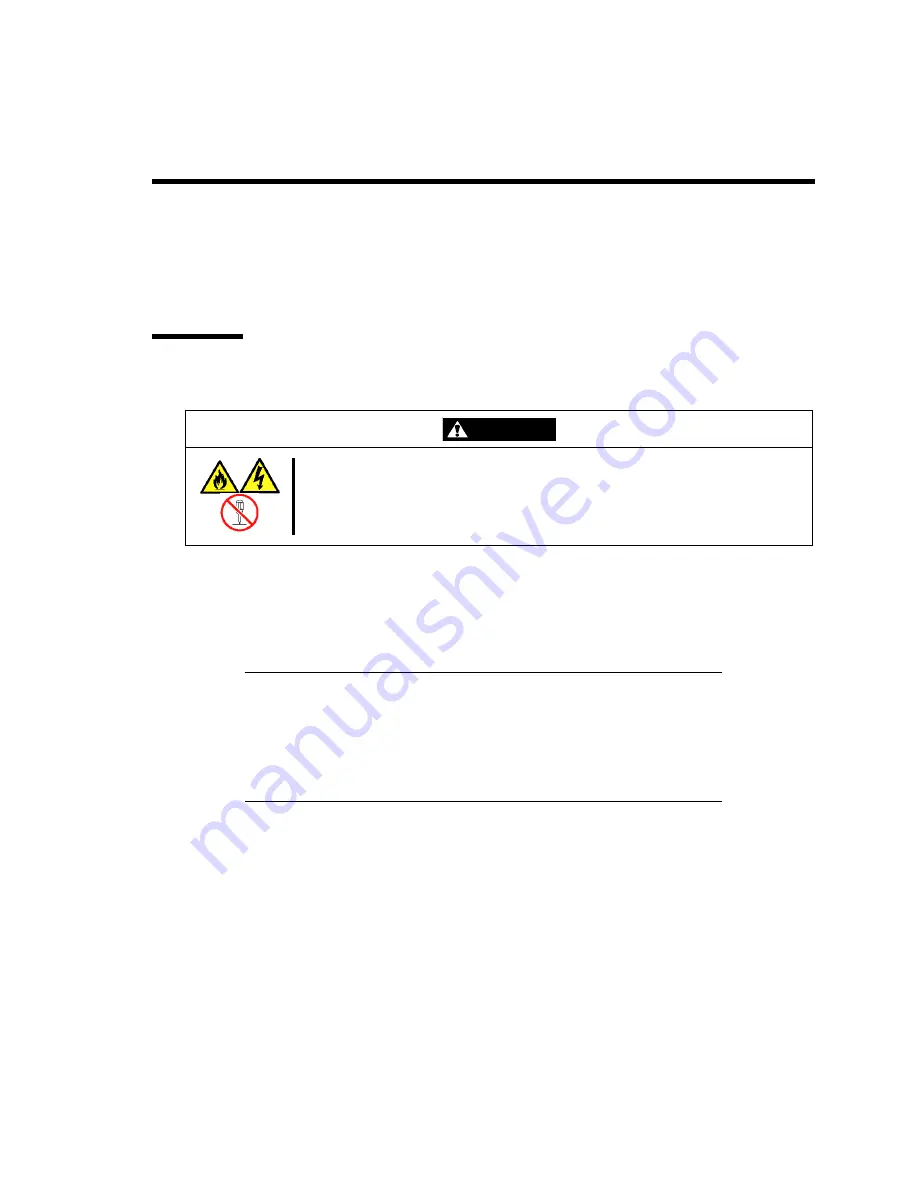
Chapter 5
Operation and Maintenance
This chapter describes the operation and maintenance of US40a.
Cleaning
Clean US40a on a regular basis to keep it in good shape.
WARNING
Observe the following instructions to use the US40a safely. Failure to follow
these instructions may result in death or serious personal injury. See pages iv
to xi for details.
■
Do not disassemble, repair, or alter US40a.
Cleaning of US40a
Wipe off dirt on the surface of US40a with soft cloth. If dirt is hard to be removed, it can be cleaned
in the following steps.
IMPORTANT:
Do not use volatile solvent including thinner and benzine for
cleaning. Failure to follow it may cause members to be damaged
and/or discolored.
Do not make wet plugs, cables, the rear connectors and the
surroundings of US40a.
1.
Confirm that the power of US40a is off.
2.
Pull out the power cord of US40a from the outlet.
3.
Wipe out dust on the power cord and plugs with dry cloth.
4.
Soak soft cloth in mild detergent diluted with water or lukewarm water and twist the cloth
well.
5.
Rub dirty portions of US 40a a little hard with the cloth described in step 4 above to
remove the dirt.
6.
Wipe out the portions again with cloth soaked with real water and twisted well again.
7.
Wipe out the portions with dry cloth.
Summary of Contents for US40a
Page 1: ...US40a N8120 011F User s Guide 2nd Edition March 2009 856 122300 111 01...
Page 21: ...Chapter 1 About US40a This chapter tells you how to install connect and shutdown US40a...
Page 111: ...Chapter 3 Using Advanced Features This chapter describes how to use advanced features of US40a...
Page 133: ...Chapter 4 Administrator Features This chapter describes the administrator features of US40a...
Page 145: ...Administrator Features 125 NOTE Continued Found New Hardware Wizard Found New Hardware Wizard...










































