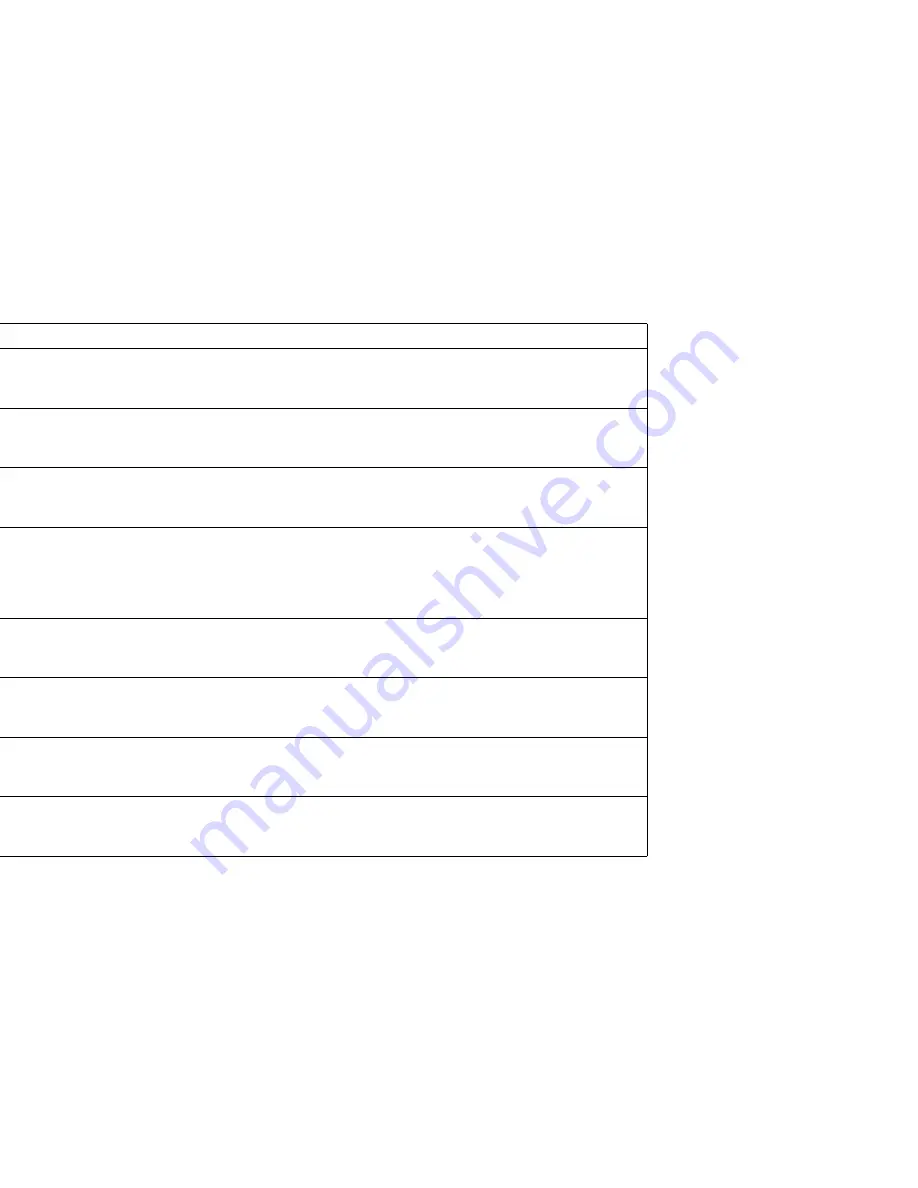
Operator Panel Features
45
THE OPERATOR PANEL
Operator Panel Buttons
Operator panel buttons have different functions depending
on whether the printer is online, offline, or in menu mode.
The table below summarizes Operator Panel buttons. The
Operator Panel menu tree and procedures for changing
printer settings are discussed beginning on page 46.
Button
Mode
Function
Online
Offline
Press to bring printer online.
Online
Press to take printer offline.
Menu
Button is not active.
Feed
Offline
This button is inactive.
Online
This button is inactive.
Menu
This button is inactive.
Menu
Offline
Press to enter the menu mode. The menu category, CONTROL appears on the status display.
Online
Button is not active.
Menu
Press to exit menu mode.
Media
Offline
or
Online
Press once to change media to Thick Stock (use for envelopes and labels too).
Press again to return to plain paper. When the printer detects overhead transparencies in the paper tray,
the button is not active, and the green OHT indicator light goes on. When the transparencies are
removed from the paper tray, the status returns to whatever media was being used previously.
Menu
Button is not active.
Item
Offline
Button is not active.
Online
Button is not active.
Menu
Press to go up one menu level.
Previous
Offline
Button is not active.
Online
Button is not active.
Menu
Press to display previous item in a menu.
Next
Offline
Button is not active.
Online
Button is not active.
Menu
Press to display next item in a menu.
Select
Offline
Button is not active.
Online
Button is not active.
Menu
Enables changes made to settings in the menu tree.
Summary of Contents for SuperScript 4200N
Page 4: ...N User s Guide ...
Page 32: ...0N User s Guide ...
Page 38: ...0N User s Guide ...
Page 50: ...0N User s Guide t 3 Printer Driver ...
Page 108: ...00N User s Guide ...
Page 124: ...00N User s Guide ...






























