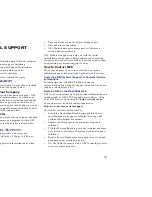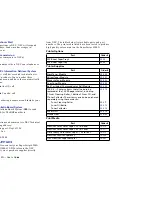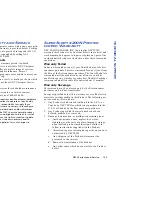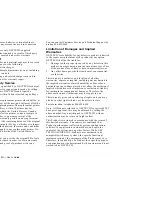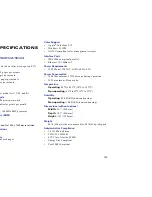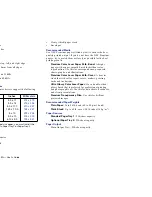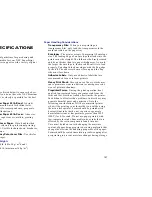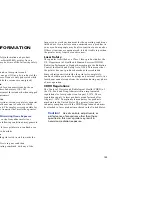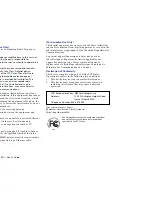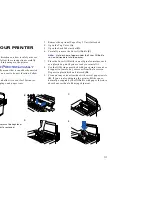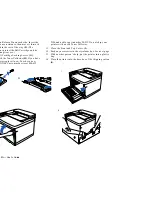Network Printing Problems
99
TROUBLESHOOTING
Computer to NIC Connection Checklist
To make sure the computer is communicating with the NIC,
perform these tests.
•
Print a file from the workstation and make sure the print
job gets to the print queue using PCONSOLE. If the print
job does get to the queue, the problem is not with the
workstation/NIC connection.
•
Use CAPTURE to send data to the printer from a
workstation software application. See your NetWare
print server manual for information.
•
Make sure another printer is not taking the print jobs
from the queues before the NIC can service the job. To do
this, disable the other printer and send another
print job.
NIC Loses Its File Server Connection:
If the network
printer loses its connection to the file server, it will take
approximately five to 10 minutes to reconnect. If the
connection is not made after a reasonable amount of
time, check the error conditions to troubleshoot the
problem.
Unable to Print from a Different Context:
The NIC
does not support printing from a context other than the
one you specified using the MAP utility on your Web
browser. To do this, you must create an alias queue. See
your NetWare Manual for more info.
Troubleshooting for MacOS
•
Is the Macintosh computer connected to the network
through Ethernet, and has the correct network port been
selected?
•
Did you select the correct printer driver, zone, and
printer name in the Chooser?
•
If you renamed the printer in the Apple Utility, you must
turn the printer off then on, and then reselect the printer
under its new name in the Chooser.
•
If you placed the printer in a new zone, be sure you
reselected the zone and the printer name in the Chooser.
•
The default name for the printer is SuperScript 4200N # ,
where # is the sequential number of 4200N printers
installed. If a user changes the name of SuperScript
4200N 2 to Mary’s Printer, the last printer in line will be
reassigned the name Superscript 4200N 2, and the print
path must be changed using the Chooser for the system
to work again.
Summary of Contents for SuperScript 4200N
Page 4: ...N User s Guide ...
Page 32: ...0N User s Guide ...
Page 38: ...0N User s Guide ...
Page 50: ...0N User s Guide t 3 Printer Driver ...
Page 108: ...00N User s Guide ...
Page 124: ...00N User s Guide ...