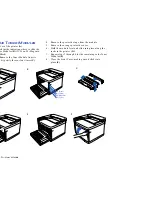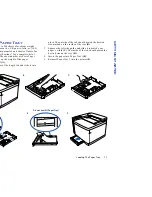Printing Envelopes
21
GETTING STARTED
8.
Press Menu to exit menu mode and press Online to
bring the printer online.
9.
To validate any changes to network settings, you must
turn the printer off, and then on again.
Installing the Driver
Once the IP address is assigned to the printer, you can go to
the Printer Home Page to download and install the
PrintAgent software and driver.
1.
Launch your web browser.
2.
Enter Printer’s IP Address as the URL to reach the Printer
Home Page for example
http://131.241.045.027
3.
Click on the Install Drivers button to download
PrintAgent software.
4.
In the File Download dialog box that appears, check Run
this program from its current location
. and then click
OK
to begin downloading and installing.
5.
During installation, you will be prompted to enter the
URL (IP Address) of your printer so it can be added to
your system as the default printer. When installation is
finished, you can see the special PrintAgent driver by
selecting Settings and then Printers from the Windows
Start menu.
6.
Restart for the new Driver to take effect.
note:
You can also install Remote Printing software
from the
SuperScript 4200N CD
.
For more information on PrintAgent Remote Printing and
Pull Printing, see Chapter 6, “Web Printing Setup.”
P
RINTING
E
NVELOPES
1.
Format your envelopes in your computer application.
2.
Remove Paper Tray 1 and adjust the paper guides to the
envelope size you want to load.
3.
Load no more than 15 envelopes into Paper Tray 1. Make
sure the envelope stack is flat and even.
4.
The following illustration shows how to load a stack of
envelopes in Paper Tray 1.
WARNING!
Do not use envelopes that have fasteners,
snaps, or windows. Also, do not use envelopes that seal
with peel-off strips or pressure-sensitive adhesives.
Printing on such envelopes can damage the printer.
5.
Put Paper Tray 1 or Legal Tray back in the printer.
note:
You can load envelopes in Paper Tray 1 or the
optional Legal Tray as long as the tray is inserted in the
Paper Tray 1 Feeder.
Stack the envelopes with flaps down
and facing left
Summary of Contents for SuperScript 4200N
Page 4: ...N User s Guide ...
Page 32: ...0N User s Guide ...
Page 38: ...0N User s Guide ...
Page 50: ...0N User s Guide t 3 Printer Driver ...
Page 108: ...00N User s Guide ...
Page 124: ...00N User s Guide ...