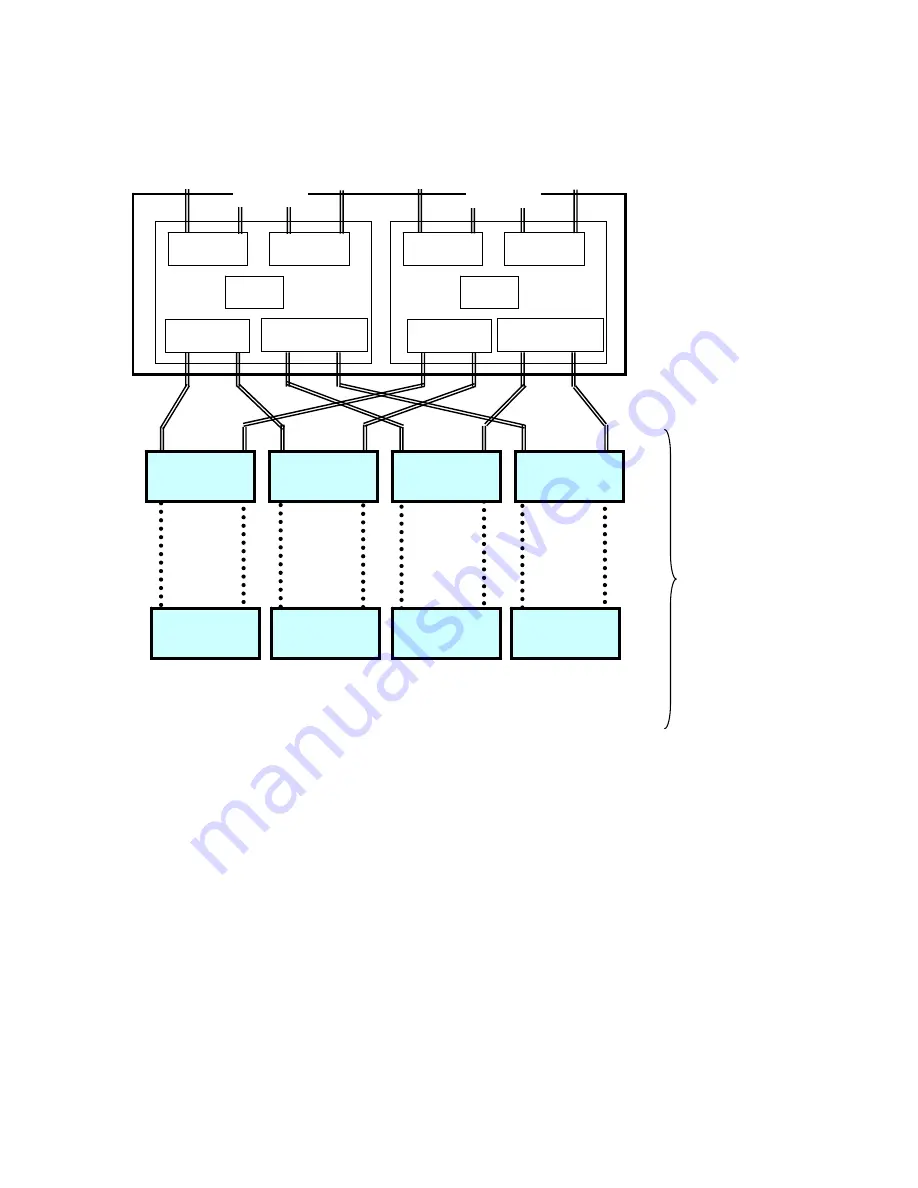
45
Host Port
Host Port
Base Disk Port
Host Port
Host Port
Cache
Cache
Port#0
Port
#1
Port
#2
Port
#3
Up to 4DES
four each PORT
Extended Disk Port
Base Disk Port
Extended Disk Port
DP#
Extended DE
(FC or SATA)
Extended DE
(FC or SATA)
Extended DE
(FC or SATA)
Extended DE
(FC)
Extended DE
(FC or SATA)
Extended DE
(FC or SATA)
Extended DE
(FC or SATA)
DE:Disk Enclosure
DP#1
DP#2
DP#3
CONT#0
CONT#1
Extended DE
(FC)
Summary of Contents for S2900
Page 8: ...v...
Page 9: ...vi...
Page 10: ...vii...
Page 13: ...x NF2900 SR40E...
Page 24: ...7...
Page 43: ...26...
Page 52: ...35 Sample configuration 1 NF2900 SR40E NF2900 SP02E NF2500 SE42E 16...
Page 65: ...48 capacity and rotational speed be used together...
Page 76: ...59 Be careful as this may be hot...
Page 80: ...63 Note The figure above indicates the addition of NF2900 SC01E...
Page 133: ...116 DE Location View DE00 DE01 DE05 DE09 DE0 DE0 DE04 DE08 DE03 DE07 DE0 DE0 DE02 DE06 DE0 DE0...






























