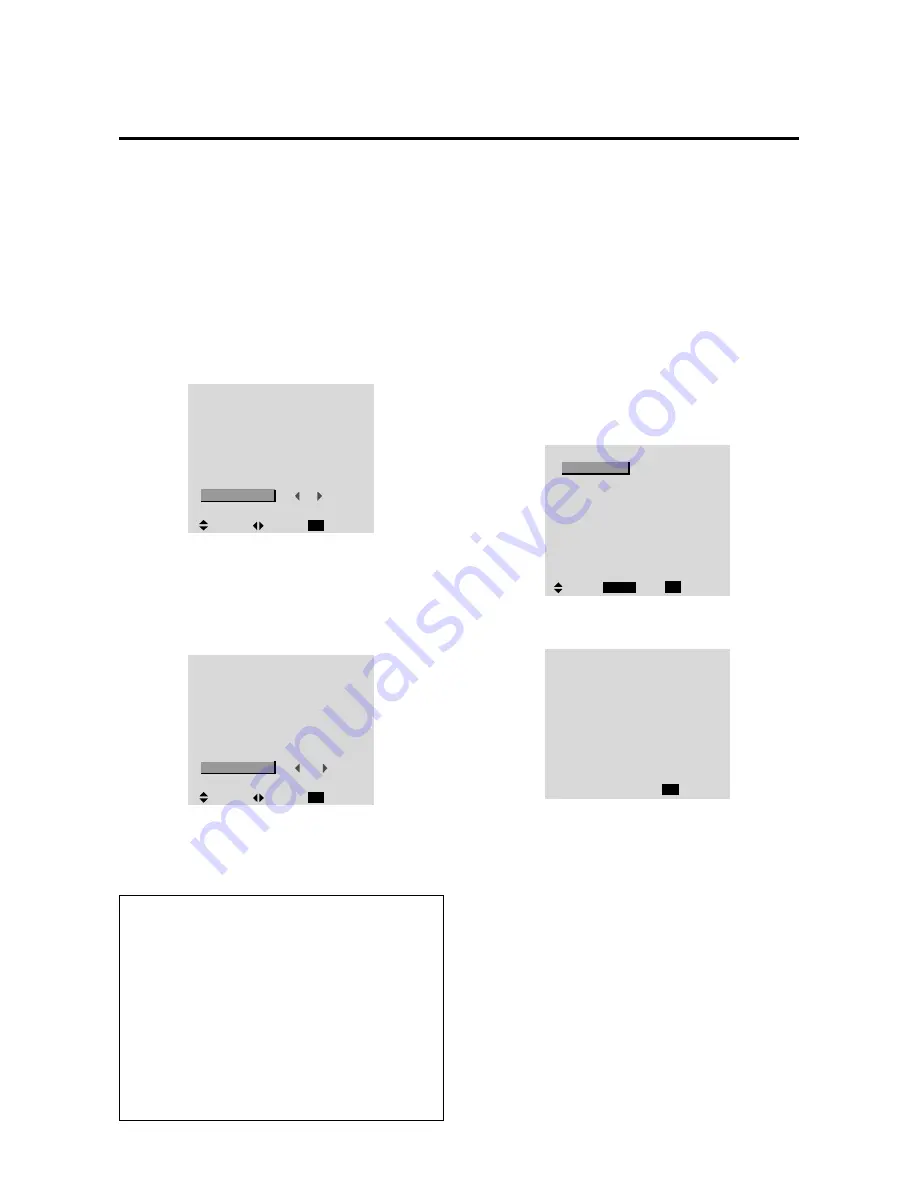
E-36
Setting the picture size for RGB input signals
Use this procedure to switch the setting to “ON” or “OFF”.
Example: Setting the “ON” mode to “OFF”
Press the PROCEED button on the remote control unit to
display the MAIN MENU on the screen, then...
1. Use the
▲
and
▼
buttons to select “OPTION”, then
press the PROCEED button.
The “OPTION” screen appears.
2. Use the
▲
and
▼
buttons to select “PICTURE SIZE”.
O P T I O N
AUDIO INPUT
AUDIO1
AUDIO2
AUDIO3
BNC SELECT
RGB SELECT
HD SELECT
PICTURE SIZE
RGB
AUTO
1080B
ON
:
:
:
:
:
:
:
SEL.
ADJ.
RETURN
EXIT
VIDEO1
RGB1
HD/DVD1
3.
To set PICTURE SIZE mode to “OFF”...
Use the
䊴
and
䊳
buttons to select “OFF”.
The mode switches as follows when the
䊴
or
䊳
buttons
are pressed:
ON
↔
OFF
O P T I O N
AUDIO INPUT
AUDIO1
AUDIO2
AUDIO3
BNC SELECT
RGB SELECT
HD SELECT
PICTURE SIZE
RGB
AUTO
1080
B
OFF
:
:
:
:
:
:
:
SEL.
ADJ.
RETURN
EXIT
VIDEO1
RGB1
HD/DVD1
4.
Once the setting is completed ...
Press the EXIT button to return to the main menu.
To delete the main menu, press the EXIT button once
more.
Information
䡵
PICTURE SIZE
ON ..................... For RGB Input: “NORMAL” and
“FULL” can be selected for Wide-
Screen switching.
OFF ................... For RGB Input: “TRUE” and
“FULL” can be selected for Wide-
Screen switching.
䡵
Restoring the factory default settings
Select “RESET” under the function menu. Note that
this also restores other settings to the factory defaults.
Information Menu
Checking the frequencies, polarities of input
signals, and resolution
Use this function to check the frequencies and polarities
of the signals currently being input from a computer, etc.
Press the PROCEED button on the remote control unit to
display the MAIN MENU on the screen, then...
1. Use the
▲
and
▼
buttons to select “INFORMATION”,
then press the PROCEED button.
The “INFORMATION” screen appears.
2. Use the
▲
and
▼
buttons to select “FREQUENCY”,
then press the PROCEED button.
I N F O R M AT I O N
FREQUENCY
LANGUAGE
COLOR SYSTEM
SEL.
RETURN
EXIT
OK
PROCEED
3. The frequency is displayed.
F R E Q U E N C Y
H . F R E Q
V. F R E Q
H . P O L
V. P O L
3 7 . 5 K H z
7 5 . 0 H z
N E G .
N E G .
:
:
:
:
M O D E
RESOLUTION
8
6 4 0
⳯
4 8 0
:
:
RETURN
EXIT
* Press the EXIT button to return to the previous screen.
4.
Once you have checked the frequency ...
Press the EXIT button to return to the main menu.
To delete the main menu, press the EXIT button once
more.
Summary of Contents for PlasmaSync 50MP1
Page 1: ...USE THIS SERVICE MANUAL WHEN SERVICING Model PLA 50V1 ...
Page 10: ...PlasmaSync Plasma Monitor User s Manual NEC Technologies ...
Page 64: ...TROUBLESHOOTING 4 1 ...
Page 80: ...METHOD OF ADJUSTMENTS 5 1 ...
Page 98: ...CIRCUIT DESCRIPTION 6 1 ...
Page 113: ...METHOD OF DISASSEMBLY 7 1 ...
Page 134: ...PACKAGING 8 1 ...
Page 135: ......
Page 136: ......
Page 137: ......
Page 138: ......
Page 139: ......
Page 140: ......
Page 141: ......
Page 142: ......
Page 143: ......
Page 144: ......
Page 145: ......
Page 146: ......
Page 147: ...PART LIST 9 1 ...
Page 158: ...CONNECTION DIAGRAMS 10 1 ...
Page 160: ...BLOCK DIAGRAMS 11 1 ...
Page 163: ...SCHEMATIC DIAGRAMS 12 1 ...
Page 164: ......
Page 165: ......
Page 166: ......
Page 167: ......
Page 168: ......
Page 169: ......
Page 170: ......
Page 171: ......
Page 172: ......
Page 173: ......
Page 174: ......
Page 175: ......
Page 176: ......
Page 177: ......
Page 178: ......
Page 179: ......
Page 180: ......
Page 181: ......
Page 182: ......
Page 183: ......
Page 184: ......
Page 185: ......
Page 186: ......
Page 187: ......






























