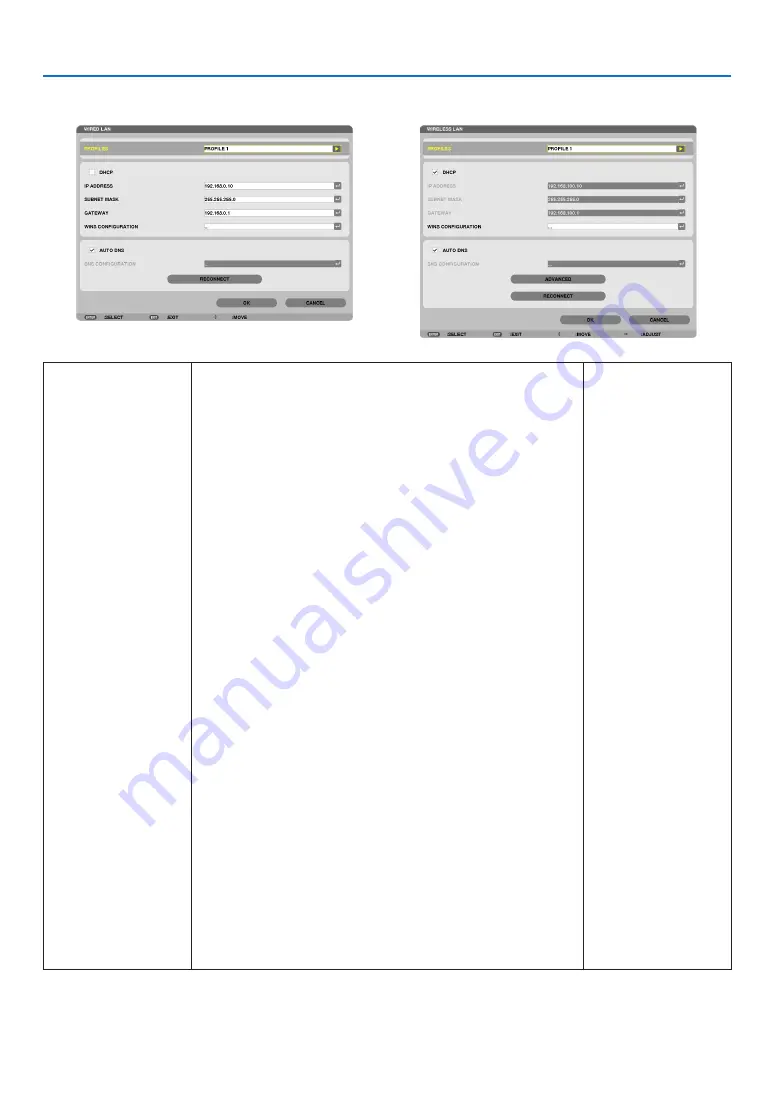
142
5. Using On-Screen Menu
WIRED LAN or WIRELESS LAN (ADVANCED menu only)
* To use the wireless LAN functions, connect a separately sold wireless LAN unit to the projector. (
→
page
)
PROFILES
• Up to two settings for the LAN port or USB wireless LAN unit
can be stored in memory of the projector. Total of four settings
can be stored.
Five settings can be stored: two for the built-in LAN port, two
for wireless LAN and one for WPS.
• Select [PROFILE 1] or [PROFILE 2] and then do settings for
[DHCP] and the other options.
After doing this, select [OK] and press the ENTER button. This
will store your settings in memory.
• To recall the settings from memory:
After selecting [PROFILE 1] or [PROFILE 2] from the [PRO-
FILES] list.
Select [OK] and press the ENTER button.
• To stop emitting radio waves from the USB Wireless LAN Unit,
select [DISABLE] from the [PROFILES] list.
• Selecting [SIMPLE ACCESS POINT] will allow the projector to
create an infrastructure network.
An SSID will be automatically created.
When the IP address of the projector is changed, it will auto-
matically take effect in one or two minutes.
Select “Obtain an IP Address Automatically” to set the IP ad-
dress of a connected computer.
It takes a few seconds for a change of your computer’s IP ad-
dress to come into effect in Windows 7/Windows Vista while it
takes one or two minutes in Window XP.
When you connect with your computer to save your profile
and select “Automatically connect when within range” from the
Properties tab of Wireless Network in Windows for your selected
profile, your wireless LAN will be accessed under the following
conditions:
• at the time of turning on the computer or the projector
• when the notebook type is within the range of the projector’s
wireless LAN can be achieved.
Data transmission between wireless LAN and wired LAN is not
possible.
When the [SIMPLE ACCESS POINT] mode is used to send
images, it is recommended to connect to only one computer.
—
















































