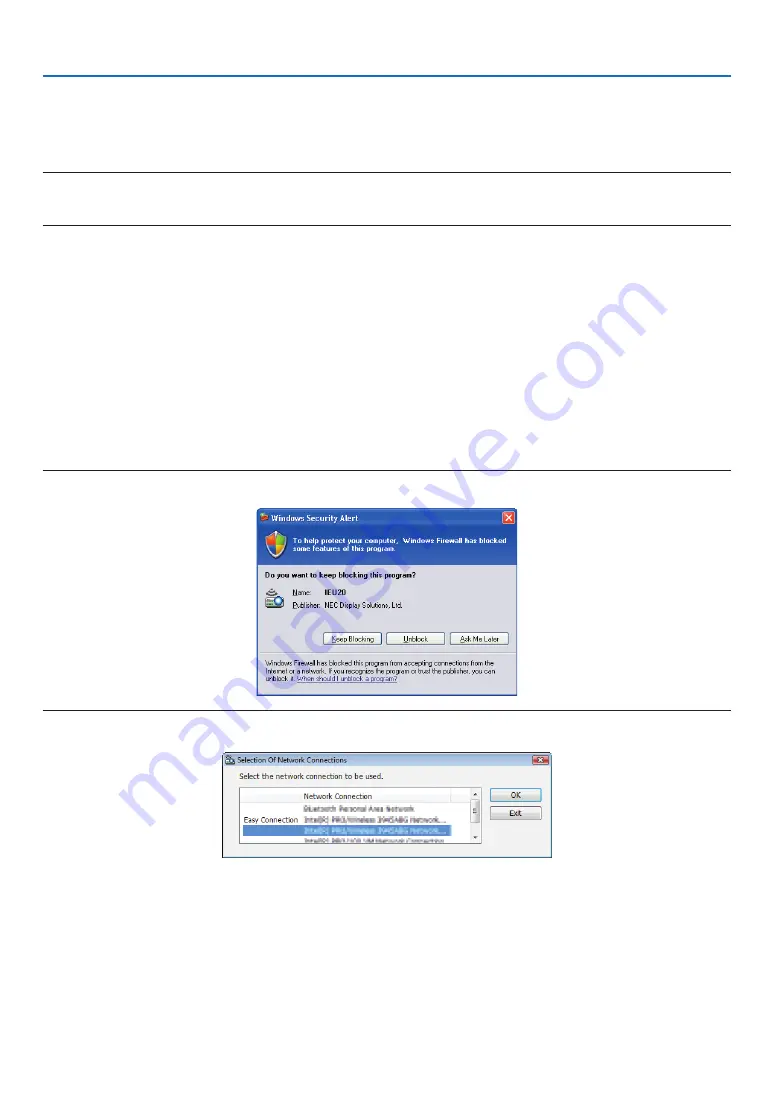
197
8. User Supportware
5 Select a folder saving the file to be disclosed to the participants, and click [OK].
The file in the selected folder will be displayed in the list of files to transfer.
6 Click [Download].
The file will be shown to the participants.
NOTE:
When the computer is connected to the projector, the computer screen that is in of being progress is also projected from the projec-
tor. To manipulate a screen that should not be shown (not projected), temporarily stop the transmission (
→
).
• Ending conference
1 Click [File] in the presenter window, and click [Exit].
You can also end the conference by clicking [×] at the upper right of the presenter window.
Participating in Conference
• Participating in conferences
1 Click Windows [Start]
→
[All Programs]
→
[NEC Projector User Supportware]
→
[Image Express Utility 2.0]
→
[Image Express Utility 2.0 ], in that order.
The “Selection Of Network Connections” window will be displayed.
A list of the network equipment connected to your computer will be displayed.
IMPORTANT:
A screen like the one below is displayed when the software is started on a PC installed with Windows XP Service Pack 2 (SP2) (or later).
Click “Unblock” if this is displayed.
2 Select the network equipment that is to be used and click [OK].
Select the network device displaying “Easy Connection” if the product LAN setting is for “Easy Connection.” This
will call up the “ Meeting List” window.
















































