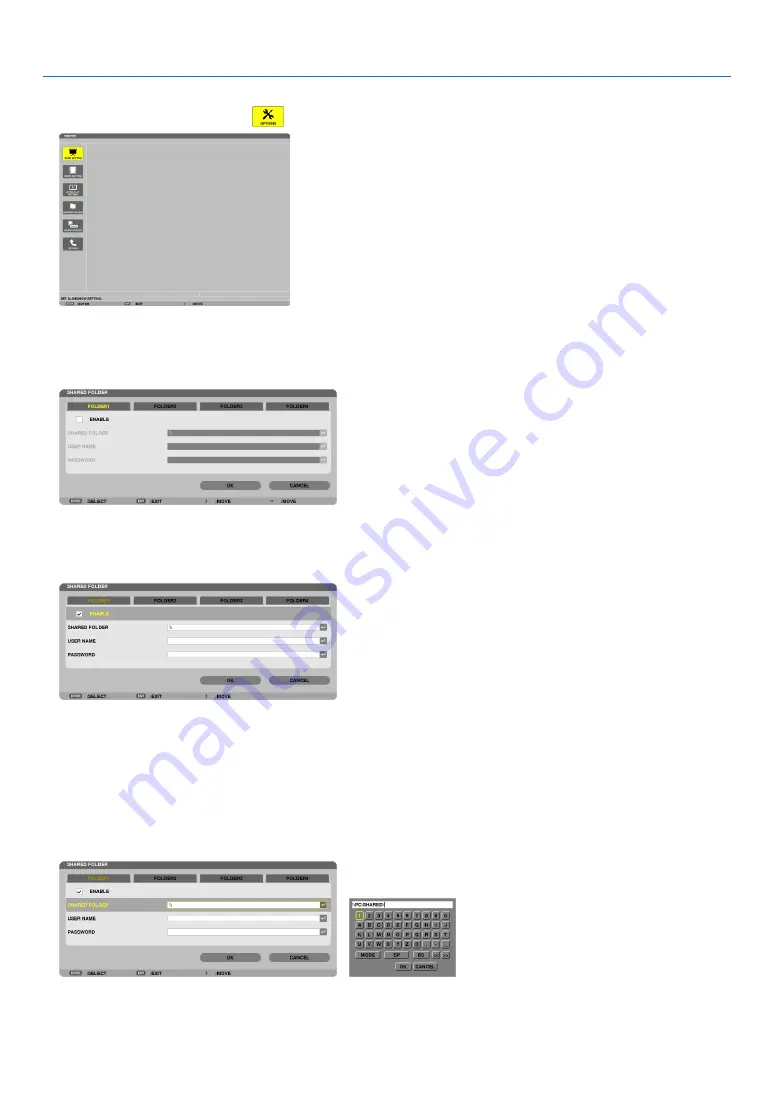
73
4. Using the Viewer
2. Displays the [OPTIONS] menu.
Press the
▼
button to select the
(OPTIONS) icon and press the ENTER button.
• When the OPTIONS menu is displayed, the drive list will not be displayed.
3. Display the [SHARED FOLDER SETTING] screen.
Press the
▼
button to select the (SHARED FOLDER SETTING) icon and press the ENETR button.
4. Select a folder number and place to enable it.
Press the
◀
or
▶
button to a shared folder number and press the
▼
button to select [ENABLE] , and then press
the ENTER button.
5. Enter the path, user name, and password for the shared folder.
Press the
▼
button to select the [SHARED FOLDER] field. The software keyboard will be displayed.
For using the software keyboard, see page
131
.
• If your computer is not password protected, entering a password is not required.
• Up to four shared folders can be added.
• The maximum length of a path of the shared folder must be 15 alphanumeric characters for computer name and
23 alphanumeric characters for folder name.
















































