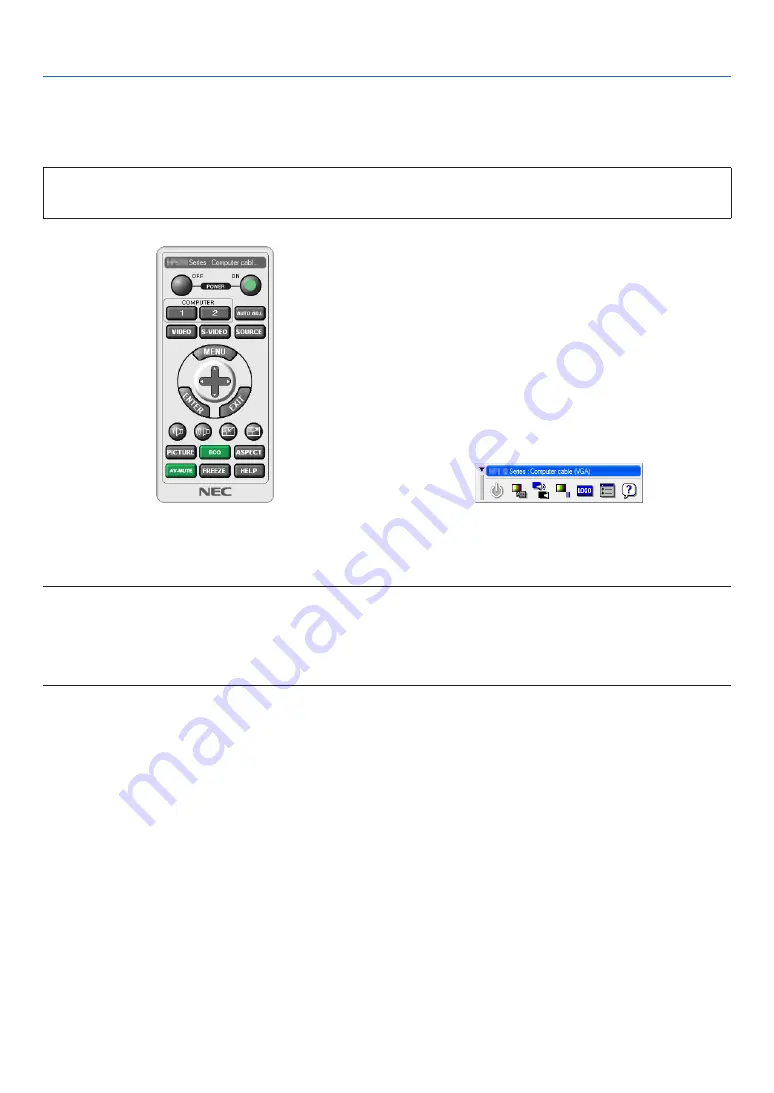
167
8. User Supportware
Operating the Projector Via the LAN (Virtual Remote Tool)
This will help you perform operations such as projector’s power on or off and signal selection via a LAN connection. It
is also used to send an image to the projector and register it as the logo data of the projector. After registering it, you
can lock the logo to prevent it from changing.
Control Functions
Power On/Off, signal selection, picture freeze, picture mute, audio mute, Logo transfer to the projector, and remote
control operation on your PC.
Virtual Remote screen
Remote Control Window
Toolbar
This section provides an outline of preparation for use of Virtual Remote Tool.
For information on how to use Virtual Remote Tool, see Help of Virtual Remote Tool. (
→
page
169
)
NOTE:
• Logo data (graphics) that can be sent to the projector with Virtual Remote Tool has the following restrictions:
- File size: 256 KB or less
- Image size (resolution): the native resolution of the projector
• The logo data that is sent with Virtual Remote Tool will be displayed at the center of the screen. Its surrounding will be painted
out in black.
TIP:
• Virtual Remote Tool can be used also with a serial connection.
Connect the projector to a LAN.
Connect the projector to the LAN by following the instructions in “Connecting to a Wired LAN” (
→
page
150
), “Con-
necting to a Wireless LAN (sold separately)” (
→
page
151
) and “9 Application Menus - NETWORK SETTINGS” (
→
page
120
)















































