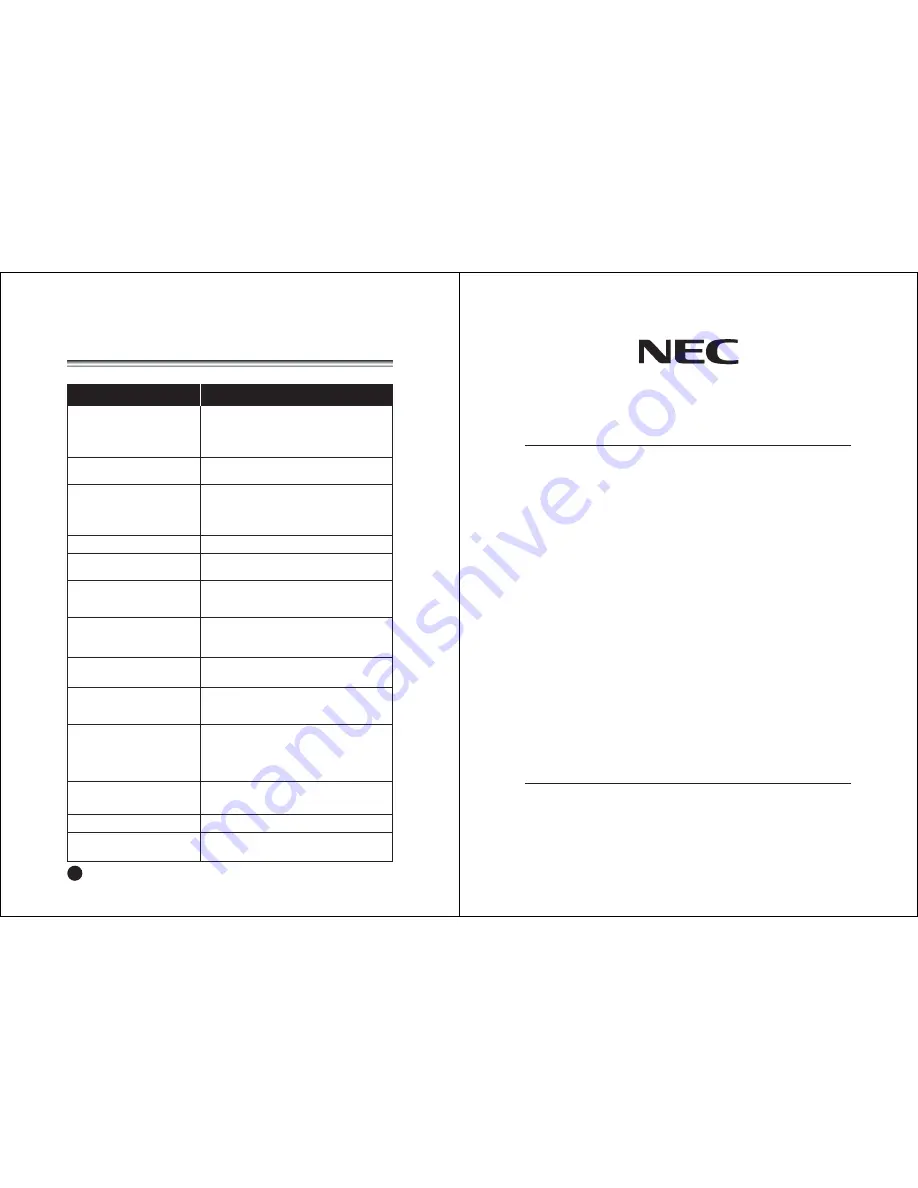
26
ENGLISH
Troubleshooting
No picture on screen and no sound
from speakers.
No picture/No picture from AV
terminal.
Picture is displayed, but no sound
from the speakers.
Picture is too light.
Picture is too dark.
Remote control does not work.
The TV picture is not sharp.
The TV picture moves.
The TV picture is doubled/tripled
(Ghosting)
The TV picture is spotted.
Power button does not respond.
There are stripes on the screen or
colors fade.
• Insert the AC power cord plug securely in AC power
outlet.
• Make sure the LCD TV is not in the standby mode
(The POWER/Standby indicator is red.)
• Check the brightness setting of the display.
• Lamp may have malfunction.
• Check the sound setting.
• Make sure the sound is not muted.
• Make sure the connectors of the optional speaker
system are securely inserted.
• Make sure COLOR and CONTRAST settings.
PC image not centered.
• Check the horizontal/vertical position setting.
PC image not clear or has stripes.
• Check Clock and phase settings.
Try using ‘Auto’ function setting.
• Make sure BRIGHTNESS setting is not set too low.
• Check to see if BRIGHTNESS setting.
• Lamp may have malfunction.
• Change the batteries.
• Make sure the infrared transmitter window is not
receiving strong light such as light from fluorescent
lamps.
• The reception may be weak.
• The state of the broadcast may also be bad.
• Make sure the antenna is facing the right direction.
• Make sure the outside antenna is not disconnected.
• Make sure the antenna is facing the right direction.
• There may be reflected electric waves from
mountains or buildings.
• Unplug the power cord of the adaptor from the AC
outlet to turn off and reset the unit.
• There may be interference from automobiles, trains,
high voltage lines, neon lights, etc.
• There may be interference between the antenna cable
and power cable. Try positioning them further apart.
• Is the unit receiving interference from other devices?
Transmission antennas of radio broadcasting stations
and transmission antennas of amateur radios and
cellular phones may also cause interference.
• Use the unit as far apart as possible from devices
that may cause possible interference.
Check item
Problem
NEC Australia Pty. Ltd.
ABN 86 001 217 527
Home Electronics Group
NEC Service Centres
New South Wales
Sydney
184 Milperra Rd, Revesby 2212
(02) 9780 8688
Newcastle
120 Parry Street, Newcastle West 2302
(02) 4926 2466
Victoria
Melbourne Unit1/6, Garden Road, Clayton, 3168
131-632
Queensland
Brisbane
Unit 4/305 Montague Road, West End, 4101
131-632
Southport
Shop 1, 48 Ferry Road, Southport 4215
(07) 5591 3670
South Adelaide
Adelaide
84A Richmond Rd, Keswick, 5053
(08) 8375 5710
Western Australia
Perth
45 Sarich Court, Osbome Park 6017
(08) 9445 5901
For Service in outer areas, please contact your NEC retailer for the
address of the nearest Authorised NEC Service Centre
NEC Australia Pty. Ltd.
Home Electronics Group
244 Beecroft Road EPPING 2121
Tel:131-632
Fax:(02) 9877 2353
Summary of Contents for NLT-20
Page 14: ...500 031104 ...
































