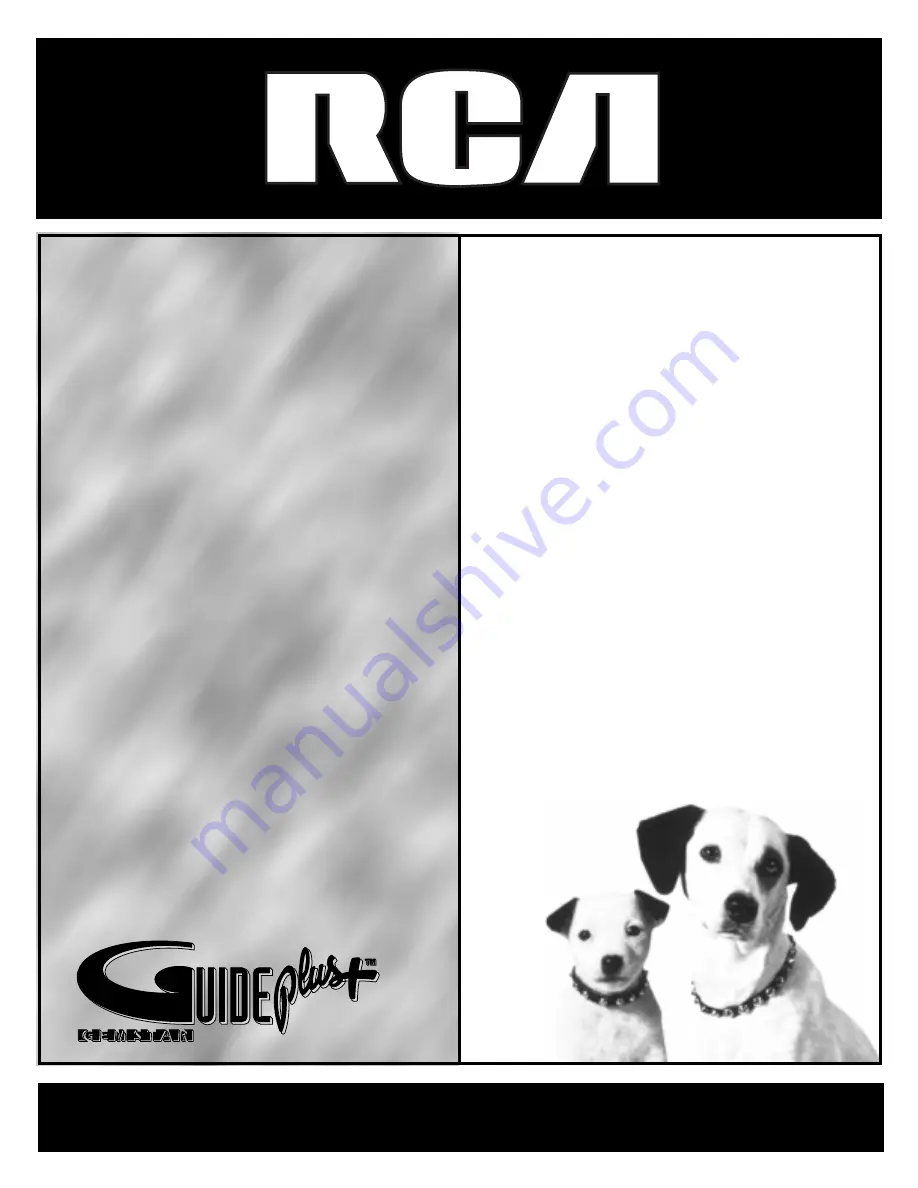
colortelevisioncolortelevisionco
lortelevisioncolortelevisioncolo
rtelevisioncolortelevisioncolort
elevisioncolortelevisioncolortel
evisioncolortelevisioncolortelev
isioncolortelevisioncolortelevisi
oncolortelevisioncolortelevision
colortelevisioncolortelevisionco
lortelevisioncolortelevisioncolo
rtelevisioncolortelevisioncolort
elevisioncolortelevisioncolortel
evisioncolortelevisioncolortelev
isioncolortelevisioncolortelevisi
oncolortelevisioncolortelevision
colortelevisioncolortelevisionco
lortelevisioncolortelevisioncolo
rtelevisioncolortelevisioncolort
elevisioncolortelevisioncolortel
evisioncolortelevisioncolortelev
isioncolortelevisioncolortelevisi
oncolortelevisioncolortelevision
colortelevisioncolortelevisionco
lortelevision colorte
levisioncolor tele
visioncolorte lev
isioncol or
televi sio
ncolor telev
isionco lor
televi sio
ncol o
rte
USER’S
GUIDE


































