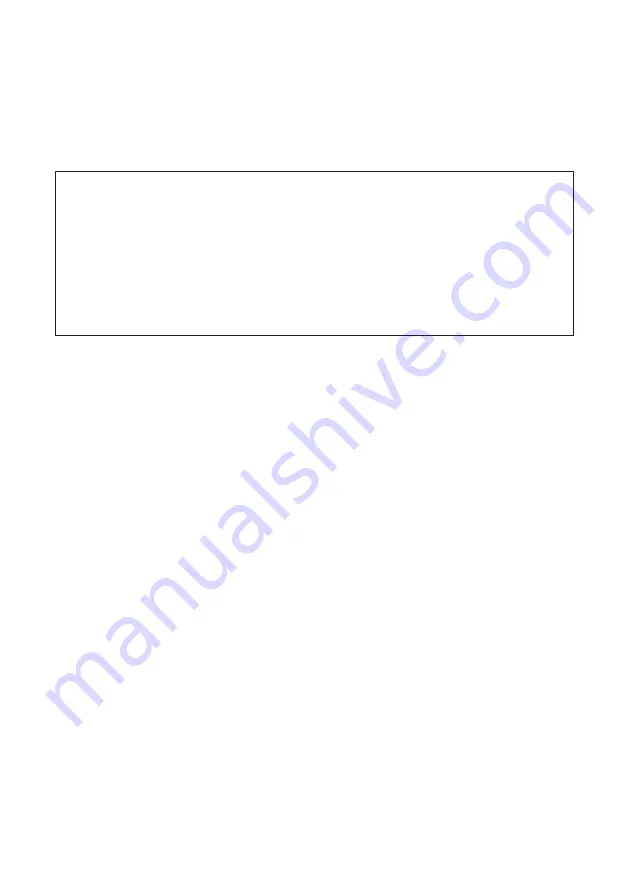
2
Introduction
We greatly appreciate your purchase of the L51W projector (hereafter referred to as
the projector ).
This guide describes AWIND Inc. applications that can be used connected to the
projector by wireless LAN.
• Please purchase a separately sold wireless LAN unit (model NP03LM or
NP02LM) to connect the projector and computer by wireless LAN. The wireless
LAN unit cannot be used in some countries.
• The descriptions for the respective applications are for their current versions
as of April 2012.Functions and operations may change when the application
or OS (operating system) is updated to a newer version.
• For operations of the Windows, Mac OS, Android and iOS operating systems,
see your terminal's operating instructions.
About trademarks
• Apple, iPhone, iPad, iPod touch, App Store, iTunes, Mac OS, MacBook and MacBook Air are
registered trademarks or trademarks of Apple Inc. of the United States in the United States
and other countries.
• iOS is a registered trademark or trademark of Cisco Systems, Inc. of the United States in
the United States and other countries.
• Google and Android are registered trademarks or trademarks of Google Inc.
• Microsoft, Windows and PowerPoint are registered trademarks or trademarks of the
Microsoft Corporation of the United States in the United States and other countries.
• Wi-Fi®, Wi-Fi Alliance® and Wi-Fi Protected Access (WPA and WPA2)® are registered
trademarks of the Wi-Fi Alliance.
• Other names of manufacturers and products included in these operating instructions are
registered trademarks or trademarks of the respective companies.
Notes:
(1) Unauthorized reprinting of the contents of this guide, in full or in part, is prohibited.
(2) The contents of this guide are subject to change without notice.
(3) While this guide has been prepared with utmost care, should you have any doubts or
notice mistakes or omissions, please contact NEC.
(4) Please note that NEC will accept no responsibility whatsoever for damages, claims for lost
earnings, etc., resulting from the use of this product, irrespective of the provisions in (3)
above.
© NEC Display Solutions, Ltd. 2012
May 2012 First Edition
Reproduction or alteration without the permission of NEC Display Solutions, Ltd. is prohibited.



































