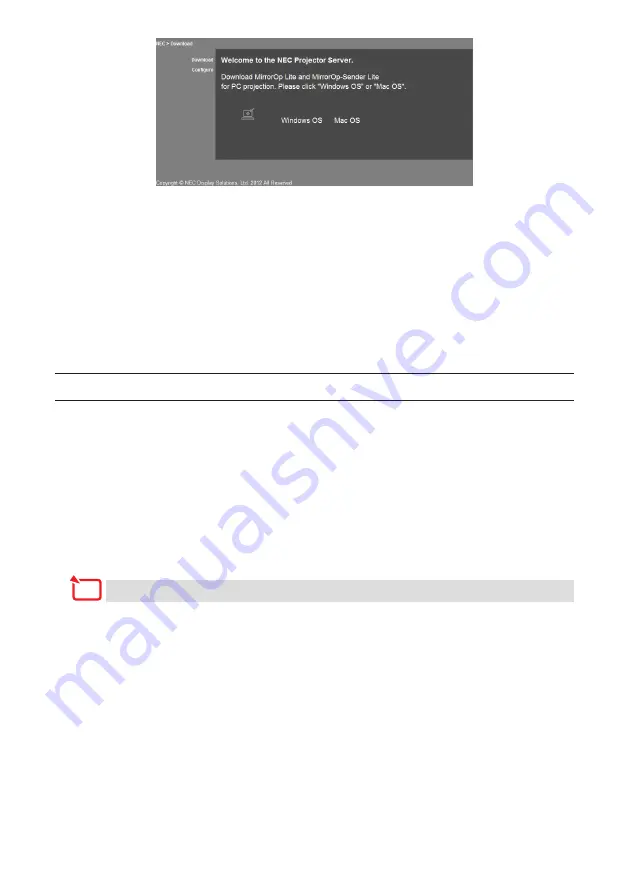
10
4. Click “Windows OS” or “Mac OS” at the center of the screen.
Select “Windows OS” or “Mac OS” according to the computer you are using.
When “Windows OS” is clicked
Store the “NEC_MirrorOp.exe” file in the desired folder on the computer.
When “Mac OS” is clicked
The “NEC_Mac.pkg” file is downloaded onto the computer.
5. Once downloading of the software is completed, close the web browser.
3-3. Installing the software on the computer
For Windows
1. Double-click “NEC_MirrorOp.exe”.
The MirrorOp Lite (for Windows) installer is launched.
The installer is only displayed in English.
Now operate following the messages on the screen.
Once installation is completed normally, the “MirrorOp Lite” shortcut icon is created on the
desktop.
The “Auto Log” application is installed simultaneously, but do not use it.
For Mac OS
1. Double-click “NEC_Mac.pkg” in the download folder.
The MirrorOp Sender Lite (for Mac) installer is launched.
2. Click [Continue].
Now operate following the messages on the screen.
Once installation is completed normally, the “MirrorOp Lite” icon is created in the Dock, Then
the MirrorOp Sender Lite (for Mac) is launched automatically.
For subsequent operations, see step [3] at “3-5. Basic operation of MirrorOp Sender Lite (for
Mac)”.
Note

























