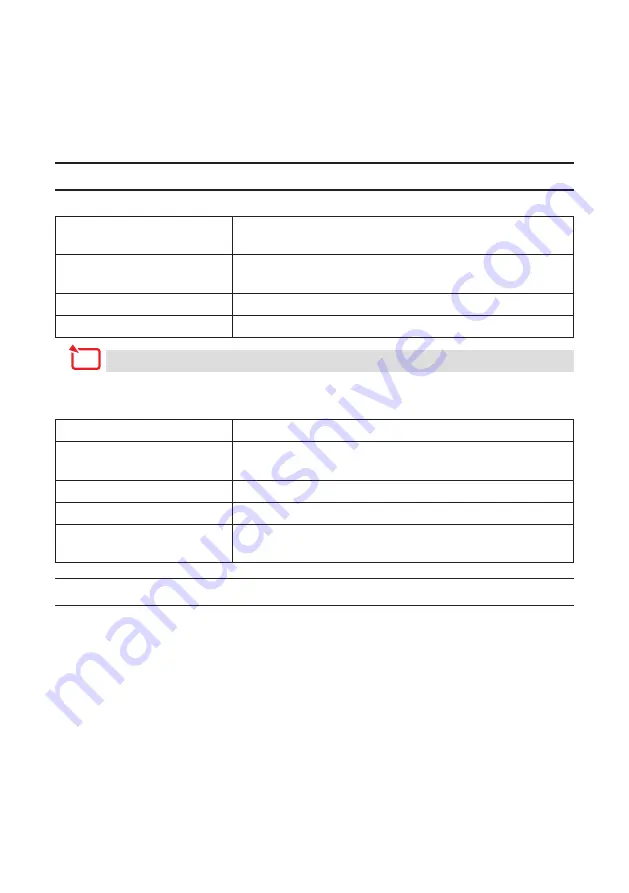
9
3. MirrorOp Lite (for Windows) / MirrorOp Sender
Lite (for Mac)
These are software programs for connecting the projector and computer by wireless LAN,
sending the computer’s screen to the projector and projecting it on the projector’s screen.
The computer’s screen can be projected on the projector’s screen wirelessly.
3-1. Operating conditions
MirrorOp Lite (for Windows)
Supported OSs
Windows 7 (32-/64-bit), Windows Vista (32-/64-bit), Win-
dows XP SP2/SP3 (32-bit)
Processor
Intel Dual Core 1.8 GHz equivalent or greater (not including
Atom)
RAM
1 GB or greater
Graphic processor
NVIDIA or ATI graphic card (VRAM 64 MB or greater)
Windows 16-bit Color Quality is not supported.
MirrorOp Sender Lite (for Mac)
Supported OSs
Mac OS X 10.7, 10.6, 10.5
Processor
Intel Dual Core 1.4 GHz equivalent or greater (PowerPC not
supported)
RAM
1 GB or greater
Graphic processor
NVIDIA or ATI graphic card (VRAM 64 MB or greater)
Recommended models
MacBook(2009/01/21 or later), MacBook Pro (all series),
MacBook Air (2010/06/08 or later)
3-2. Downloading the software onto the computer
Download MirrorOp Lite (for Windows) or MirrorOp Sender Lite (for Mac) from the projector’s
internal memory via wireless LAN.
1. Display the projector’s wireless LAN standby screen.
See “2-1. Displaying the projector’s wireless LAN standby screen”.
2. Connect the projector and computer by wireless LAN.
See “2-2. Connecting the projector and computer by wireless LAN”.
3. Launch a web browser on the computer, input “http://192.168.100.10/” in the URL input
field, then press the (Enter) key.
The “Welcome to the NEC Projector Server” screen appears.
This screen is only displayed in English.
Note
























