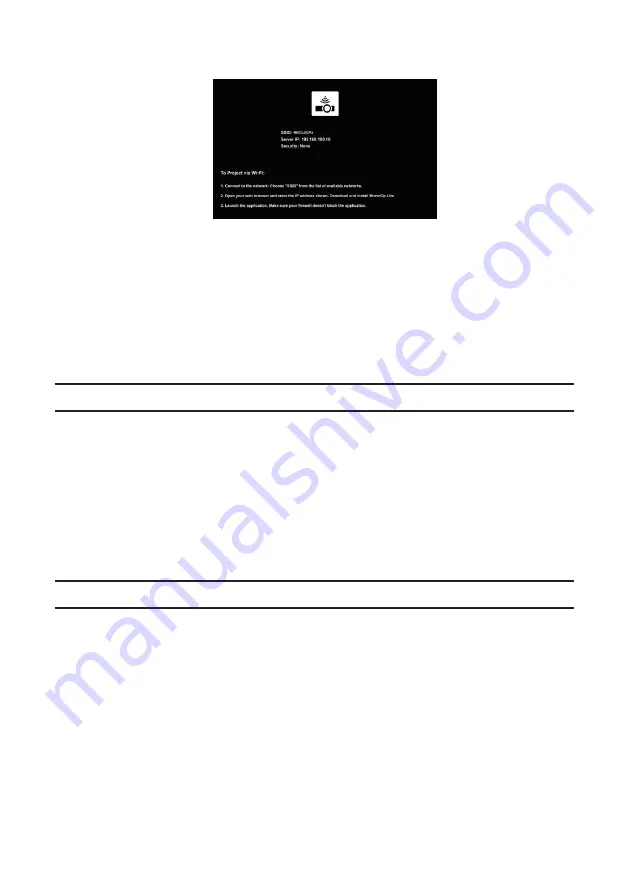
7
4. Check that “USB” is selected, then press the (ENTER) button on the remote control.
The projector’s wireless LAN standby screen is displayed on the screen.
• This screen is only displayed in English.
• The default setting for Projector Name (SSID) is “NECLEDPJ”.
• Server IP is fixed to “192.168.100.10”.
• The default setting for “Security” is “None” (not set).
To change the Projector Name(SSID), Channel and Security settings, see “2-3. Changing the projec-
tor’s network settings” on this page.
• Press the (COMP.) button on the remote control to cancel the wireless LAN standby screen.
2-2. Connecting the projector and computer by wireless LAN
1. Display the projector’s wireless LAN standby screen.
See “2-1. Displaying the projector’s wireless LAN standby screen”.
2. Display your computer’s wireless network settings screen.
For details on operations, see your computer’s operating instructions.
3. At the network selection item, select “NECLEDPJ” (when the projector’s default setting is
set).
Connect the projector and computer by wireless LAN.
2-3. Changing the projector’s network settings
Use a web browser on the computer to change the projector’s network settings.
1. Display the projector’s wireless LAN standby screen.
See “2-1. Displaying the projector’s wireless LAN standby screen”.
2. Connect the projector and computer by wireless LAN.
See “2-2. Connecting the projector and computer by wireless LAN”.
3. Launch a web browser on the computer, input “http://192.168.100.10/” in the URL input
field, then press the (Enter) key.
The “Welcome to the NEC Projector Server” screen appears.
This screen is only displayed in English.






















