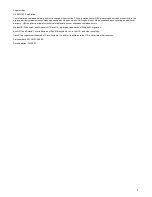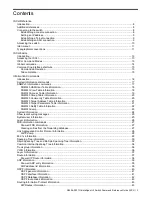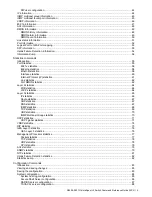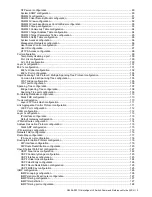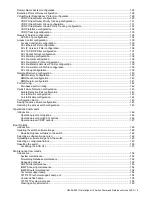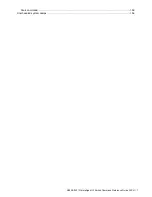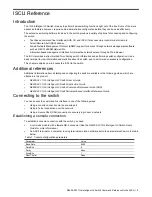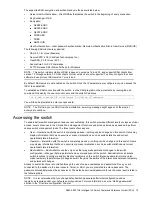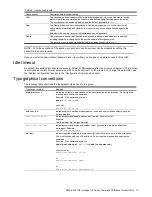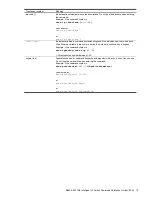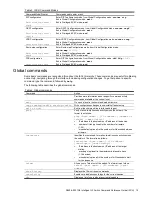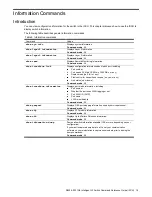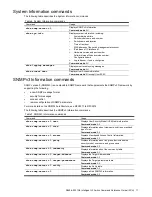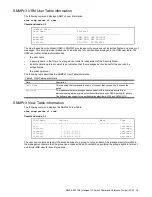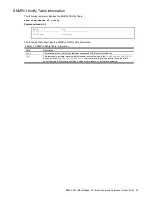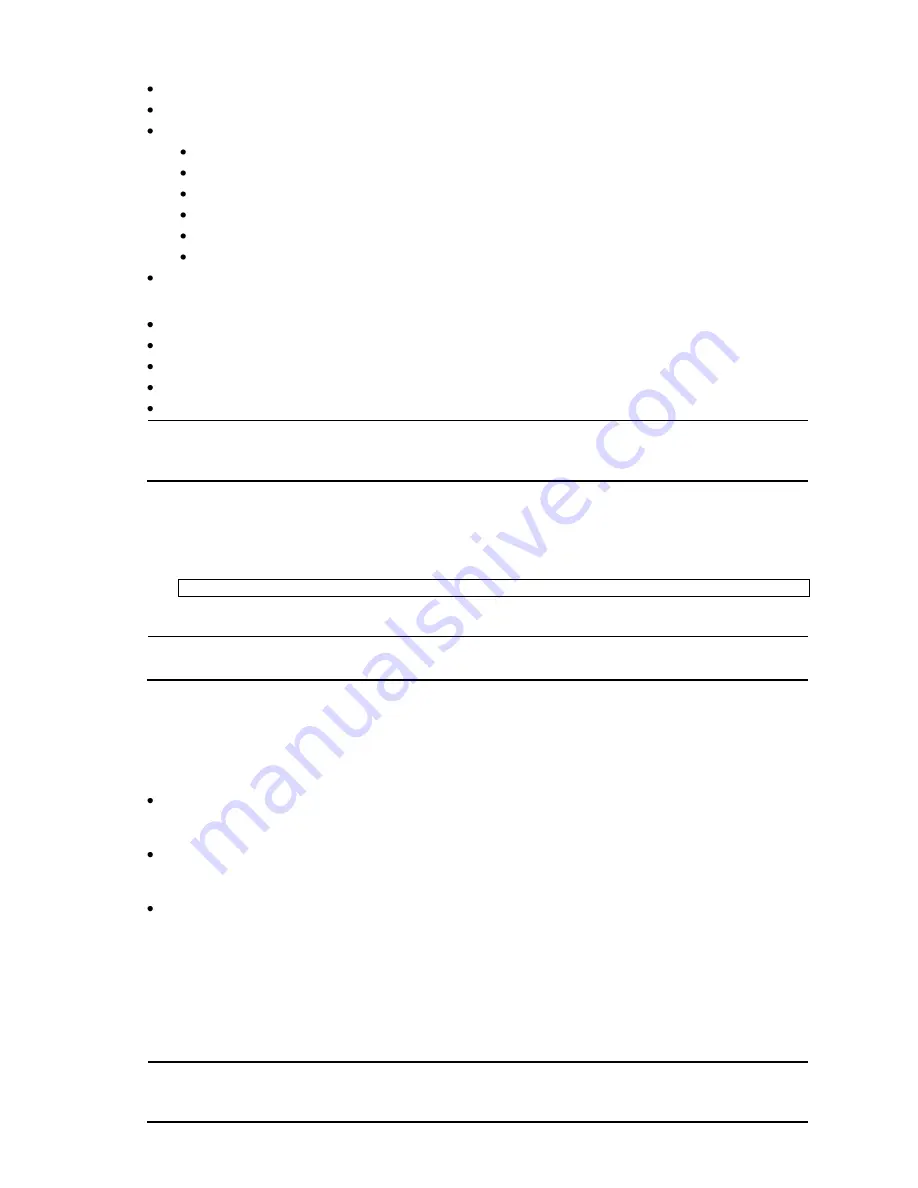
N8406-023 1Gb Intelligent L3 Switch Command Reference Guide (ISCLI) 10
The supported SSH encryption and authentication methods are listed below.
Server Host Authentication
—Client RSA authenticates the switch in the beginning of every connection
Key Exchange
—RSA
Encryption:
AES256-CBC
AES192-CBC
AES128-CBC
3DES-CBC
3DES
ARCFOUR
User Authentication
—Local password authentication; Remote Authentication Dial-in User Service (RADIUS)
The following SSH clients are supported:
SSH 3.0.1 for Linux (freeware)
SecureCRT® 4.1.8 (VanDyke Technologies, Inc.)
OpenSSH_3.9 for Linux (FC 3)
FedoraCore 3 for SCP commands
PuTTY Release 0.58 (Simon Tatham) for Windows
NOTE: This switch implementation of SSH is based on versions 1.5 and 2.0, and supports SSH clients from
version 1.0 through version 2.0. SSH clients of other versions are not supported. You may configure the client
software to use protocol SSH version 1 or version 2.
By default, SSH service is not
enabled on the switch. Once the IP parameters are configured, you can access the
ISCLI to enable SSH.
To establish an SSH connection with the switch, run the SSH program on the workstation by issuing the ssh
command, followed by the user account name and the switch IP address:
>> # ssh <
user
>@<
1Gb Intelligent L3 Switch IP address
>
You will then be prompted to enter your password.
NOTE: The first time you run SSH from the workstation, a warning message might appear. At the prompt,
enter yes to continue.
Accessing the switch
To enable better switch management and user accountability, this switch provides different levels or classes of user
access. Levels of access to the CLI and Web management functions and screens increase as needed to perform
various switch management tasks. The three levels of access are:
User
— Interaction with the switch is completely passive—nothing can be changed on this switch. Users may
display information that has no security or privacy implications, such as switch statistics and current
operational state information.
Operator
— Interaction with the switch is completely passive—nothing can be changed on this switch. Users
may display information that has no security or privacy implications, such as switch statistics and current
operational state information.
Administrator
— Administrators are the only ones that may make permanent changes to the switch
configuration
—changes that are persistent across a reload/reset of the switch. Administrators can access
switch functions to configure and troubleshoot problems on this switch. Because administrators can also
make temporary (operator-level) changes as well, they must be aware of the interactions between temporary
and permanent changes.
Access to switch functions is controlled through the use of unique usernames and passwords. Once you are
connected to the switch via the local console, Telnet, or SSH, you are prompted to enter a password. The
password entered determines the access level. The default user names/password for each access level is listed in
the following table.
NOTE: It is recommended that you change default switch passwords after initial configuration and as
regularly as required under your network security policies. For more information, see the ―Setting passwords‖
section in the ―First-time configuration‖ chapter.