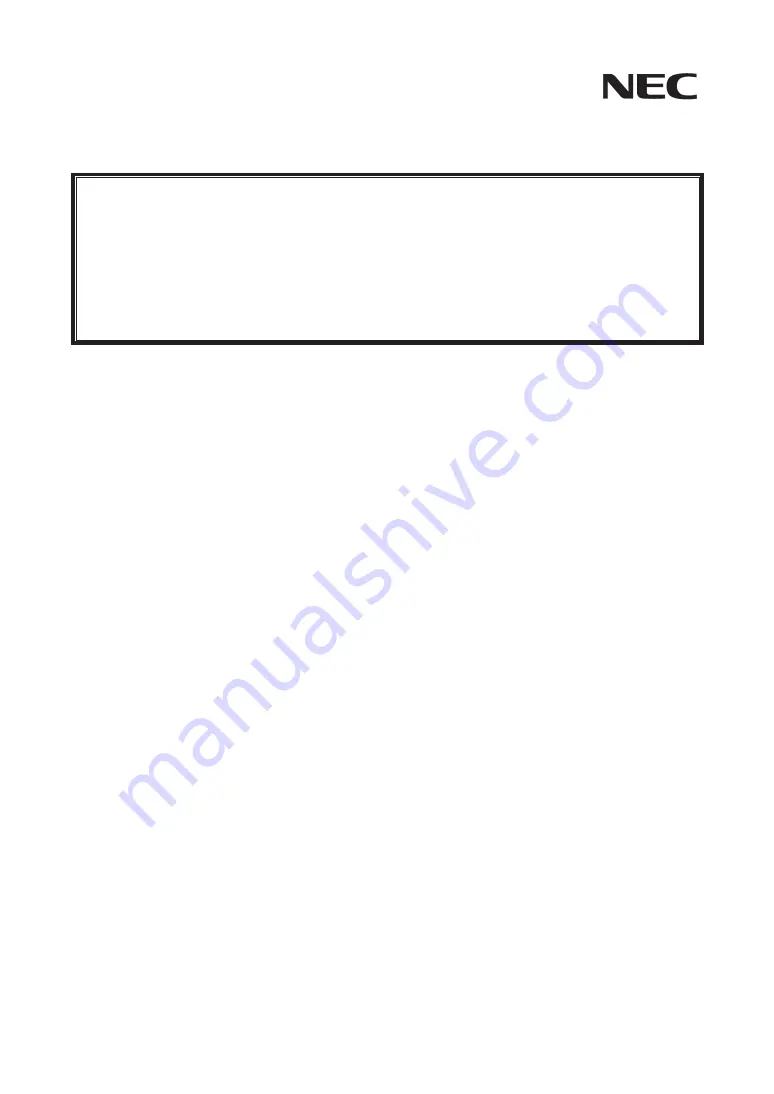
ᮏ᭩ࡣ〇ရࡶษಖ⟶ࡋ࡚ࡃࡔࡉ࠸
Please keep this guide carefully with the product.
㻺㻤㻝㻥㻜㻙㻝㻡㻣㻭㻌
㻲㼕㼎㼞㼑㻌㻯㼔㼍㼚㼚㼑㼘 䝁䞁䝖䝻䞊䝷䠄㻝㼏㼔䠅㻌
䝴䞊䝄䞊䝈䜺䜲䝗㻌
Fibre Channel Controller (1ch)
User's Guide
䜎䛘䛜䛝㻌
㻌 䛣䛾䛯䜃䛿䚸㻺㻤㻝㻥㻜㻙㻝㻡㻣㻭㻌㻲㼕㼎㼞㼑㻌㻯㼔㼍㼚㼚㼑㼘 䝁䞁䝖䝻䞊䝷㻔㻝㼏㼔㻕䜢䛚㈙䛔ୖ䛢䛔䛯䛰䛝䜎䛣䛸䛻䛒䜚䛜䛸䛖䛤䛦䛔䜎䛩䚹㻌
㻌
㻌 ᮏ᭩䛿䚸㻺㻤㻝㻥㻜㻙㻝㻡㻣㻭㻌 㻲㼕㼎㼞㼑㻌 㻯㼔㼍㼚㼚㼑㼘 䝁䞁䝖䝻䞊䝷㻔㻝㼏㼔㻕䠄௨ୗ䛂ᮏ〇ရ䛃䛸䜃䜎䛩䠅䜢ṇ䛧䛟䚸Ᏻ䛻タ⨨䚸⏝䛩
䜛䛯䜑䛾ᡭᘬ䛝䛷䛩䚹ᮏ〇ရ䜢ྲྀ䜚ᢅ䛖๓䛻ᚲ䛪䛚ㄞ䜏䛟䛰䛥䛔䚹䜎䛯䚸ᮏ〇ရ䜢⏝䛩䜛ୖ䛷䜟䛛䜙䛺䛔䛣䛸䚸
ලྜ䛜㉳䛝䛯䛸䛝䛻䜒䛬䜂䛤⏝䛟䛰䛥䛔䚹ᮏ᭩䛿䚸ᚲせ䛺䛸䛝䛻䛩䛠䛻ཧ↷䛷䛝䜛䜘䛖䛻ᚲ䛪䛚ᡭඖ䛻ಖ⟶䛧䛶䛟
䛰䛥䛔䚹㻌
㻌
㻌
㻌 ᮏ〇ရ䜢ྲྀ䜚䛡䜛ᇶᮏฎ⌮⨨䠄௨ୗ䛂ᮏయ⨨䛃䛸䜃䜎䛩䠅䛾ྲྀ䜚ᢅ䛔䛻䛴䛔䛶䛾ㄝ᫂䛿䚸ᮏయ⨨䛻ῧ
䛾䝴䞊䝄䞊䝈䜺䜲䝗䜢ཧ↷䛧䛶䛟䛰䛥䛔䚹䜎䛯䚸ᮏ〇ရ䜢ྲྀ䜚ᢅ䛖๓䛻䛂⏝ୖ䛾䛤ὀព䛃䚸䛂ྲྀ䜚ᢅ䛔ୖ䛾䛤ὀព䛃
䜢ᚲ䛪䛚ㄞ䜏䛟䛰䛥䛔䚹㻌
Preface
Thank you very much for purchasing the N8190-157A Fibre Channel Controller (1ch).
This is a guide to the safe and proper use of the N8190-157A Fibre Channel Controller (1ch) (hereafter, this
product). Be sure to read this guide before handling this product. Please refer to this document if there is
something that you do not understand or a problem occurs while using this product. Store this guide close
to this product for easy reference.
For an explanation on the handling of the basic processing unit (hereafter, Computer) that this product is
installed in, please refer to the User's Guide that came with the basic processing unit. In addition, be sure
to read the sections entitled "Safety Precautions" and "Precautions on Use" before handling this product.
Summary of Contents for N8190-157A
Page 3: ......
Page 4: ......
Page 5: ......
Page 6: ......
Page 11: ......
Page 15: ......
Page 17: ...1 3 9 12 12 13 13 13 13 13 13 13 17 17 21 23 25 26 27 29 30 38 42 44...
Page 19: ......
Page 20: ......
Page 21: ......
Page 22: ......
Page 23: ......
Page 24: ......
Page 25: ......
Page 26: ......
Page 27: ......
Page 28: ......
Page 29: ......
Page 30: ......
Page 31: ......
Page 32: ......
Page 33: ......
Page 34: ......
Page 35: ......
Page 36: ......
Page 37: ......
Page 38: ......
Page 39: ......
Page 40: ......
Page 41: ......
Page 42: ......
Page 43: ......
Page 44: ......
Page 45: ......
Page 46: ......
















