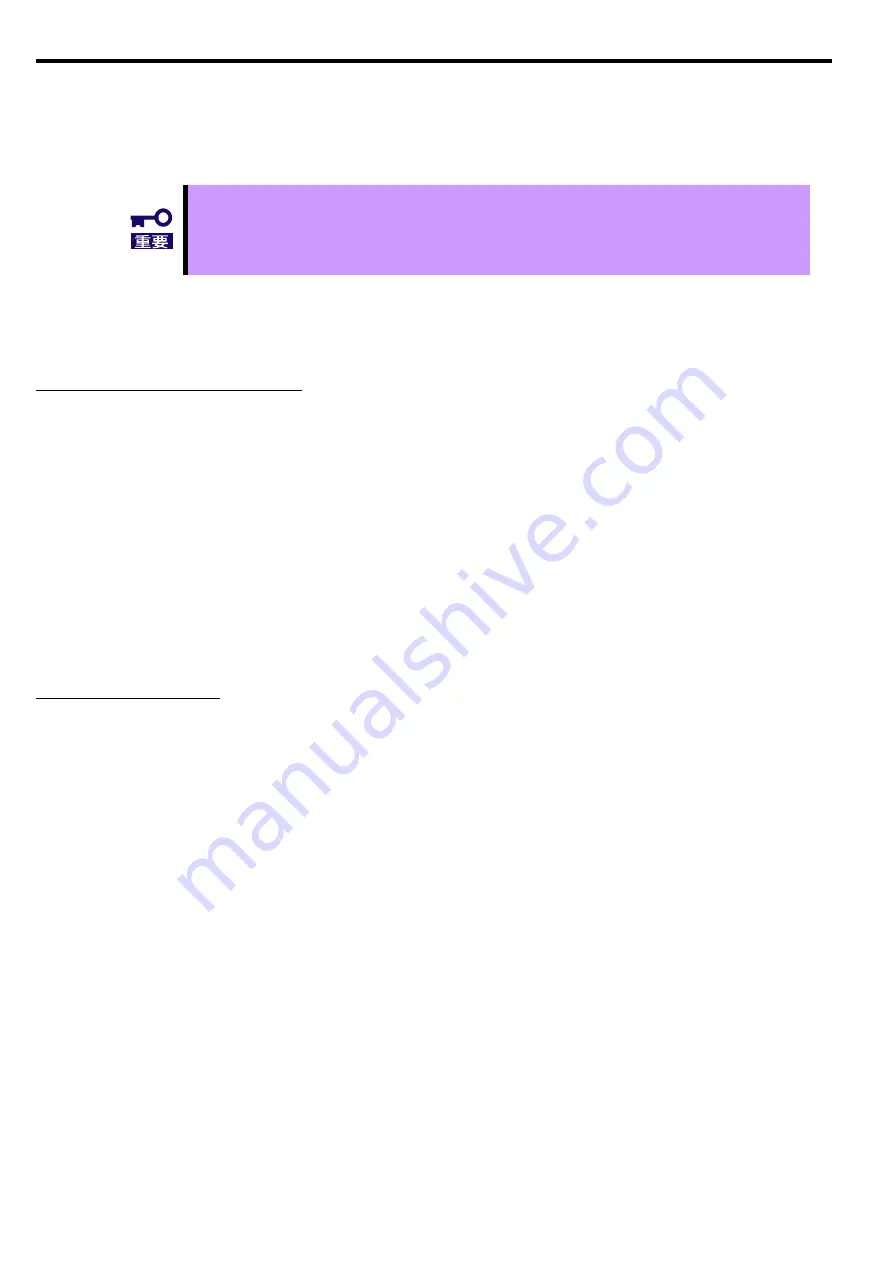
J-22
5.
トラブルシューティング
本章では各事象に対する確認のため本製品の取り外し/取り付けを前提とした作業を記
載しています。事前に必ず取扱注意事項をお読みください。
必要に応じて本製品をお買い求めの販売店または保守サービス会社に連絡してください。
5.1.
システムが起動できない場合
ボードの取り付けを確認してください
□
搭載スロットは適切か
本体装置のシステム構成ガイド等を参照して、本製品の搭載可能スロットに搭載されていることを確認
してください。異なる場合は正しいスロットに搭載してください。
□
取り付けは正しいか
本体装置のスロットに、ボードがしっかりと差し込まれているか確認してください。また、固定ネジ(ま
たはクリップ)でボードがしっかりと固定されていることを確認してください。
該当する場合は、取り付け直してください。
□
PCI-Express
®
コネクタなど本体装置側に異常はないか
本体装置の PCI-Express
®
コネクタを確認し、異物混入や部品破損がないか確認してください。
部品破損等ある場合は本製品をお買い求めの販売店または保守サービス会社に連絡してください。
□
本体装置の BIOS のバージョンは適切か
BIOS のバージョンが適切か確認してください。
最新の BIOS で確認してください。
ボードを確認してください
□
ボードが破損していないか
ボードの実装部品が破損していないか確認してください。
破損している場合は本製品をお買い求めの販売店または保守サービス会社に連絡してください。
□
ボード実装部品に異物が入り込んでいないか
ボード上の実装部品に異物が入り込んでいないか確認してください。
混入している場合は本製品をお買い求めの販売店または保守サービス会社に連絡してください。
□
ボードのコネクタに異物が付着していないか
ボードの PCI-Express
®
コネクタに異物が付着していないか確認してください
付着している場合は取り除いてください。
Summary of Contents for N8105-53
Page 2: ......
Page 21: ......
Page 36: ...J 16 PhysX 構成の設定 サポート外の機能です PhysX の設定をします ...
Page 61: ...E 15 PhysX configuration settings Unsupported Set up PhysX ...
















































