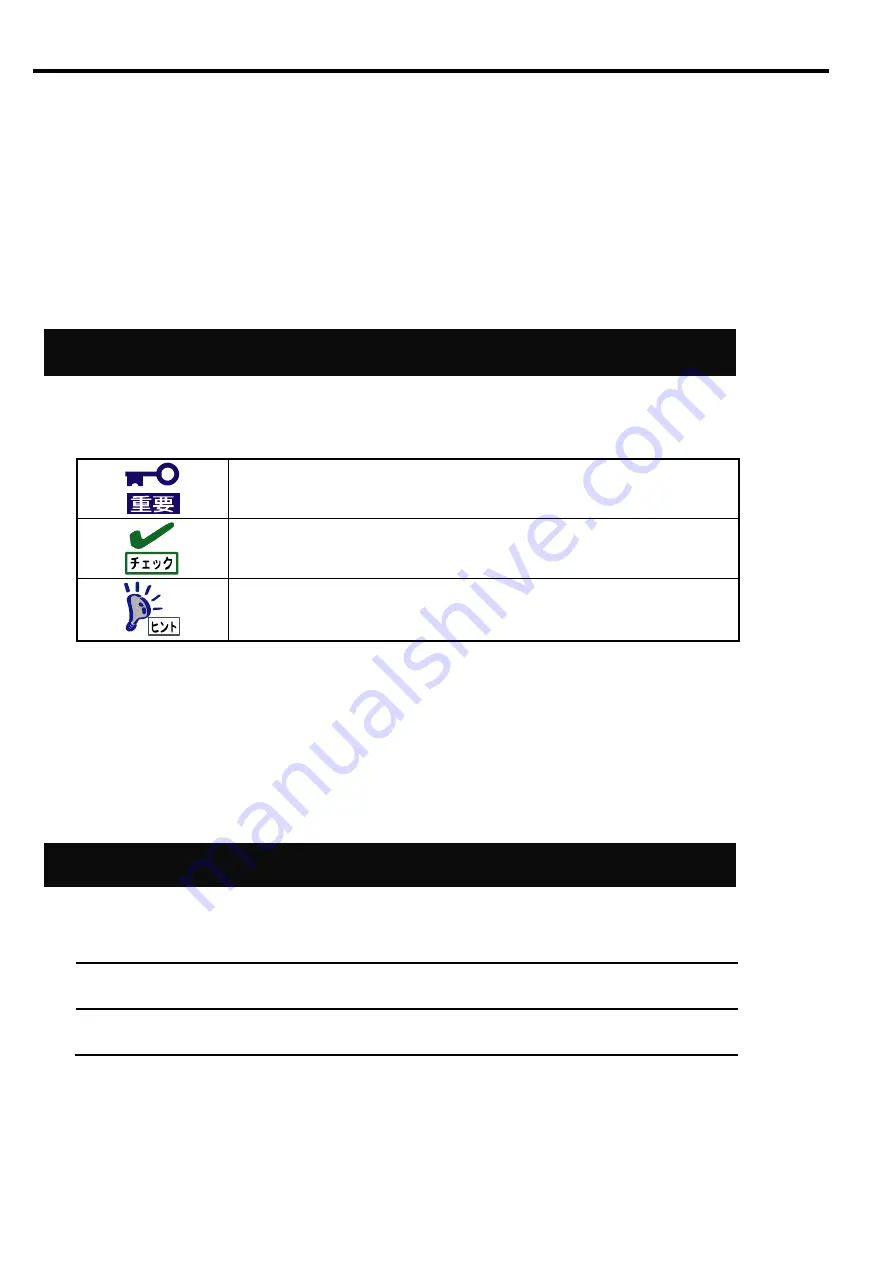
xvi
はじめに
このたびは、N8105-53 グラフィックスアクセラレータをお買い求めいただき、誠にありがとうございます。
本製品の持つ機能を最大限に引き出すためにも、ご使用になる前に本書をよくお読みになり、装置の取り扱いを
十分にご理解ください。
本書について
本書は、本製品を正しくセットアップし、安全に使用できるようにするための手引きです。製品のセットアップを
行うときや製品の取り扱いがわからないときなどにご利用ください。
本書は常に製品のそばに置いて いつでも見られるようにしてください。
本文中の記号について
本書では巻頭で示した安全に関わる注意記号の他に、3 種類の記号を使用しています。
これらの記号と意味をご理解になり装置を正しくお取り扱いください。
装置の取り扱いや、ソフトウェアの操作で守らなければならない事柄
や、特に注意すべき点を示します。
装置やソフトウェアを操作する絵で確認しておく必要がある点を示し
ます。
知っておくと役立つ情報や、便利なことを示します。
Introduction
Thank you very much for purchasing our “N8105-53 Graphics Accelerator”. To maximize the functionality of this
product, please read this guide carefully and follow the instructions for proper handling.
About this Guide
This guide describes how to handle and use this product properly.
Keep this guide at hand for your future reference.
Text Conventions
The following conventions are used throughout this guide. For safety symbols, see “Safety Indications” provided
earlier.
IMPORTANT:
Items that are mandatory or require attention when using this product
NOTE:
Helpful and convenient piece of information
Summary of Contents for N8105-53
Page 2: ......
Page 21: ......
Page 36: ...J 16 PhysX 構成の設定 サポート外の機能です PhysX の設定をします ...
Page 61: ...E 15 PhysX configuration settings Unsupported Set up PhysX ...















































