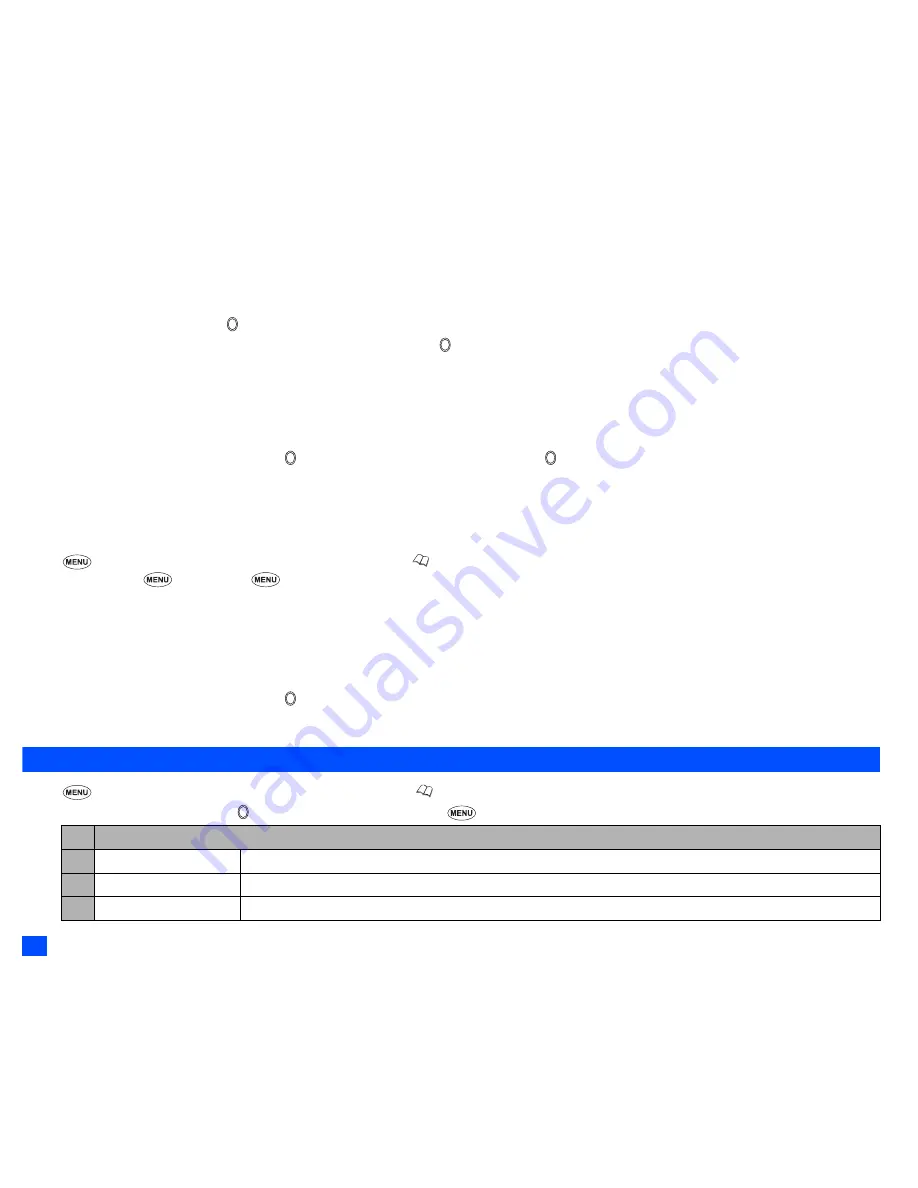
56
Phonebook (M4)
2
See also: “Pictures (M63)” on page 65.
Allocating sound/video as a ringer
You can set a sound or video as a ringer for an incoming call. When a video is set, a movie is displayed on the screen with the sound.
☛
Highlight the Ringer field
➔
➔
1
to display the sound list screen or
2
to display the video list screen
☛
Highlight the desired sound or video
➔
SK1
to preview the file or to select the highlighted file
2
A
✔
is displayed on the icon for which the item is currently selected.
2
If the video as a ringer is set, it will sound and will be displayed on the screen regardless of the CLI picture setting.
2
See also: “Sounds (M62)” on page 64.
Allocating a location number
☛
Highlight the Location number field
➔
➔
Key in the desired location number
➔
Saving the edited personal data
☛
After editing the required field,
SK1
to save the edited data and return to the previous screen.
Copying and moving personal data
☛
4
1
and the appropriate key for the desired directory, or until the required directory is displayed
➔
Highlight the required personal data/
list of data
➔
3
to copy or
4
to move
☛
For copying,
1
to copy the highlighted personal data entry or
2
to copy the selected personal data entries in the current list
☛
Press the appropriate key for the desired destination (SIM, Phone, FDN, Own number or Voice mail number)
2
If you copy or move from phonebook (Phone), the Origin number screen will be displayed to choose which phone number to copy or move.
2
When copying the selected personal data entries (Package copy) from phonebook (Phone), you can copy only the first or all the numbers in each
entry.
☛
Key in the desired location number
➔
2
If you copy or move to phonebook (Phone), the Number type screen will be displayed to choose the phone number type.
Personal data Options menu
☛
4
1
and the appropriate key for the desired directory, or
until the required directory is displayed
☛
Highlight the required data
➔
➔
Highlight the required field
➔
No. Personal data Options menu
1 Call
Calls the highlighted phone number.
2 Create message
Creates a new message to the highlighted phone number or Email address.
3 Send via Bluetooth
Sends the selected personal data to another device through Bluetooth.
















































