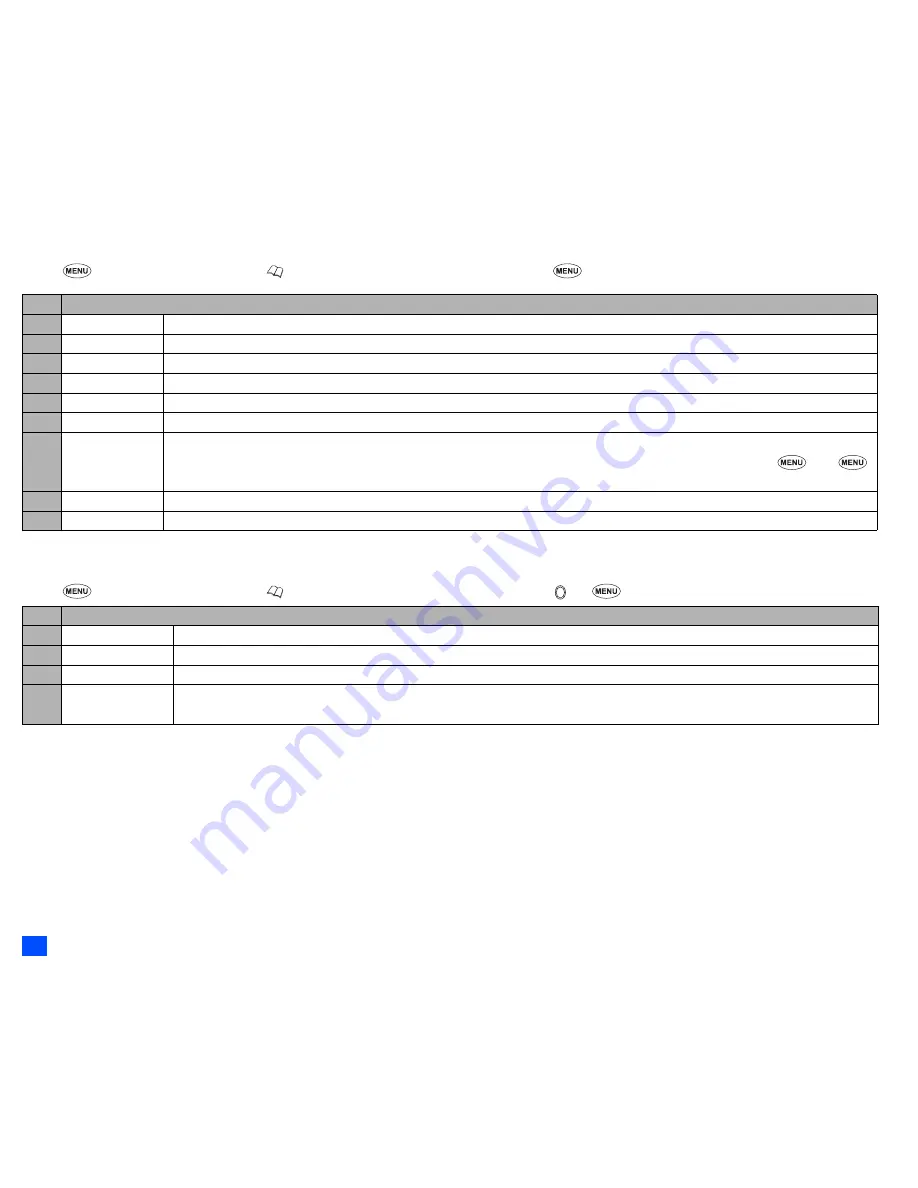
34
Message (M2)
Message composer Options menu
☛
2
and
SK1
or
press and hold
then
SK1
➔
Highlight To or Message field
➔
2
Depending on the selected field, some options may be displayed in gray and not be available.
Message edit Options menu
☛
2
and
SK1
or
press and hold
then
SK1
➔
Highlight To or Message field
➔
➔
No. Message composer Options menu
1
Add/Edit
Adds or edits a recipient phone number or a message.
2
Preview msg
Displays a message preview screen.
3
Delete
Deletes the highlighted recipient, message, or object.
4
Delete all
Deletes all the recipients.
5
Save
Saves the message in Drafts folder.
6
Phonebook
Displays the phonebook list to insert a recipient phone number.
7
Resend list
Inserts a phone number from the resend list.
2
You can delete the highlighted phone number from the resend list or the entire resend list by pressing
1
or
2
respectively.
8
Insert
Inserts a new recipient phone number (To field only).
9
Address list
Displays the recipients of the message (To field only).
No. Message edit Options menu
1
Text colour
Selects the colour of text and background.
2
Text format
Selects the font size (small, normal or large) and font style (bold, italics, underline or strikethrough).
3
Text alignment
Sets the text alignment (left, centred or right).
4
Paste
Pastes the text which has been copied onto the clipboard in the Highlight mode.
2
This function can be used only when text has been copied or cut in the Highlight mode.






























