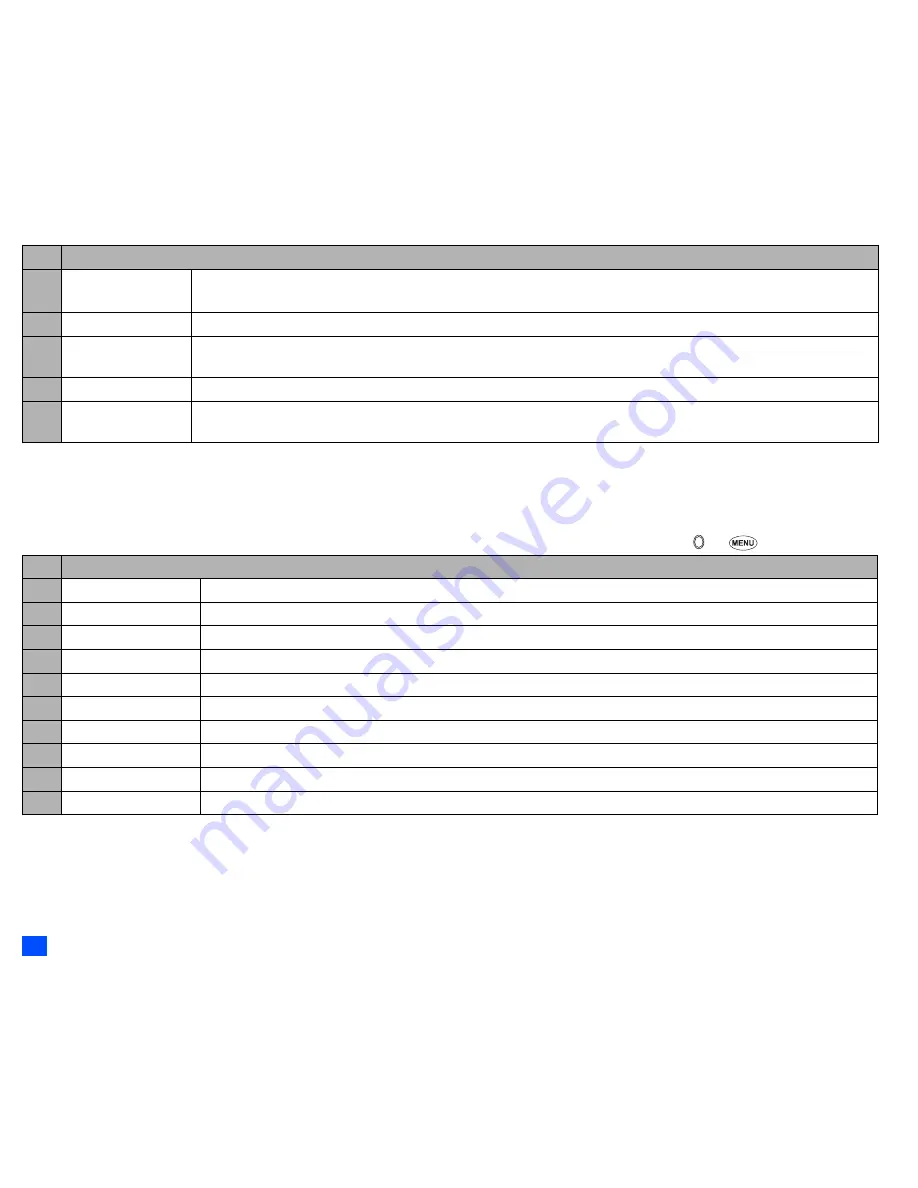
32
Message (M2)
2
Depending on the selected folder, the menu number and available options may vary.
2
Depending on the selected folder, some options may be displayed in gray and not be available.
Message view Options menu
☛
Display the message list in the Inbox, Drafts, Outbox, Sent, Folder1, Folder2
or CB
➔
Highlight a message
➔
➔
2
Depending on the conditions, some options may be displayed in gray and not be available.
2
The reply facility uses the phone number of the person who sent the message.
2
The Save object Options menu will be displayed only if an object is highlighted.
9
Search
Searches messages alphabetically or by the number of Chinese strokes.
2
To switch the search method, change Method in Sort msg.
0
View details
Displays the detailed information on the highlighted message.
–
Add desktop icon
Creates a desktop icon of the sender or recipient of the highlighted message (Inbox, Sent, Folder1, Folder2, and Drafts
only).
–
Edit
Edits the highlighted message (Drafts and Outbox only).
–
Resend
Resends the highlighted message in the folder (Outbox only).
The entire message or only the packets that failed to reach the recipient(s) can be sent.
No. Message view Options menu
1
Reply
Replies to the sender of the highlighted message.
2
Reply all
Replies to the sender and all other recipients of the highlighted message.
3
Delete
Deletes the highlighted message.
4
View details
Displays detailed information on the highlighted message.
5
Forward
Forwards the message text of the highlighted message.
6
Save object
Saves the highlighted object to a folder in My data.
7
Move msg
Moves the highlighted message to Inbox or Folder1/2, or copies to SIM or Phone.
8
Highlight mode
Activates the Highlight mode (see “Highlight mode” on page 35 for details).
9
Option mode
Activates the Option mode to highlight the phone number, Email address, URL or attached file.
0
Add desktop icon
Creates a desktop icon of the sender or recipient of the highlighted message.
No. Message list Options menu (Continued)
















































